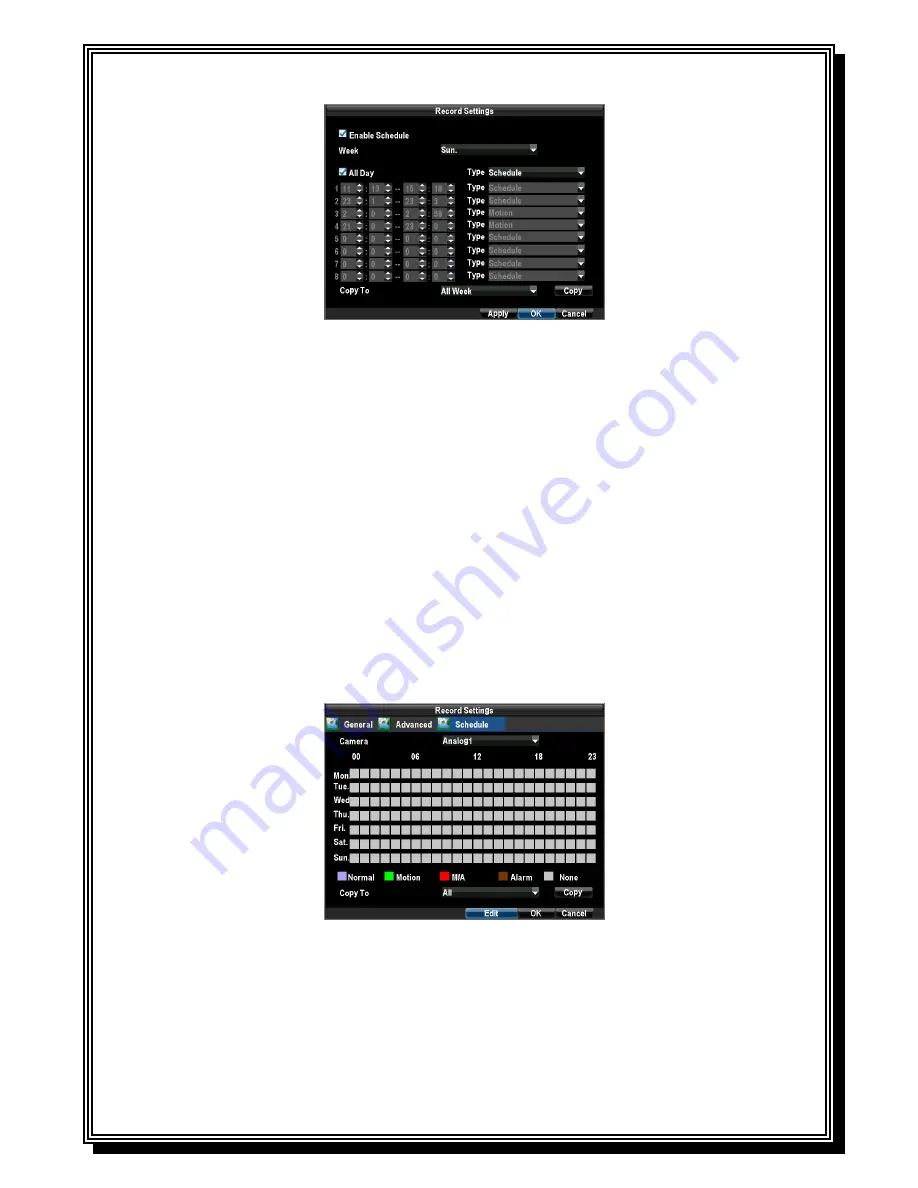
19
6.
Select the day you would like to setup the schedule for or select All Week to record the
entire week.
7.
Select to record the entire day by clicking All Day or at different time periods. Up to 8 time
periods can be scheduled. It is important to note that time periods cannot be overlapped.
8.
Select recording Type. Recording type can be based on time and triggered by schedule,
motion detection, motion or alarm and alarm. Motion detected and alarm triggered
recordings are further explained in Configuring Alarms.
9.
Click the OK button to finish configuration.
10.
Repeat steps 3-9 for other cameras or copy settings from one schedule to the next under
the Copy To section.
11.
Click OK to finish and save the schedule settings.
12.
If all the cameras recording settings are the same, please select All under Copy To section
as shown:
Note: Event
encoding parameters will take effect when motion detection or alarm happens.
Normal
encoding
parameters will take effect when there are no events happening.
Содержание RD8504C
Страница 1: ...1 RD8504C H 264 LAN DVR User Manual Version 1 0 1...
Страница 49: ...49...
Страница 60: ...60 4 Click Cancel to exit out of menu...
Страница 68: ...68...
















































