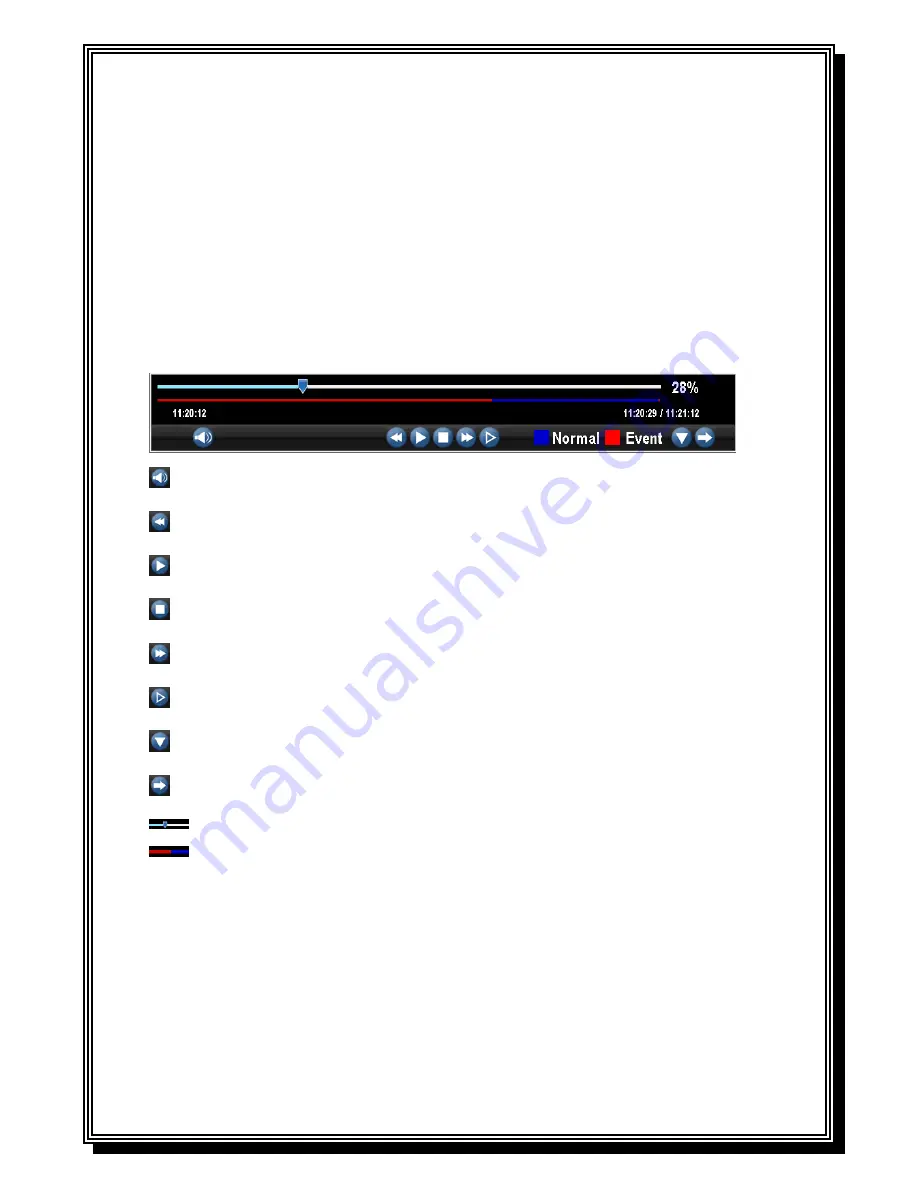
21
5 PLAYBACK
5.1. Understanding the Playback Interface
There are various controls on the Playback interface that makes viewing recordings more
efficient.
:
Audio on/off:
Select to open or close the audio;
:
Fast backwards:
Select to rewind recording files at the speed of x2, x4, x8;
:
Play;
Select to return to normal speed to playback files;
:
Pause / Single Frame:
Select to pause or play in single frame;
:
Fast Forwards:
Select to playback the recording files forward at the speed of x2, x4, x8;
:
Slow Forwards:
Select to playback the recording files forward at the speed of x1/2, 1/4, 1/8;
:
Hide;
Select to hide the playback control panel;
:
Exit;
Select to exit playback;
:
Playback progress:
To drag the playback progress to a desired time;
:
Recording Type:
indicate the recording types during the period.
Note:
Blue Record Time Line designates schedule/manual recording while red one shows event recording.
5.2. Playing Back
T
o playback files from a video search:
1.
Enter into the Video Search menu by clicking Menu > Video Search.
2.
Select cameras to search, video type (All, Manual, Schedule, Motion, Alarm, Motion or Alarm)
and the start/end time.
Содержание RD8504C
Страница 1: ...1 RD8504C H 264 LAN DVR User Manual Version 1 0 1...
Страница 49: ...49...
Страница 60: ...60 4 Click Cancel to exit out of menu...
Страница 68: ...68...
















































