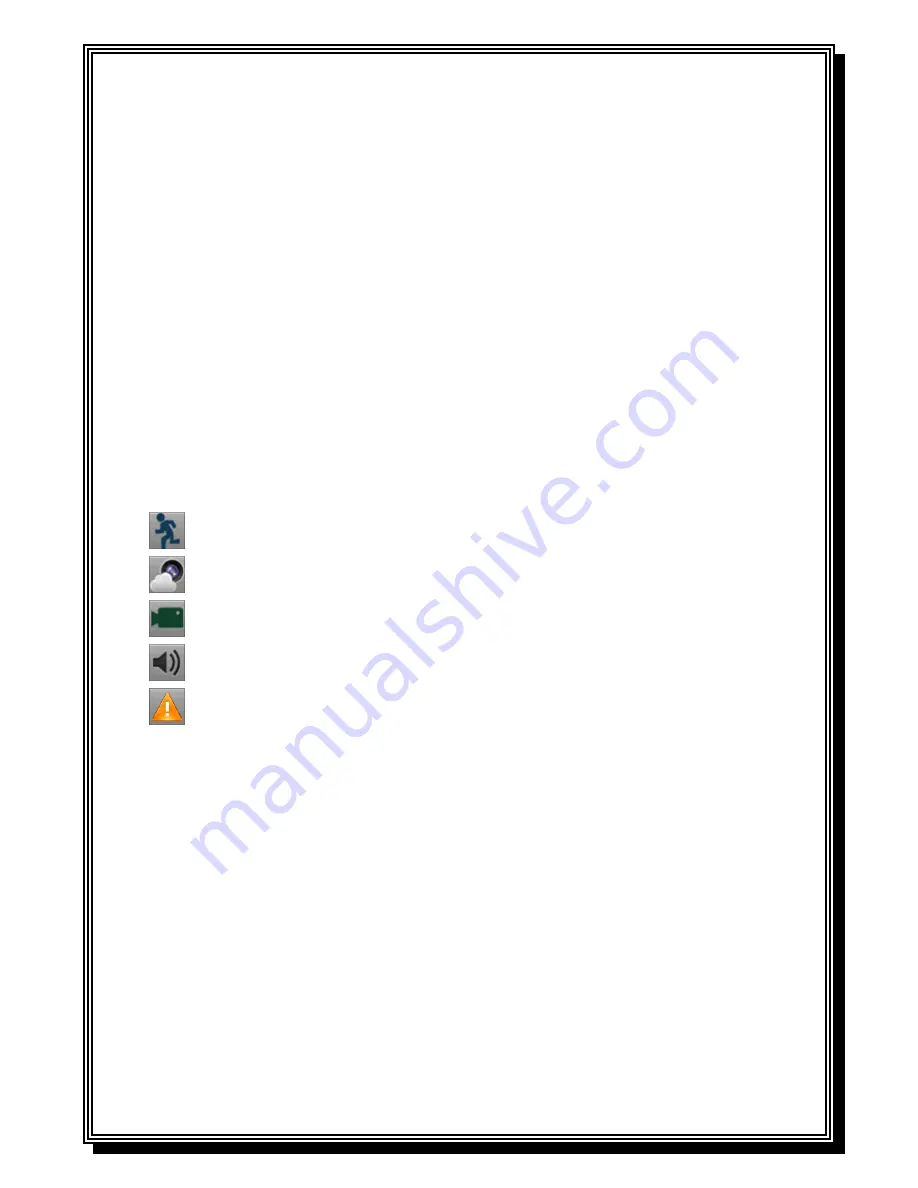
14
3 LIVE VIEW
3.1. Watching a Live View
The Live Preview mode is automatically started after the DVR boots up. It is also at the very top
of the menu hierarchy, thus hitting the ESC multiple times (depending on which menu you’re on)
will bring you to the Live Preview mode.
3.1.1. Understanding Live Preview Icons
There are multiple icons on each display in Live Preview mode to indicate different camera
status. These icons include:
Motion Detection Icon:
Indicates motion detection.
Video Tamper Icon
: Indicates video tampering.
Record Icon
: Indicates the current channel is recording.
Audio Icon
: Indicates the current channel is in audio output.
Alarm Icon
: Indicate there is an alarm or exception.
3.1.2. Operating the Live Preview
In Live Preview mode, you can:
1.
Display Single Camera:
Using Front Panel/Remote: Use Alphanumeric buttons.
Using Mouse: Select Single Camera in right-click menu..
2.
Preview Layout Switch:
Select Multi-Camera in right-click menu.
3.
Manual Switch:
Using Front Panel/ Remote: To move to the previous screen, click the Left direction
button. To move to the next screen, click the Right direction button.
Using Mouse: Select Next screen in right-click menu.
5.
Auto Switch:
Select Start Tour in right-click menu.
Содержание RD8504C
Страница 1: ...1 RD8504C H 264 LAN DVR User Manual Version 1 0 1...
Страница 49: ...49...
Страница 60: ...60 4 Click Cancel to exit out of menu...
Страница 68: ...68...





























