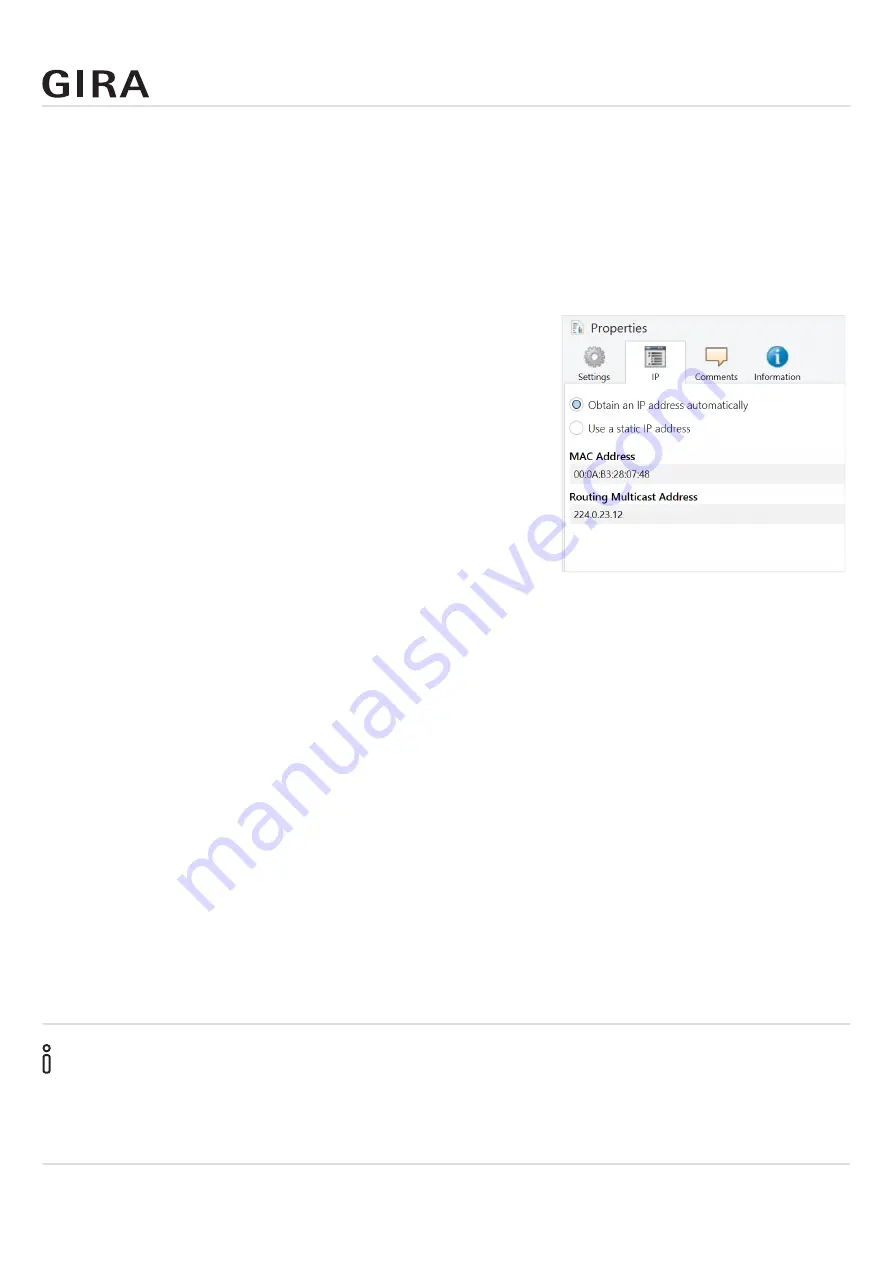
Configuration in the ETS
Order No. 2089 00
Page 21
7.3. Setting the IP address, subnet mask and address of the default gateway
In addition to the physical address on the KNX network, the Gira S1 must also be assigned an address
on the IP data network. This includes the following information:
• IP address
• Subnet mask
• Address of the default gateway
• DNS server
Proceed as follows:
1. Select the Gira S1 in the ETS.
2. Display the properties of the Gira S1 in the properties col
-
umn of the ETS.
3. Select the “IP” tab.
Then select either
• “Obtain an IP address automatically” (default)
The address data is obtained automatically from a DHCP
server on the data network.
or
• “Use a static IP address”
and enter the data manually.
You can usually obtain the permissible IP address range,
as well as the subnet mask and default gateway from the
router configuration interface.
Important: If the device is not used with DHCP, the DNS entry must be set correctly in the device
parameters (see chapter 7.5 “Parameters”)!
If the “Obtain an IP address automatically” setting is used, a DHCP server must issue the Gira S1 a
valid IP address. If no DHCP server is available for this setting, the device starts up with an auto IP
address after a certain waiting period (address range from 169.254.1.0 to 169.254.254.255). As soon
as a DHCP server is available, the device is automatically assigned a new IP address.
7.3.1. Programming the physical address of the device
1. Ensure that the device and bus voltage are switched on.
2. Ensure that the programming LED (4) is not illuminated.
3. Briefly press programming button (1) − programming LED (4) lights up red.
4. Program the physical address using the ETS.
When the programming process is completed successfully,
• LED (4) goes out.
• the ETS displays the completed transfer marked in green under History in the properties column
(normally at the far right of the window).
• the ETS sets the start-up checkmark on the device for “Adr” and “Cfg”.
You can now make a note of the physical address on the device.
Note
The additional addresses of the tunnelling server, which the Gira S1 provides and which supports up
to three connections, are also configured via the ETS in the device properties.









































