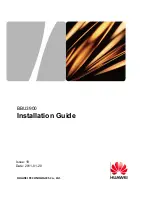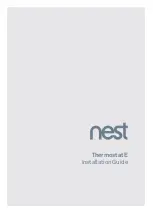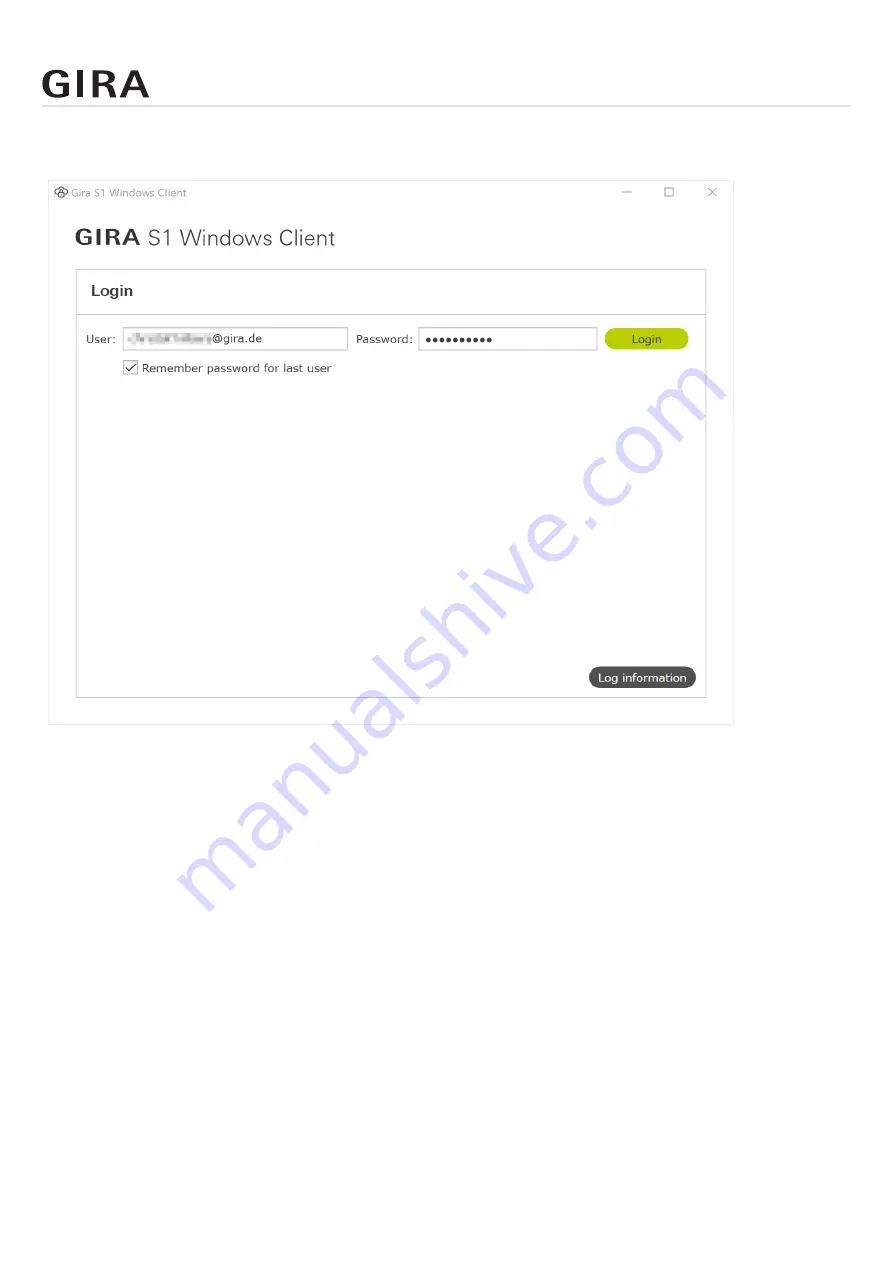
Gira S1 Windows client
Order No. 2089 00
Page 50
10.2. Connecting to the Gira Device portal
Upon starting the Gira S1 Windows client, a login dialog appears.
Figure 17: Gira S1 Windows client login
Log in here using the login data from the Gira Device portal. In other words, enter your portal user
name (note: this is always an e-mail address) and the associated password, and click “Login”.
Remember password for last user
If you activate this option, the Gira S1 Windows client remembers the password so that you can simply
click “Login” the next time you log in to the device portal.
Log information
By clicking the “Log information” button, a window opens in which you can view the log file previously
recorded. By clicking “Delete log files when next closing”, all saved log information is deleted when
the Gira S1 Windows client closes. If you click “Generate ZIP archive”, the log information is stored
in a ZIP folder, which you can then attach to an e-mail to help with support cases, for example. You
can activate “Advanced logging” for troubleshooting in the case of problems.