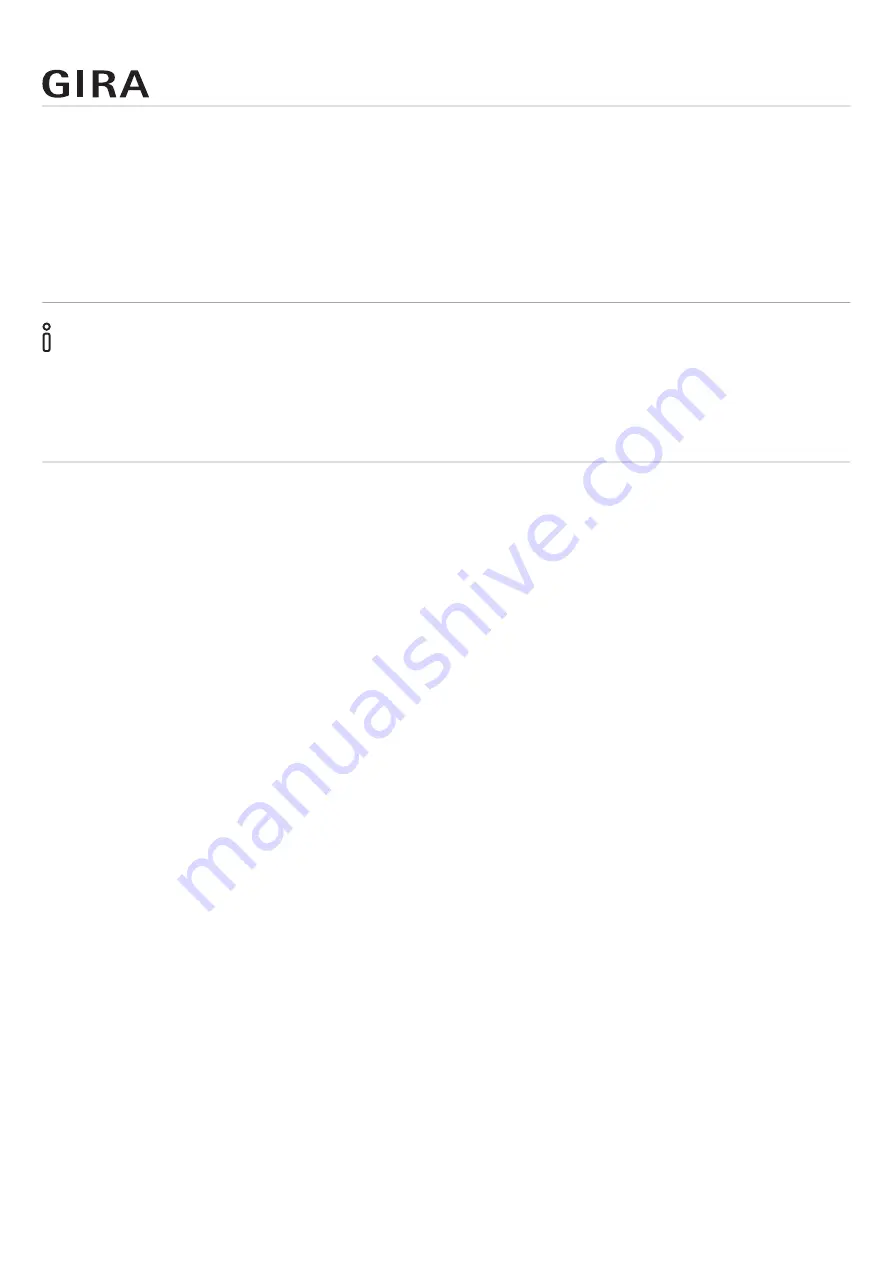
Using the Gira Device portal
Order No. 2089 00
Page 43
9.7.1. Entering access data in the Gira Project Assistant (GPA)
1. Open the project in the GPA.
2. The “Remote access” option must be enabled in the project scope.
3. Click the “Remote access” tile in the project.
4. Select the “Remote access via Gira S1” option in the view that opens.
5. Click the “Configure remote access” button.
6. Enter the remote access ID and the activation code and click “Connect”.
Note
The connection provided via the Gira Project Assistant is available to all participants on the same net
-
work as the computer with the Gira Project Assistant.
Therefore please do not use this function on public networks.
9.7.2. Entering access data in the Gira X1 app
1. Open the Gira X1 app on your smartphone.
2. Open the system menu in the app by tapping the gear symbol in the navigation bar.
3. Tap the “System” button in the system menu.
4. Tap “Connection to Gira device”.
5. Tap “Configure remote access”.
6. Activate remote access by moving the slider switch to the right.
7. Enter the remote access ID and the activation code and click “OK”.
9.7.3. Entering access data in the Gira HomeServer app
1. Open the Gira HomeServer app on your smartphone.
2. Create a new profile.
3. Select the “Profile with remote access module” option in the dialog that opens.
4. Enter the remote access ID and the activation code in addition to the other data required for the
profile, and click “Save”.






























