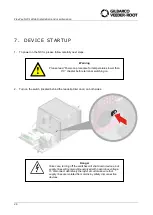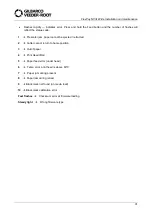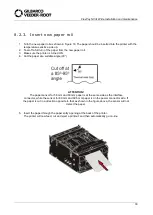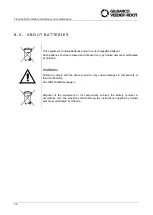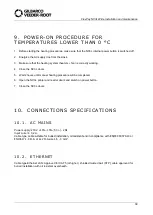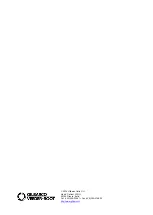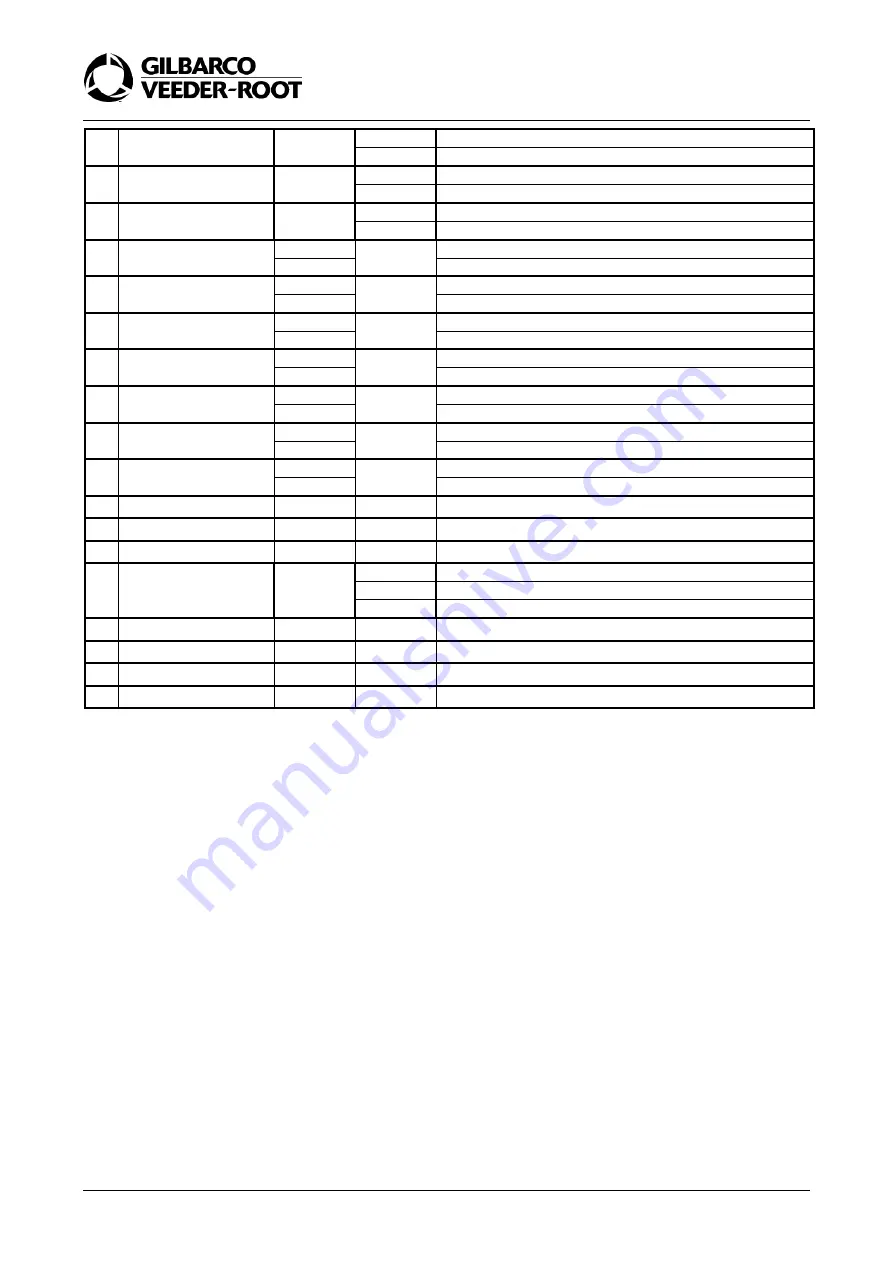
FlexPay NC3L Wide Installation and maintenance
35
7
USB 2 PORT
Red
On
Downstream port is disabled
Off
Normal operation.
8
USB 3 PORT
Red
On
Downstream port is disabled
Off
Normal operation.
9
USB 4 PORT
Red
On
Downstream port is disabled
Off
Normal operation.
10
USB_Q_UART_CNV
Red
On
Device not attached
Green
Device attached
11
USB 0 PERIPH
Red
On
No device attached
Green
Device attached
12
USB 1 PERIPH
Red
On
No device attached
Green
Device attached
13
USB 2 PERIPH
Red
On
No device attached
Green
Device attached
14
USB 3 PERIPH
Red
On
No device attached
Green
Device attached
15
USB 4 PERIPH
Red
On
No device attached
Green
Device attached
16
MICRO_STAT
Red
On
No device attached
Green
Device attached
17
USB_Q_UART_PORT
Red
On
USB to quad UART port is disabled
18
MICRO_PORT
Red
On
Microcontroller port is disabled
19
USB_Q_UART_SUSP
Red
On
USB to quad UART in suspend mode
20
MICRO_HEARTBEAT
Green
Off / On
Device not working
Fast blink
No USB connection
Slow blink
Device working
21
COM 1
Red
Blink
COM 1 activity
22
COM 2
Red
Blink
COM 2 activity
23
COM 3
Red
Blink
COM 3 activity
24
COM 4
Red
Blink
COM 4 activity
WARNING
: on this board a lithium-ion battery 1/2AA 3.6 V type SAFT LS14250 is mounted on a removable
support; when the battery is exhausted, contact Gilbarco Italia S.r.l. to obtain the original spare part.
The part number code is 49-000-012 BAT _ LITH 1/2AA 3.6V type SAFT LS14250.