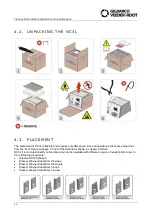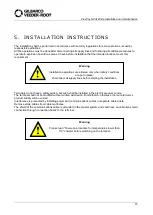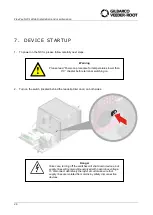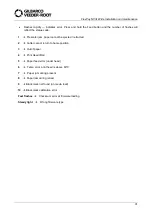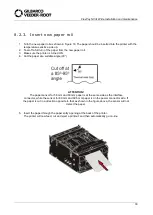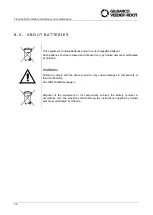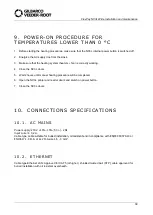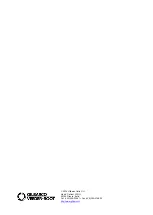FlexPay NC3L Wide Installation and maintenance
27
3. Insert a new paper roll (please refer to Printer owner manual) into receipt printer.
4.
To close correctly the display unit’s door, pull the lever using a long screwdriver as show in the image,
keep the lever pulled for next step.
5. Close the
display unit’s doors (parts #10), turn the keys 90° counter clockwise to lock and remove the
keys.