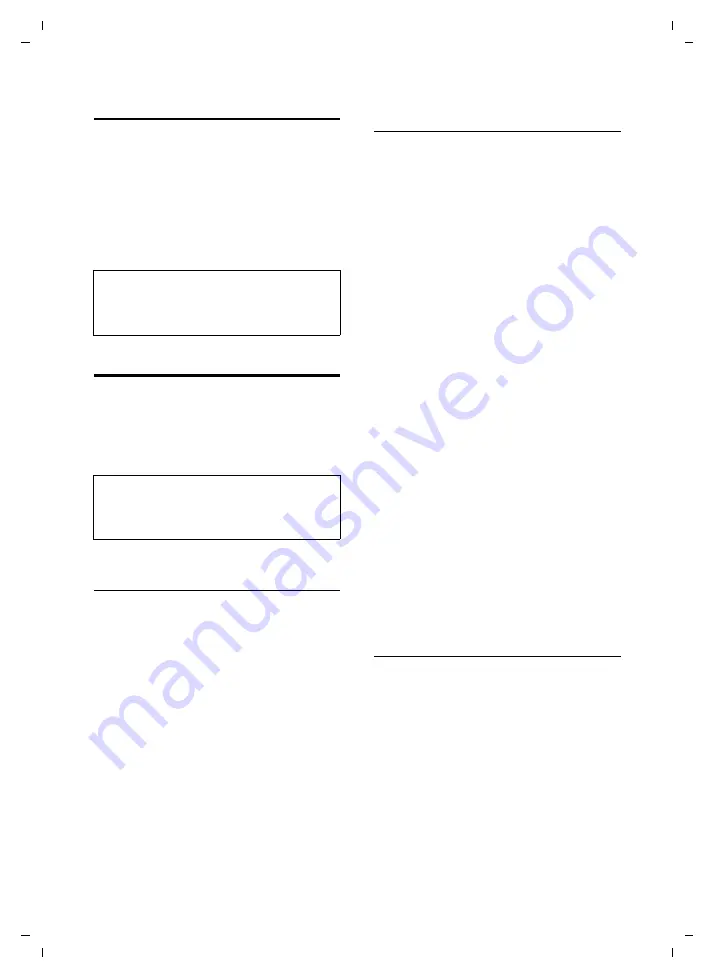
85
Handset settings
Gigaset SL75 WLAN / en / A31008-M700-B112-1-7619 / web_server.fm / 24.4.06
Ve
rs
ion05.
08.2
005
Selecting the regulatory domain
In the list, select the WLAN frequency
usage regulation (FCC or ETSI) that is
applied in the country in which you are
using the handset.
Depending on your selection, you can
choose between radio channels 1 to 11
(FCC) or 1 to 13 (ETSI) for radio transmis-
sion in your WLAN (page 98).
Making Email settings
In order for you to send and receive Email
messages using your handset, you need to
store the addresses/names of incoming
and outgoing Email servers, plus user data
for authentication, in the handset.
Specifying incoming Email server and
access data
Before you can receive Email messages,
you must make the following settings.
¤
Open the following Web page:
User
¢
Email Settings
¢
Incoming Email
.
¤
Enter the address/name and port
number of the POP3 server in the
Incoming Email Server
and
Port
fields.
¤
Enter the account name and password
for your Email account in the
Authentica-
tion Name
and
Authentication Password
fields.
Instead of
Authentication Name
/
Authenti-
cation Password
, providers often use the
designations Account Name / Password
and Login Name/Password.
¤
Click on
Apply
.
Specifying outgoing Email server and
access data
Before you can send Email messages, you
must also make the following settings.
¤
Open the following Web page:
User
¢
Email Settings
¢
Outgoing Email
.
¤
Enter the address/name and port
number of the SMTP server in the
Outgoing Email Server
and
Port
fields.
¤
In the
Your Email Address
and
Your Name
fields, enter your own Email address
and the name that is to be displayed in
the Email message recipient's "From"
field.
¤
Specify in the
Authentication
area the
manner of the log on with the outgoing
Email server. Choose between the fol-
lowing options:
– The handset logs on
with the same set-
tings as my incoming mail server
.
– Before sending, the handset estab-
lishes a connection with the incom-
ing Email server to authenticate
itself (option
to incoming mail server
before sending mail
).
– The handset logs on
with different set-
tings
. Enter these in the
User Name
and
Password
fields.
¤
Click on
Apply
.
Activating/deactivating automatic
Email check
You can start a check for new Emails on
the handset manually (page 48). How-
ever, you can also configure the handset
so that it automatically checks for new
Email messages at certain time intervals.
¤
Open the following Web page:
User
¢
Email Settings
¢
Advanced Settings
.
¤
If necessary, activate the
Periodic check
for new Email
option and enter the time
interval for the automatic check in min-
utes in the
Periodic Check Time (in min.)
field (number between 10 and 1440).
Warning:
Note the regulations that apply in your country
and only use the radio channels permitted
there.
Note:
For how to make the setting on the handset
and what requirements there are of your Email
service, see page 45.






























