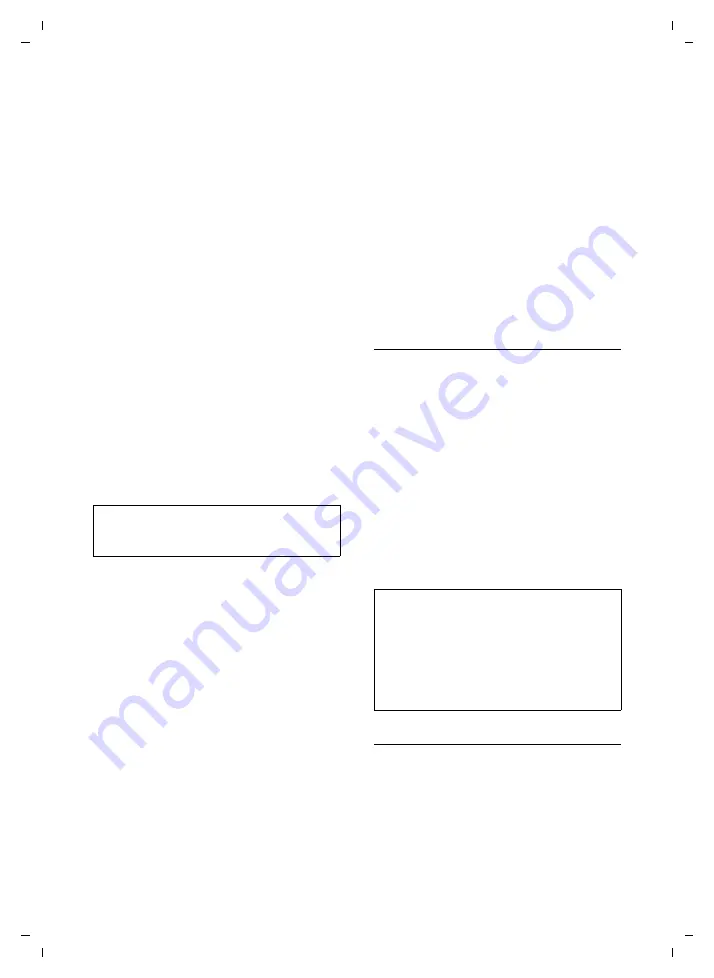
124
Writing and editing a text message
Gigaset SL75 WLAN / en / A31008-M700-B112-1-7619 / appendix.fm / 24.4.06
Ve
rs
ion05.
08.2
005
When the correct word is displayed:
1
/
v
Enter a space or press the right
of the control key. You can
start the next word.
If the dictionary does not contain an entry
or any subsequent entries, the word is
replaced with
§–§–§–§
.
If the required word is not in the diction-
ary:
u
Add the word to the dictionary or
u
deactivate T9 and write the word with-
Adding a word to the dictionary
Requirement
: The cursor is located within
§–§–§–§
.
§Spell§
Press the display key.
~
Re-enter the word as
§OK§
Press the display key.
The word is inserted into the text and
saved in the T9 dictionary.
Correcting a word
r
Move left or right, word by word, until
the required word is
§highlighted§
.
?
Scroll through the T9 word
suggestions again.
X
Deletes the character to the
left of the cursor and displays
a new possible word!
Additional information
u
Within a "T9 word", individual letters
may not be edited without first remov-
ing the T9 status. In most cases it is bet-
ter to rewrite the complete word.
u
If you insert a full stop (press
Q
once) there are the following distinc-
tions:
– The word is concluded if it is fol-
lowed by a space.
– Within a word, a full stop represents
an apostrophe or hyphen:
e.g.
§provider.s§
= provider’s.
Writing emoticons
You can write an emoticon such as
:-)
for
happy or
:-(
for unhappy with T9 as fol-
lows:
Q
Press
key
briefly
(with short
pauses) three times.
:-)
is
shown as a "T9 word" (high-
lighted).
?
Press the display key repeat-
edly until the required emoti-
con is displayed.
1
/
v
Enter a space or press the right
of the control key.
You can start the next word.
Selecting the input language
Set the language in which you wish to
write the text.
T9 uses the dictionary for the selected lan-
guage.
Requirement
: You are writing the subject/
text of an Email or a messenger message.
©
Open menu.
Note:
Digits and special characters cannot be
entered.
Notes:
– The first character shown in the available
characters display (bottom line of the dis-
play) changes each time the
Q
key is
pressed.
– Emoticons comprise a maximum of three
characters. Pressing
Q
for a fourth time
starts a new emoticon.






























