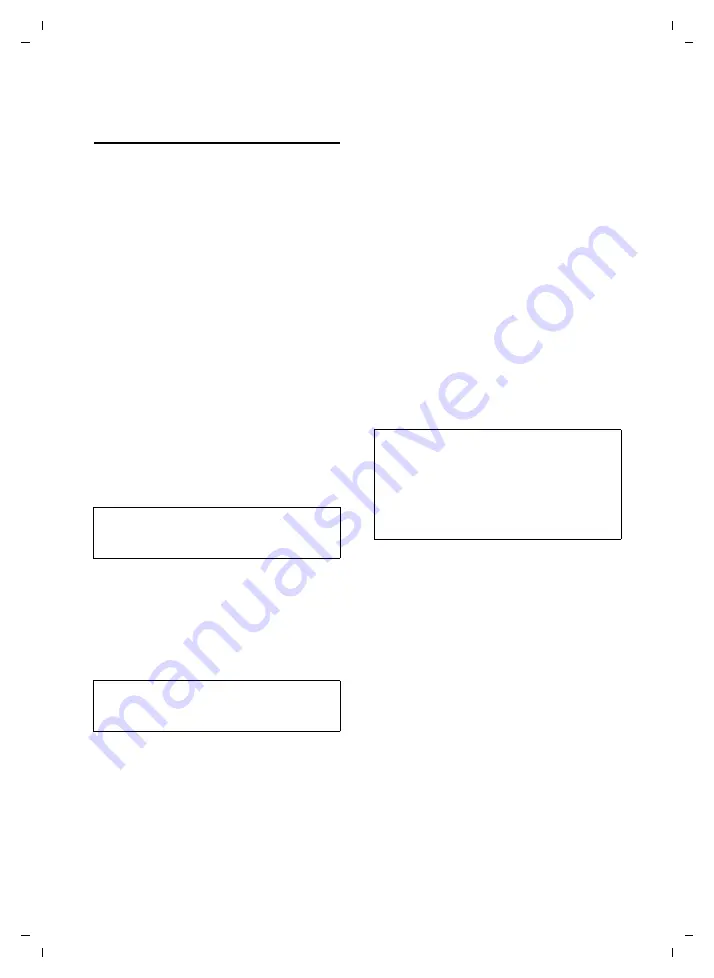
83
Handset settings
Gigaset SL75 WLAN / en / A31008-M700-B112-1-7619 / web_server.fm / 24.4.06
Ve
rs
ion05.
08.2
005
Setting the display features and
display language
You can change the following display set-
tings:
u
the handset name
u
the display language
u
the wallpaper displayed when the
handset is in idle status
u
brightness and contrast
¤
Open the following Web page:
User
¢
Handset Settings
¢
Display
.
Changing the Handset Name
The currently set handset name is dis-
played in the
Handset Name
field. You can
change the name.
¤
In the
Handset Name
field, enter any
desired name (max. 16 characters).
The name can consist of letters, num-
bers and special characters.
The
Handset Name
is displayed in the hand-
set's idle display.
Changing the display language
You can display the display text
on the
handset
in various languages.
¤
Open the
Language
list and select the
language to be used for the display text
on your handset.
Setting/changing the screen picture
You can display a screen picture when the
handset is in idle status.
A standard screen picture is stored in the
handset when it is supplied. You can also
select the following items for use as the
screen picture:
u
your own pictures, loaded onto the
handset from your PC (page 87)
u
photos you have taken with the inte-
grated camera
¤
Click on
Yes
to activate the screen pic-
ture. If you do not wish to display any
screen picture, click on
No
.
¤
Open the
Wallpaper
list and select an
image as the screen picture.
¤
If necessary, click on
Preview
. The
selected image is displayed in a new
window.
Changing the contrast, brightness
¤
Open the
Contrast
/
Brightness
list and
select value (1–9).
Setting the colour scheme
¤
Open the
Colour Scheme
list and select
colour scheme.
Setting night mode
If the handset is in the charging cradle, the
display is dimmed. If this bothers you, you
can set the handset to night mode. The
display is then (completely) dark when the
handset is in the charging cradle.
¤
For
Night Mode
, click on the
On
/
Off
option.
Note:
For how to make the setting on the handset,
Note:
For how to make the setting on the handset,
Notes:
– The picture is not displayed in certain situa-
tions, e.g. during a call or if the handset is
not logged in.
– Animated Gif files cannot be used as logos.
– For how to make the setting on the hand-






























