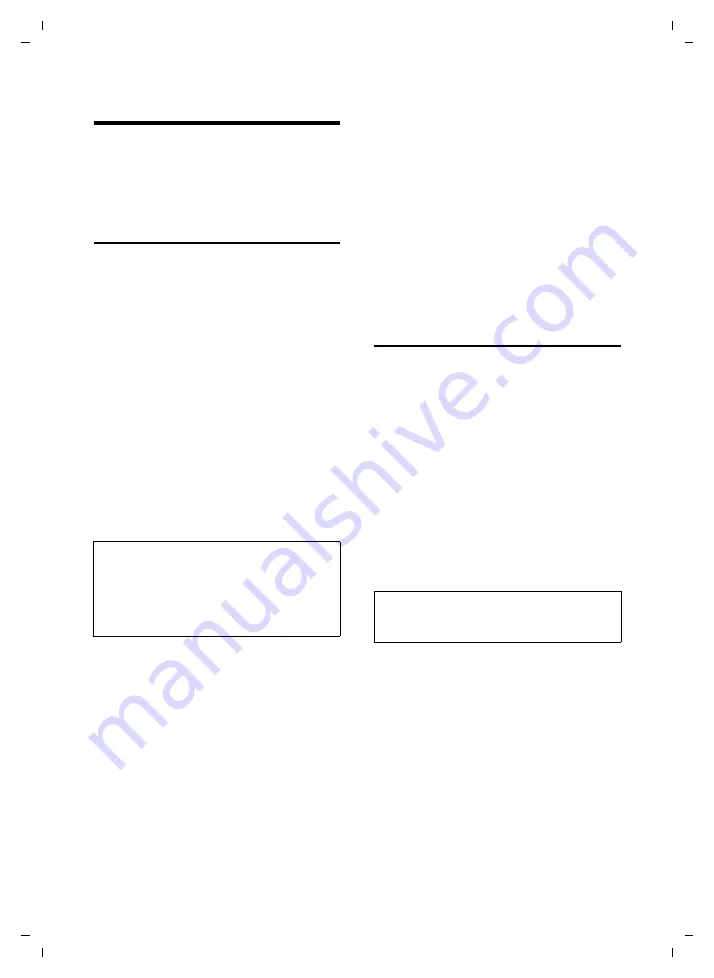
44
Using the integrated camera
Gigaset SL75 WLAN / en / A31008-M700-B112-1-7619 / camera.fm / 24.4.06
Ve
rs
ion05.
08.2
005
Using the integrated camera
You can take photos and send these by
Email (page 47), download them to your
PC (page 86) or use them as a screen pic-
ture (page 68).
Taking a photo
§Camera§
or
v
¢
ë
Use the display to search.
§Take§
/
p
Press the display key or control
key
p
to take a new photo.
The photo is shown in the dis-
play.
§Save§
/
§New§
Press the display key to store
the photograph or to take a
new photograph.
a
Press
and
hold
(idle status).
If there is insufficient memory to save the
photo, you will receive a message to this
effect.
¤
If necessary, delete data you no longer
require in the file manager or in the
Email lists.
Menu options
Search mode gives you the following
options using the display key
©
:
Info
Display used and free memory
Camera setup
MyPictures
Open the
MyPictures
list in the file man-
ager. You can rename and delete pho-
tos (page 42).
Changing the camera setup
You can set the picture quality, its bright-
ness and the white balance.
v
¢
ë
¢
©
¢
Camera setup
¤
Change the following settings if
required (page 120):
u
Quality
: Select
Normal
(128 x 105 pixels)
or
High
(352 x 288 pixels).
u
Brightness
: Depending on brightness,
select
Normal
or
High
.
u
White Bal.
: Depending on environment,
select
Auto
,
Indoor
or
Outdoor
.
¤
Press the display key
§Save§
to save the
changes.
Notes:
– If a call comes for you before you save the
photo, it is deleted.
– Photos are automatically saved with
names. You can rename the photo after it
has been saved.
Note:
For how to make the setting using the Web
configurator, see page 84.






























