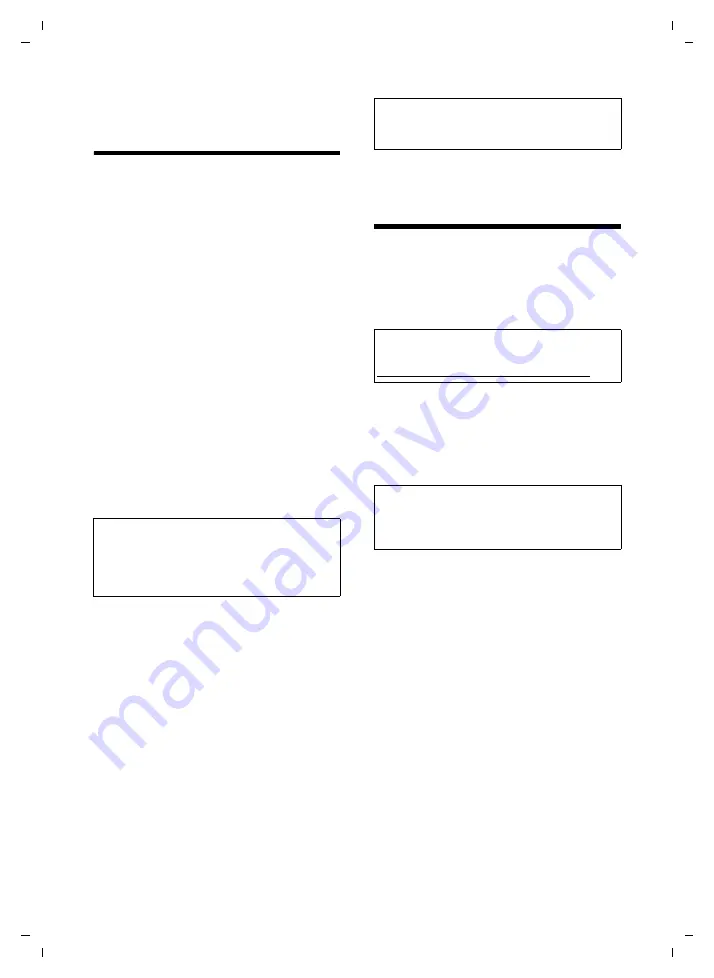
103
Backing up the handset configuration in a PC file
Gigaset SL75 WLAN / en / A31008-M700-B112-1-7619 / web_server.fm / 24.4.06
Ve
rs
ion05.
08.2
005
Backing up the handset
configuration in a PC file
If you have finished configuring your
handset and your handset is working in
the desired manner, you should back up
the configuration in a file on your PC.
You can then reload the configuration
onto your handset if, for example, an error
occurs, or if you wish to configure a differ-
ent Gigaset SL75 WLAN handset in same
way you can load your backup configura-
tion onto this handset. All handset set-
tings are saved.
Backing up configuration
¤
Open the following Web page:
Admin
¢
System Settings
¢
Backup and Restore
.
¤
In the
Backup
area, click on
Backup...
.
A browser-specific dialogue box opens
in which you can enter the name and
file directory of the backup file.
The current configuration is saved.
Loading the backup configuration onto the
handset
Requirement:
You have saved a backup
file on the PC (see "Backing up configura-
¤
Open the following Web page:
Admin
¢
System Settings
¢
Backup and Restore
.
¤
In the
Restore
field, enter the file name,
including the complete path or click on
Browse...
and select the file(page 77).
¤
Click on
Restore
.
The saved configuration is saved on the
handset. The handset reboots automati-
cally. The connection to the handset is
terminated.
Loading a new firmware
version
You can download new firmware versions
(updates) for your handset from the Inter-
net. Updates are provided if there are new
or improved functions that you can use on
your handset.
¤
Download the current firmware version
from the Internet and save it on your
PC.
You can load the new firmware version
onto the handset.
¤
Open the following Web page:
Admin
¢
Firmware Update
.
¤
In the
Firmware Download
field, enter the
file name, including the complete path,
or click on
Browse...
and select the file
¤
Click on
Update
.
The firmware is loaded. The firmware is
automatically checked for validity after it
is successfully loaded onto the handset.
If the new firmware is valid, the old
version is overwritten. Updating can take
several minutes.
The handset reboots automatically. Your
connection to the handset is terminated.
Caution:
During a data backup, the Handset PIN and
Admin PIN are also saved. During restoration
(loading the backup onto the handset) these
saved PINs become active again.
Caution:
The handset's current configuration is over-
written.
Note:
You can find new firmware versions under:
www.siemens.com/gigasetcustomercare
Caution:
You should back up the configuration of your
handset in a PC file,
before
you load new
firmware onto the handset.






























