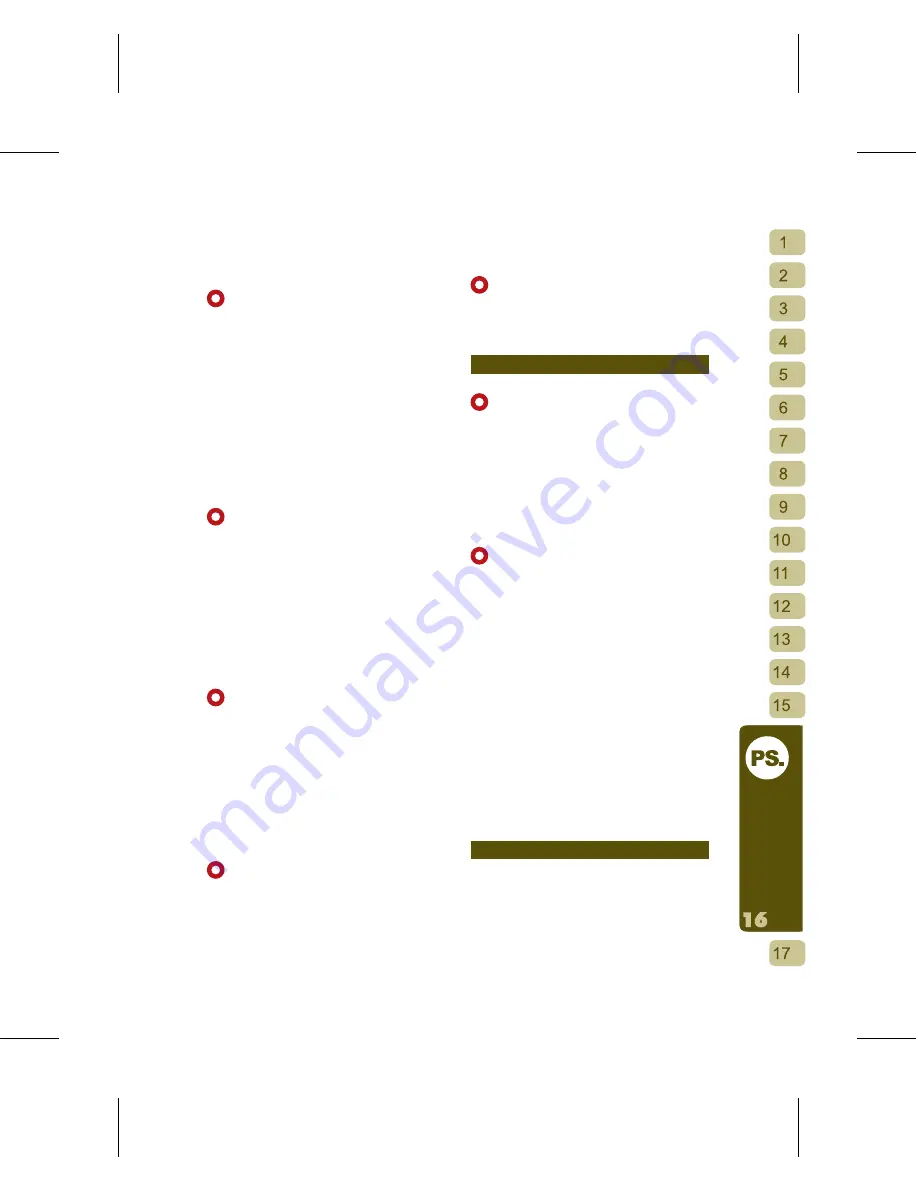
95
O
th
er
s
MP3 file. You can now choose to play only
the favorite parts of your MP3s instead of
an entire song as your Phone ring tone.
Procedure: Open the synchronization
software Handset Manager
→
select Music
Studio
→
click twice on MP3 or click on Add
New MP3 Clip
→
enter the edit display
→
add MP3
→
save to computer or upload to
Phone.
[How to Mix Songs to make Ringtones]
Using Audio Composer you can create,
mix, edit or even record sounds to achieve
the best effect. By creating your own
unique melodies you will stand out in the
crowd. Before uploading it to the Phone
you can simulate how your created melody
will play on the Phone. You can adjust your
melody any way you like.
Procedure: open the synchronization
software Handset Manager
→
select Music
Studio
→
Add New Audio
→
up to four pieces
can be mixed
→
when done with editing
choose to save to the computer or upload
to phone
→
done when transfer is complete.
[How to Record Sounds to make
Ringtones]
By using the Audio Composer, you can
create, mix, edit or even record sounds to
create the best effect.
Procedure: open the synchronization
software Handset Manager
→
select Music
Studio
→
Add New Audio
→
open recording
function
→
when done with editing choose
to save to the computer or upload to phone
→
done when transfer is complete.
[Can’t Record with Synchronization
Software]
Please check that your computer has a sound
card and the appropriate driver has been
installed.
Confirmation Procedure: Start
→
Settings
→
Control Panel
→
Sound and
Audio Devices
→
Audio
→
Sound recording/
Voice recording
→
grayed out means no
device installed. Please inquire with your
computer engineer.
[How to Download Ringtones in the
Phone to the PC]
Procedure: Open synchronization
software Handset Manager
→
select Music
Studio
→
select Ringtone
→
press Download
from Phone
→
done when transfer is
complete.
MMS
[Create New MMS]
Procedure: open synchronization
software Handset Manager
→
select MMS
→
New
→
enter editing display to download
MMS message from Phone.
Open synchronization software Handset
Manager
→
select MMS
→
select MMS
message
→
press Download from Phone
→
done when transfer is complete.
[How to upload MMS to the Phone]
Procedure: open synchronization
software Handset Manager
→
select MMS
→
New
→
enter editing screen
→
limit file to 50k
→
when done, save file
→
save to computer
or upload to Phone
→
done when transfer is
complete.
If you selected Upload to Phone, this MMS
message will be saved to your Phone’s
sent messages. You must send the MMS
using your Phone. Please check that the
Phone is successfully connected to ensure
that the MMS message can be properly
uploaded and downloaded.
[View MMS on Phone]
After downloading a MMS message from
the Phone, you can click twice on the MMS
message with your mouse or right click on
the message to open it for inspection.
File Manager
File Manager
The File Manager can help you to easily
manage the files on your Phone and
access them at will. Most importantly, you
can save your favorite games, images
and important messages on the Phone to
your computer as a back up. By using the






































