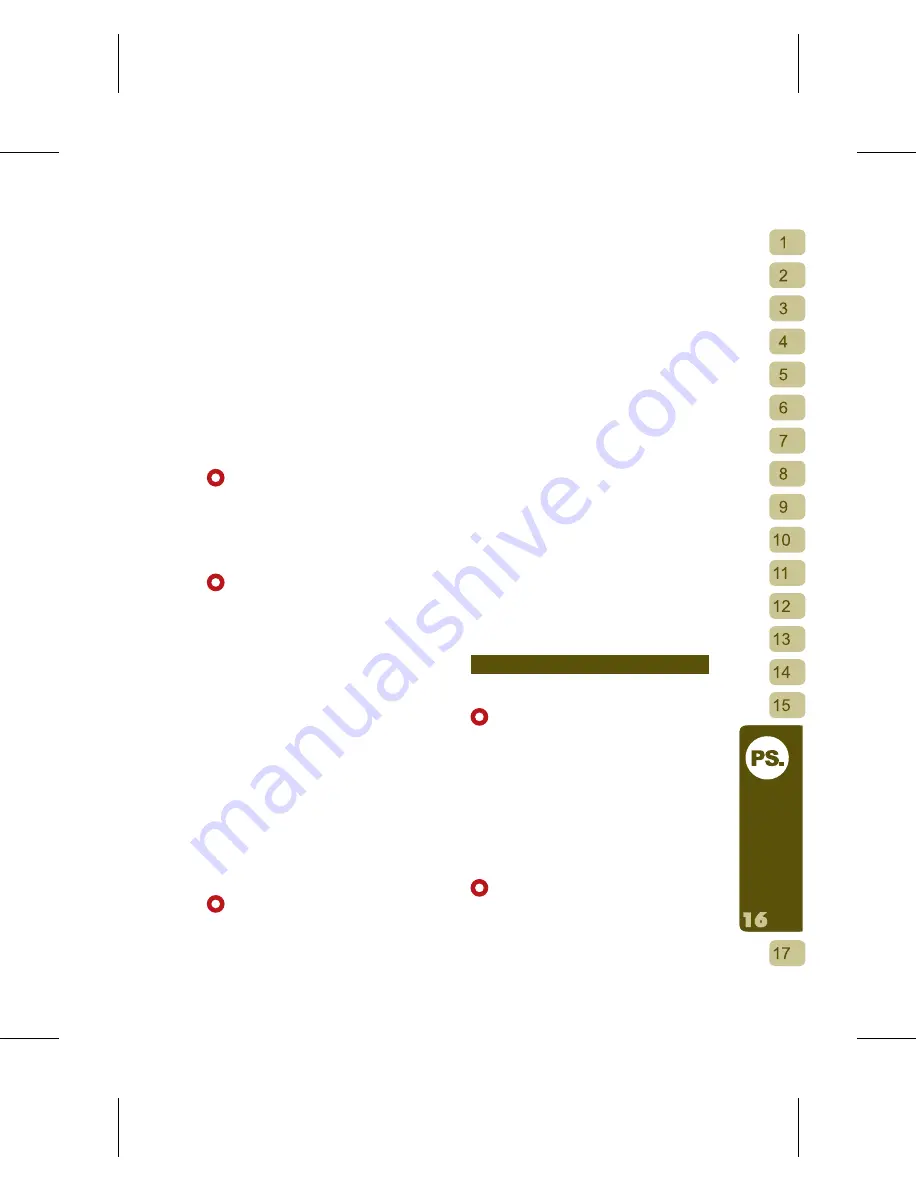
97
O
th
er
s
common to Outlook, Outlook Express, and
the Handset Manager. This file format is
referred to as the CSV (Comma Separator
Value) file format.
[1]
Export the contact list of Outlook,
Outlook Express or Palm Pilot using
the CSV (Comma Separator Value) file
format.
[2]
Click on Handset Manager’s import
function to import other PIM software’
s CSV (Comma Separator Value) file.
The user can select the contact details
they want and save it to their Phone.
[Exporting Contacts from Handset
Manager]
Procedure: open the synchronization
software Handset Manager
→
select Phone
Book Editor
→
File
→
Export
→
select either
the CSV or TXT file format.
[How to Export Data from Microsoft
Outlook]
Procedure: open synchronization
software Handset manager
→
select Phone
Book Editor
→
File
→
Import/Export… this
will bring up the Import/Export Wizard
dialog. Select Export to File as the action
to execute then click “Next”. This will bring
up the Export t o File window. Select
Command Separated Values (Windows)
and click on “Next” again. Select the
contacts as the export source folder then
click “Next”. Select Browse, enter the file
name and then press “Confirm”. When
done press “Next”. Confirm the exporting
of “Contacts” (from the “Contacts” folder)
is the desired action. You can select “
Match Custom Fields” to map the Microsoft
Outlook contacts to the Comma Separated
Values (Windows) fields, and then press “
Confirm”. Finally, please click on “Finish” to
complete the import/export process.
[How to Export Data from Microsoft
Outlook Express]
Procedure: open synchronization
software Handset manager
→
select Phone
Book
→
File
→
Export
→
Other Address
Books… this will bring up the Address
Book Export Tool dialog. Select Text File
(Comma Separated Values) and click on
“Export”. Type in the file name and click
“Browse” to select a data folder, then click
“Save File”. When done press “Next”. You
can select all the fields for export. Finally,
please click on “Finish” to complete the
export process.
[How to Export Data from Palm Pilot]
The contact details’ field names will not
be displayed at the top of the exported
.csv file, but these will be required to
map the corresponding fields. Select a
contact. Select Edit
→
Add New Contact.
The user must first enter a name in every
field. Surname: in this field please enter
0000Name2. At Name: in this field please
enter 0000Name1. At contact details: in
this field, for Office: please type in Office;
for Fax: please type in Fax; for E-mail:
please type in E-mail, etc. Select File
→
Export... Export Contact Details. Enter the
file name and select Comma Separator
Value (*.csv, *.txt) as the export type.
When done, please click on “Export”. You
can select all the fields as the fields for
export, then click “Confirm” to complete the
export process.
Massage Management
[How to Edit Messages]
Procedure: open synchronization
software Handset Manager
→
select
Message
→
New
→
edit screen
→
select
Recipient
→
this will be immediately sent
out through the Phone and a copy saved in
the Phone’s Sent messages. A maximum
of 160 characters is allowed per message.
If the message exceeds the limit it will be
broken up into separate messages by the
service provider before sending.
[Forwarding a Message to a Recipient]
Procedure: open synchronization
software Handset Manager
→
select
Message
→
Phone data folders
→
Read
Messages
→
Reply to Message
→
edit




































