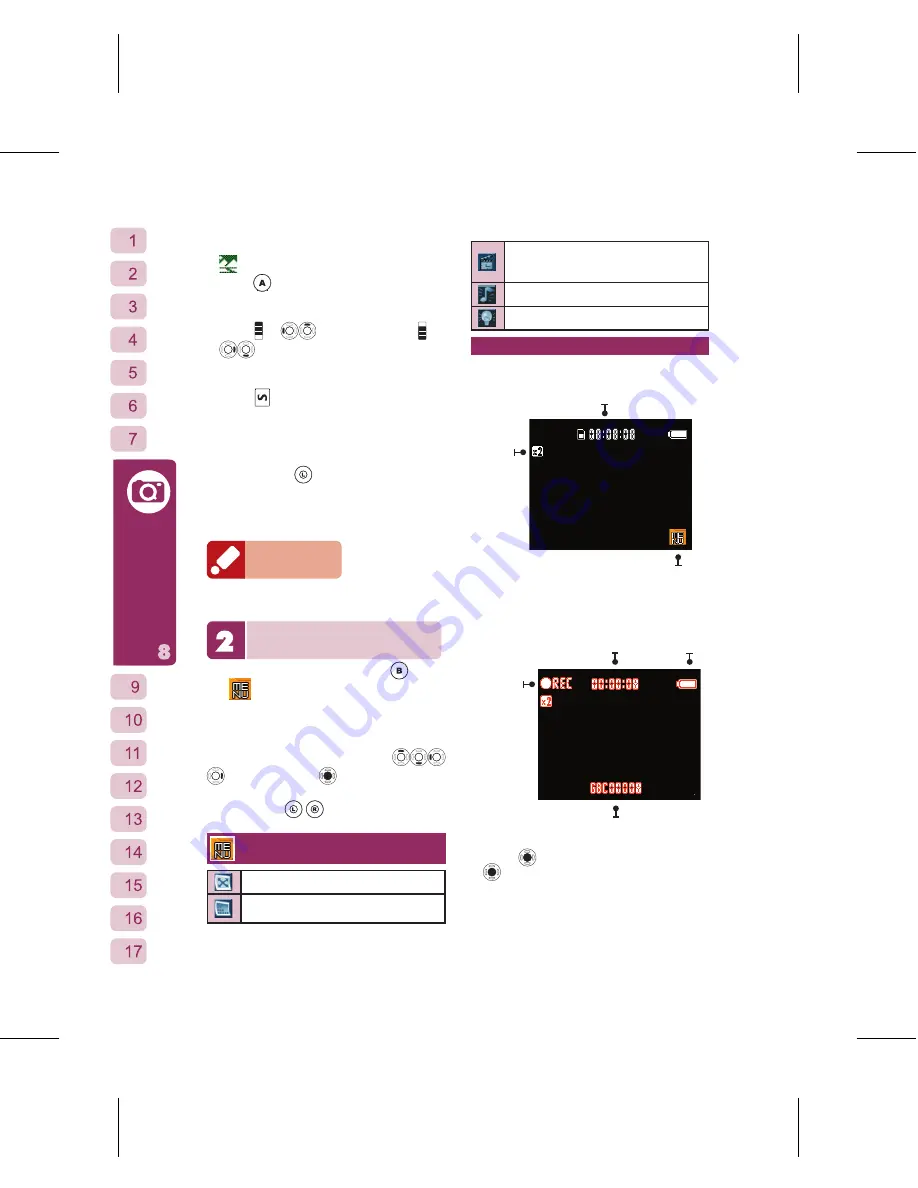
48
Multimedia
At the camera ready screen, tap the
icon at the top right of the screen or
press
to switch between Close-shot
and Normal mode.
⊙
Digital Zoom
Press or
to zoom in, press or
to zoom out. Four levels of zoom
are available.
⊙
Fill Light
Press to turn the fi ll light on/off.
⊙
View Previous Photo
After taking a photo it will be
automatically saved to “My Photo” under
“File Manager”. At the camera ready
screen press
to view the photo that
had just been taken. You can delete the
photo or press the key again to return to
the camera ready mode.
Reminder
Your photo fi les will by default be named as <GBC
+5 digit incremental number.jpg>
Camcorder
In camcorder ready mode, press
or
tap
on the screen to open/close the
options menu.
After opening the menu, tap to select the
options in each function, or use
to select then
to confirm. Cycle
between the menu options on page 1 and
2 by pressing
.
Menu
Video Size: 176×144/320×240
Video Quality: Low/Normal/Good/
Excellent
Condition Setting: No Limit/1MB/
5MB/ 10MB/1 Min/5 Min/
10 Min
Record Voice : On/Off
Fill Light: On/Off
Taking a Video
Video Ready Screen
Remaining Video Length
Camcorder Menu
Digital
Zoom
Screen during Video Capture
Battery
Level
Video File Name
Recorded Video Length
Recording
⊙
Shooting
Press
to begin recording. Press
again to stop recording. After
recording is stopped, the video will be
automatically saved to “All Video” under
“File Manager”.
⊙
Digital Zoom






























