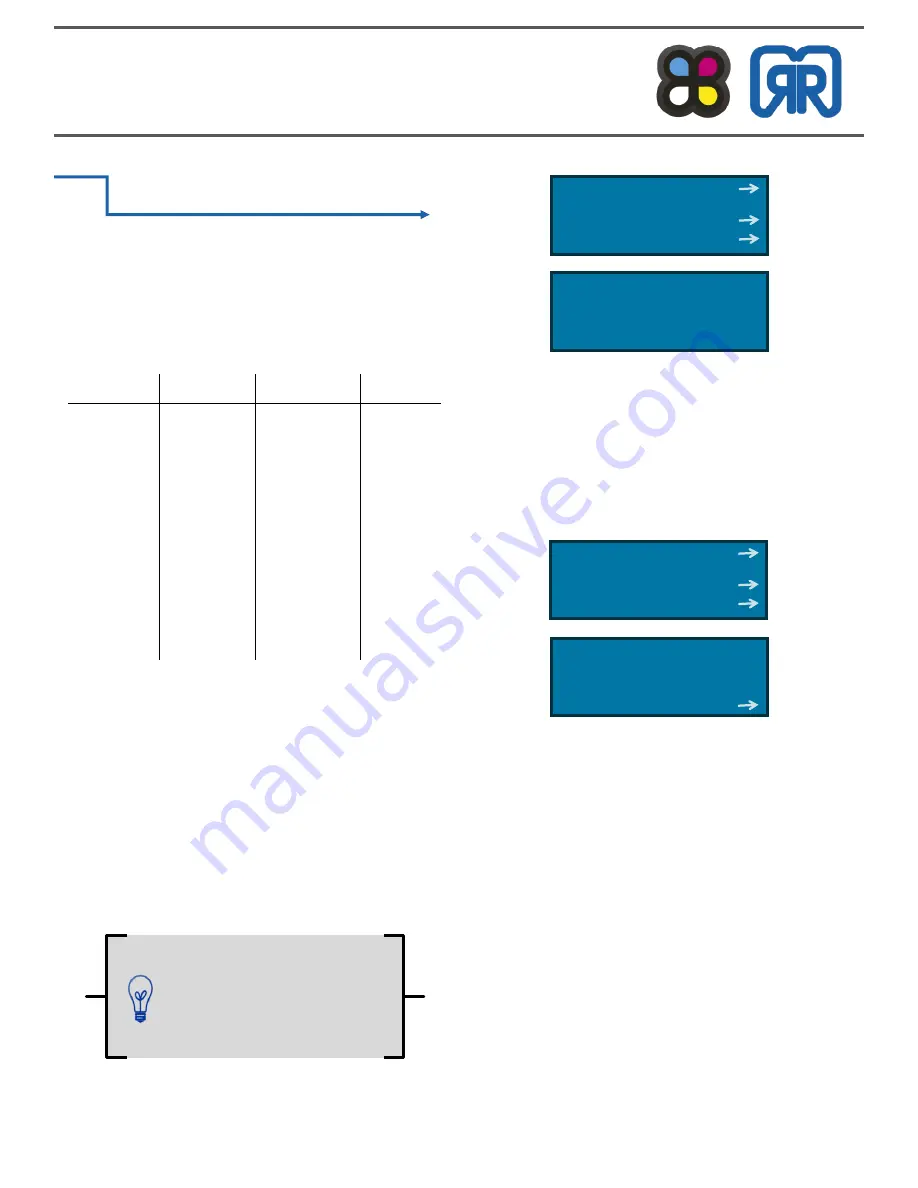
X400PRO.QUICKSTART.
FUNDAMENTALS.
MAINTENANCE.TROUBLES HOOTING.
German RepRap X400 Pro V3
User Guide
Rev B01
germanreprap.us 14
C h a n g i n g f i l a m e n t .
GRR X400 Pro V3 is an open source machine, allowing
you to print with a wide range of different materials.
Below is a brief list of that variety ranked in difficulty to
print from 1 to 10, with 10 being the hardest.
If you want to switch between different materials (or
colors), you first need to unload the filament, then you
can load the new one.
A.
Unloading existing filament
A.1.
Heat up the extruder. This ensures that filament at
the tip of nozzle will also clear.
Using control panel:
Button press
—
> Extruder
—
> Temp. 1
—
> Turn
knob to desired temp. of existing material.
Quick Settings
Print File
Position
Extruder
>
Back
Bed temp. 27.3/ 0°C
Temp. 1 232.4/240°C
Temp. 2 27.3/ 0°C
>
A.3.
Once extruder is heated, follow the control panel to
extract the filament from the extruder.
Using control panel (from last step): Select Extr. 1
—
>
Extr. Position
—
> Turn knob counterclockwise.
Grabbing the filament from the top of the extruder, you
should feel it as it comes out. Through the translucent
faceplate, you can see the end of the filament come out
of the hotend. Tug on it to pull out the filament com-
pletely.
Quick Settings
Print File
Position
Extruder
>
Turn extr. 2 off
Select extr. 1
Select extr. 2
Extr. position
>
When switching from
ABS to PLA, heat to ABS
temp. and purge.
Material
Extruder
Heated Bed Difficulty
PLA
190-220°C
55-65°C
1
PET-G
240-260°C
70-77°C
3
ABS
230-255°C
90-115°C
5
HIPS
230-255°C
90-115°C
7
PVA
190-220°C
55-115°C
7
PP
210°C
0-80°C
9
TPU93
190-215°C
0°C
9
Carbon 20
255°C
45°C
9
Содержание X400 Pro V3
Страница 1: ...German RepRap X400 Pro V3 User Guide...


























