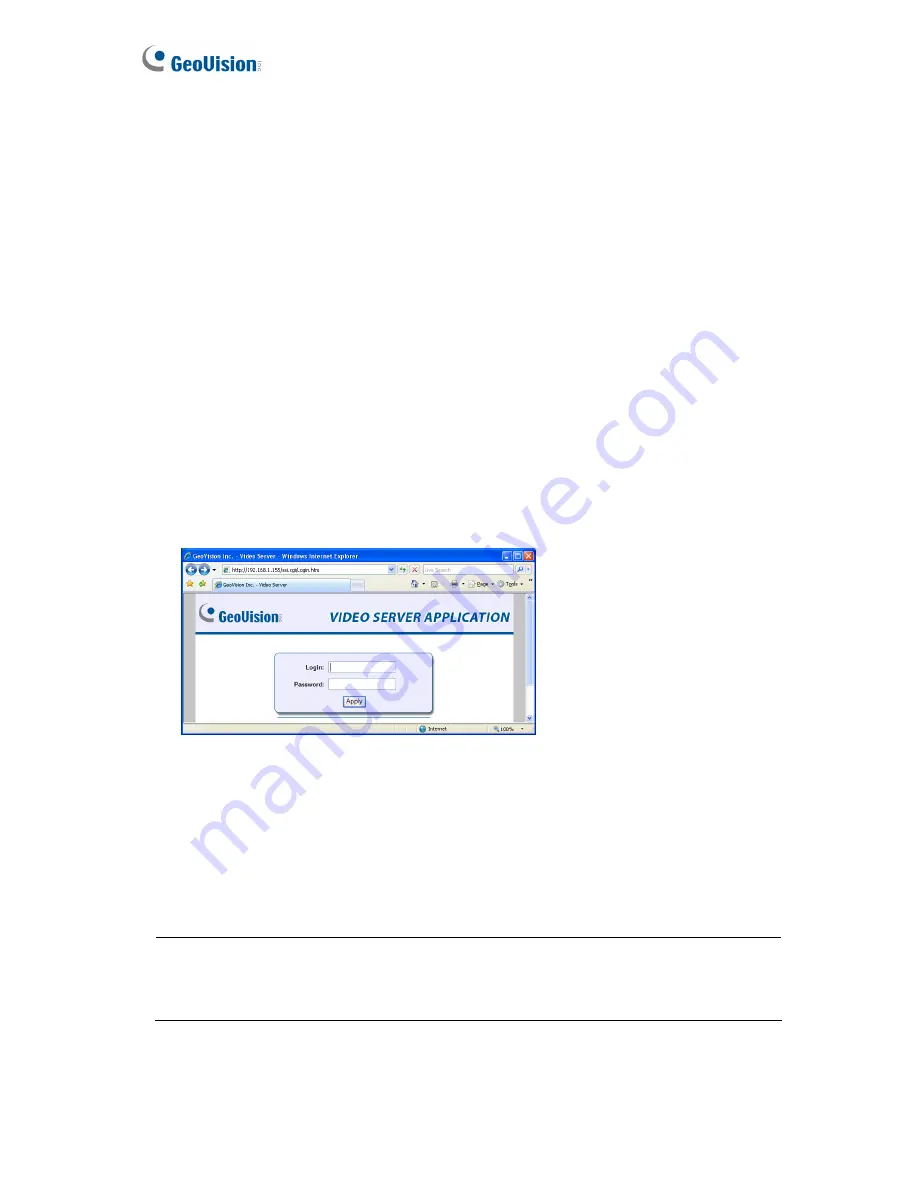
16
Chapter 3 Accessing the GV-Video Server
Two types of users are allowed to log in the GV-Video Server:
Administrator
and
Guest
.
The Administrator has unrestricted access to all system configurations, while the Guest
has the access to live images and network status only.
3.1 Accessing Your Surveillance Images
Once installed, your GV-Video Server is accessible on a network. Follow these steps to
access your surveillance images:
1. Start the Internet Explorer browser.
2. Enter the IP address or domain name of the GV-Video Server in the
Location/Address
field of your browser.
Figure 3-1
3. Enter the login name and password.
•
The default login name and password for Administrator are
admin
.
•
The default login name and password for Guest are
guest
.
4. A video image, similar to the example in Figure 3-2, is now displayed in your browser.
Note:
To enable the updating of images in Microsoft Internet Explorer, you must set your
browser to allow ActiveX Controls and perform a one-time installation of GeoVision’s
ActiveX component onto your computer.
Содержание GV-Video Server
Страница 43: ...Administrator Mode 35 4 Figure 4 3 ...
Страница 103: ...Administrator Mode 95 4 4 Click Query The filtering results may look like the figure below Figure 4 44 ...
Страница 104: ...96 4 8 7 Tools This section allows you to execute certain system operations and view the firmware version Figure 4 45 ...






























