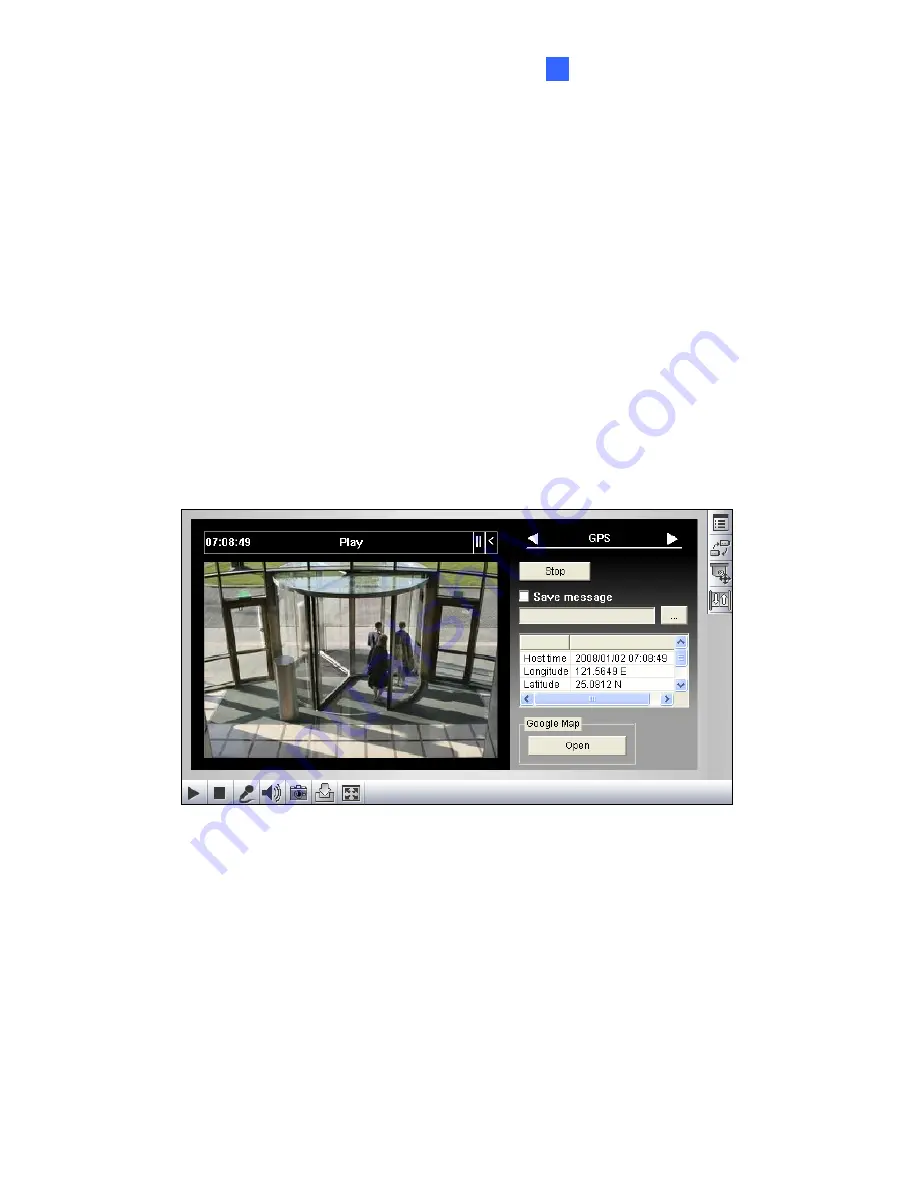
Advanced Applications
109
6
6.3 GPS Tracking
Note this function is only available for
GV-VS04A, GV-VS04H
and
GV-VS12
.
The GV-Video Server supports the Global Position System (GPS) for active vehicle
tracking and location verification. The vehicle location will be tracked by Google Maps.
To track the location of your GV-Video Server:
1. Connect the GV-GPS module or any GPS module to the terminal block on the rear
panel of the unit. See
Chapter 9 Auxiliary Device Connectors
.
2. Enable the GPS function. See
4.2.3 GPS/Wiegand
.
3. Sign up for a Google Maps API key and enable the GPS Maps settings. See
4.8.2
GPS Maps Settings
.
4. Open the control panel of the Live View window.
Figure 6-7
•
Click
Start
to activate GPS tracking. The longitude, latitude and host time of the
GV-Video Server will be displayed.
•
To save the location information to your local computer, select
Save message
and click
[…]
to assign the storage path.
Содержание GV-Video Server
Страница 43: ...Administrator Mode 35 4 Figure 4 3 ...
Страница 103: ...Administrator Mode 95 4 4 Click Query The filtering results may look like the figure below Figure 4 44 ...
Страница 104: ...96 4 8 7 Tools This section allows you to execute certain system operations and view the firmware version Figure 4 45 ...






























