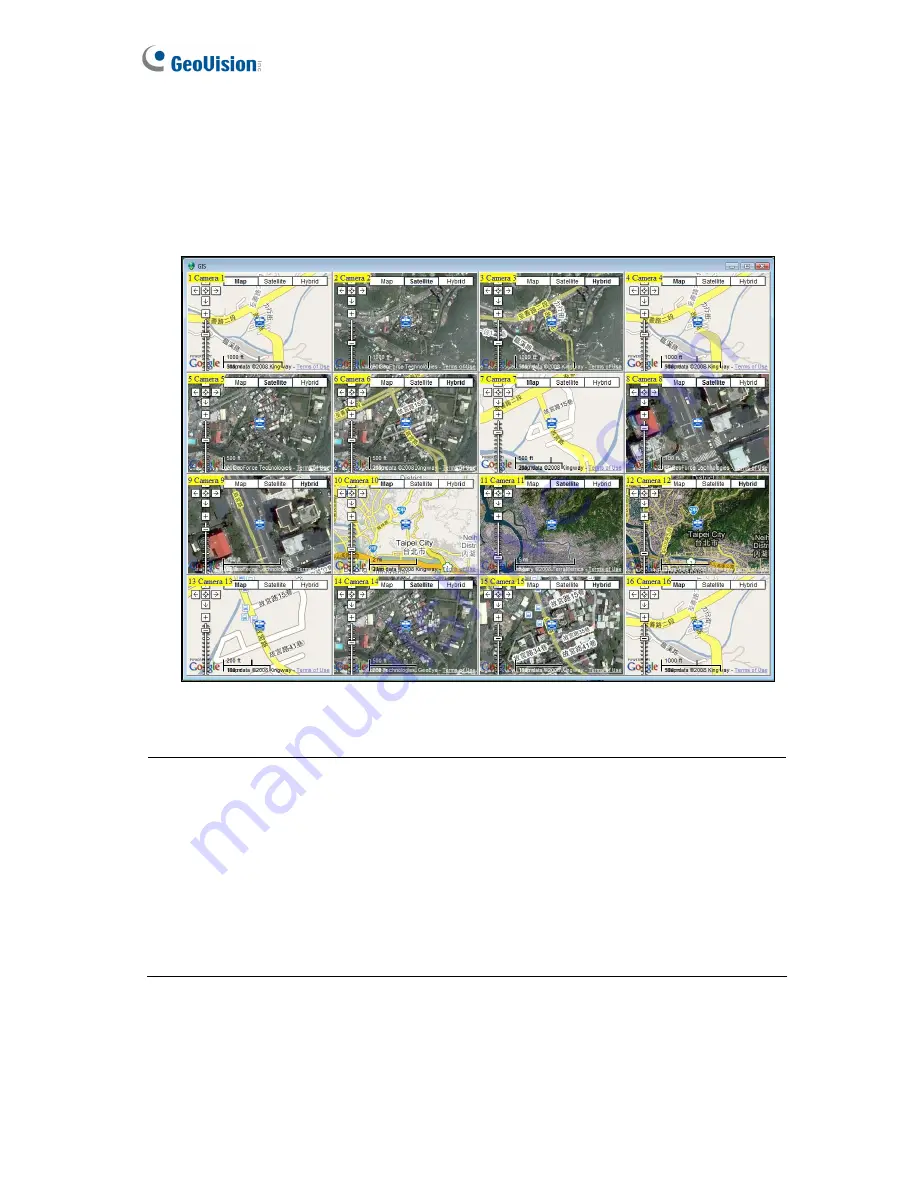
102
6. To play back GPS tracks, click the
Tools
button and select
Display GIS Window
. The
first-time user will be prompted for a License Agreement. Read through the license
terms before you click
I understand and agree
to continue.
7. Select the events with GPS tracks from the Video Event list, select the desired video
mode, and click the
Play
button to start.
Figure 5-5
Note:
1. The GV-VS11 does not support GPS function.
2. The playback function is only compatible with GV-System version 8.3 or later.
3. If you like to use the maps created yourself, overwrite the files at
:\GV folder\GIShtm-User, and select
User Defined
from the “Please Select a Map API”
drop-down list (Figure 5-4).
4. If you are the paid-client of Google Maps, select
Client
from the “Please enter the map
authorization key or license key” drop-down list; otherwise select
Key
.
Содержание GV-Video Server
Страница 43: ...Administrator Mode 35 4 Figure 4 3 ...
Страница 103: ...Administrator Mode 95 4 4 Click Query The filtering results may look like the figure below Figure 4 44 ...
Страница 104: ...96 4 8 7 Tools This section allows you to execute certain system operations and view the firmware version Figure 4 45 ...






























