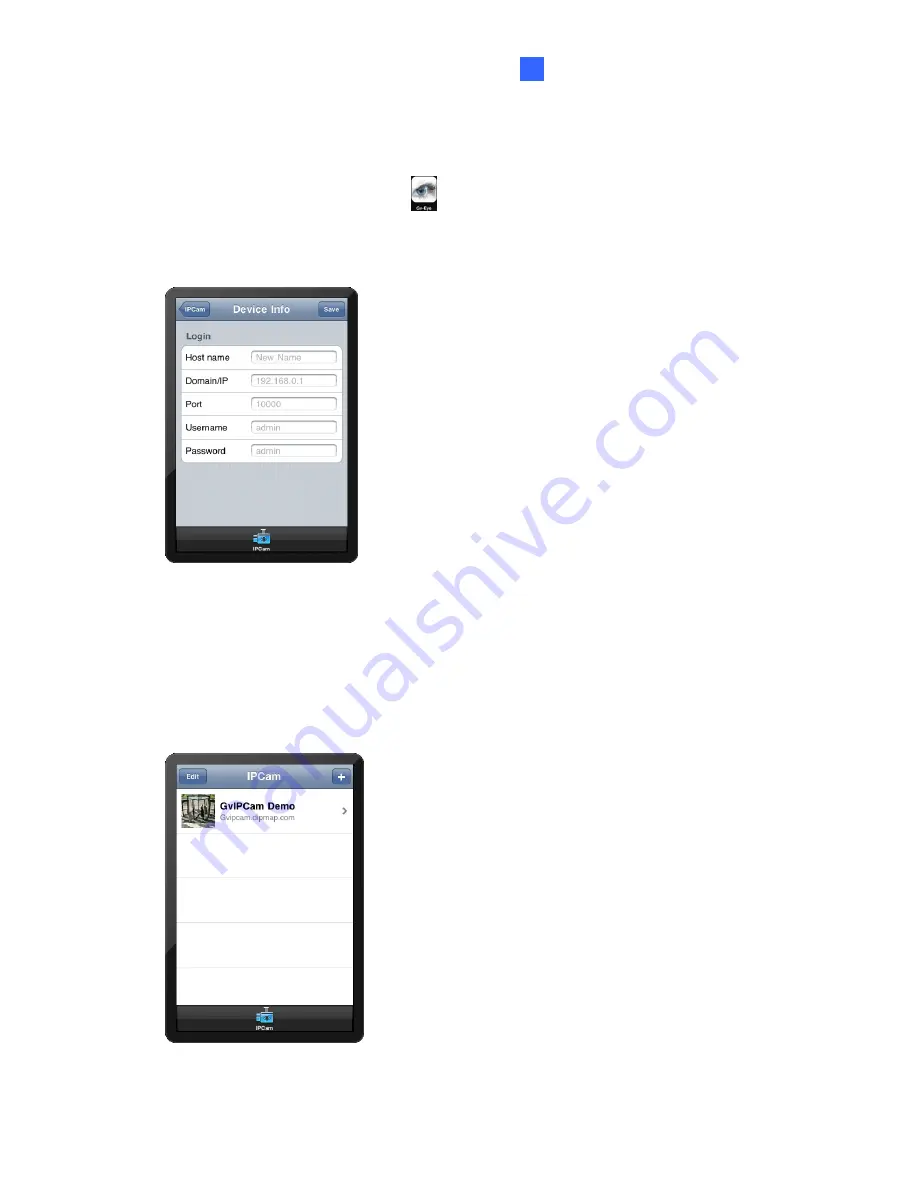
Mobile Phone Connection
161
10
10.6.2 Connecting to GV-Video Server
1. Click the
GV-Eye / GV-EyeHD
icon
on the desktop of your phone. The welcome
page appears.
2. Tap the
Add
button. This page appears.
Figure 10-33
3. Enter the Host name, Domain/IP address, port number, username and password to log in
to the GV-Video Server.
4. Tap the
Save
button. The GV-Video Server is now added to the IPCam list and will be
available the next time you access GV-Eye. You can tap the
Edit
button and then select
an IP camera to edit existing device login information.
Figure 10-34
Содержание GV-Video Server
Страница 43: ...Administrator Mode 35 4 Figure 4 3 ...
Страница 103: ...Administrator Mode 95 4 4 Click Query The filtering results may look like the figure below Figure 4 44 ...
Страница 104: ...96 4 8 7 Tools This section allows you to execute certain system operations and view the firmware version Figure 4 45 ...

























