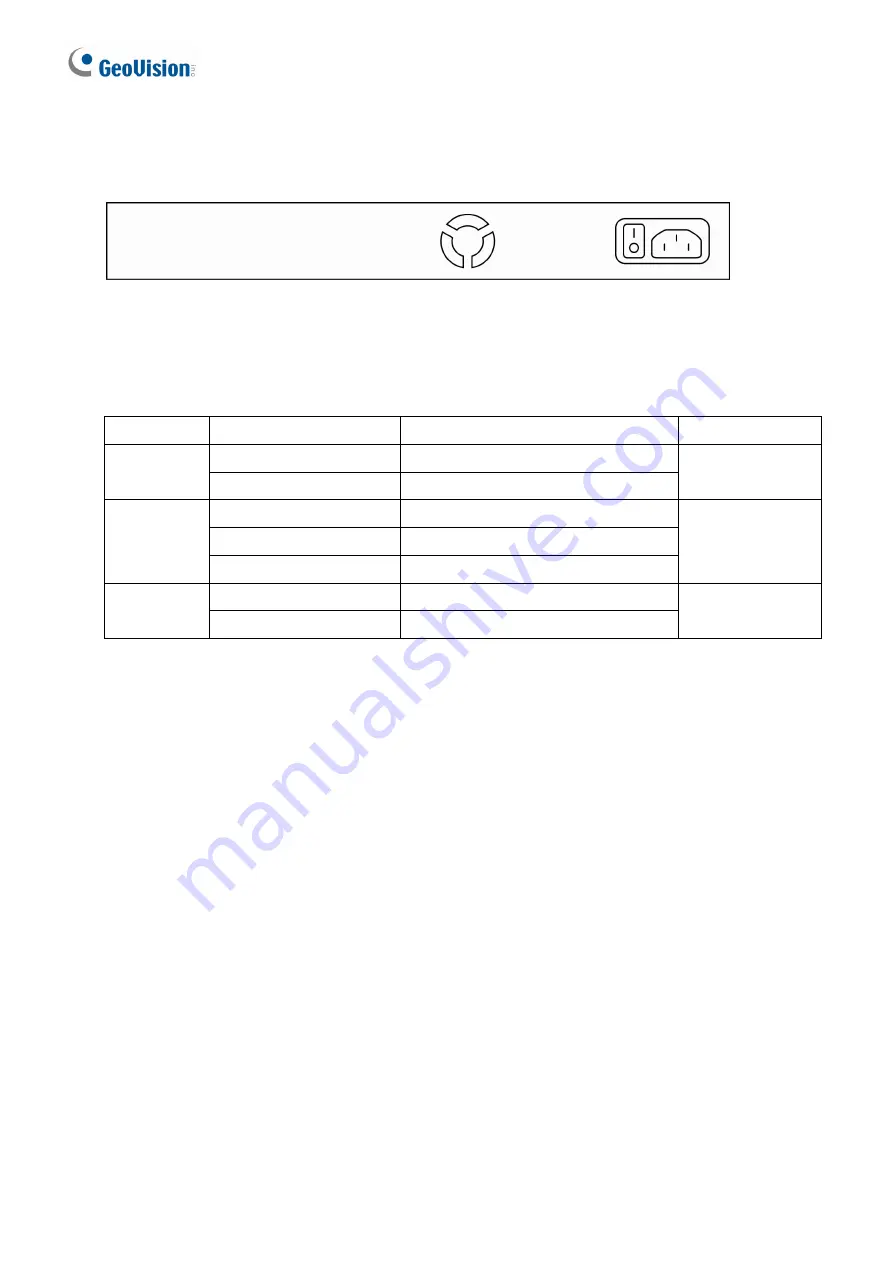
6
Rear Panel
The 3-pronged power plug is placed at the rear panel of the switch right side shown as below.
LED Indicators
The LED Indicators present real-time information of systematic operation status. The following
table provides description of LED status and their meaning.
No.
Color/Status Description
No. of LED
Amber On
Power on
Power
Off Power
off
Power
Green On
Link Up
Green Blinking
Data is transmitting or receiving
Link/ ACT
Off No
connection
10/100 M (1~8)
1000 M (9~10)
Amber On
Port is linked to Power Device
PoE
Off
No Power Device is connected
10/100 M (1~8)
Hardware Installation
Set the switch on a large flat space with a power socket close by. The flat space should be
clean, smooth, level and sturdy. Make sure there is enough clearance around the switch to
allow attachment of cables, power cord and allow air circulation. The last, use twisted pair
cable to connect this switch to your PC and then users could start to operate the switch.
AC Power Input
Connect the attached power cord to the AC power input connector; the available AC power
input is range from 100-240 VAC.
Ethernet cable Request
The wiring cable types are as below.
10BaseT:
2-pair UTP/STP Cat. 3, 4, 5 cable, EIA / TIA-568 100-ohm (Max. 100 m)
100BaseTX:
2-pair UTP/STP Cat. 5 cable, EIA / TIA-568 100-ohm (Max. 100 m)
1000BaseT:
4-pair UTP/STP Cat. 5 cable, EIA / TIA-568 100-ohm (Max. 100 m)
PoE:
To delivery power without problem, the Cat 5 / 5e and Cat 6 cable is suggested. The
high quality Ethernet cable reduces the lost while power transmission.










































