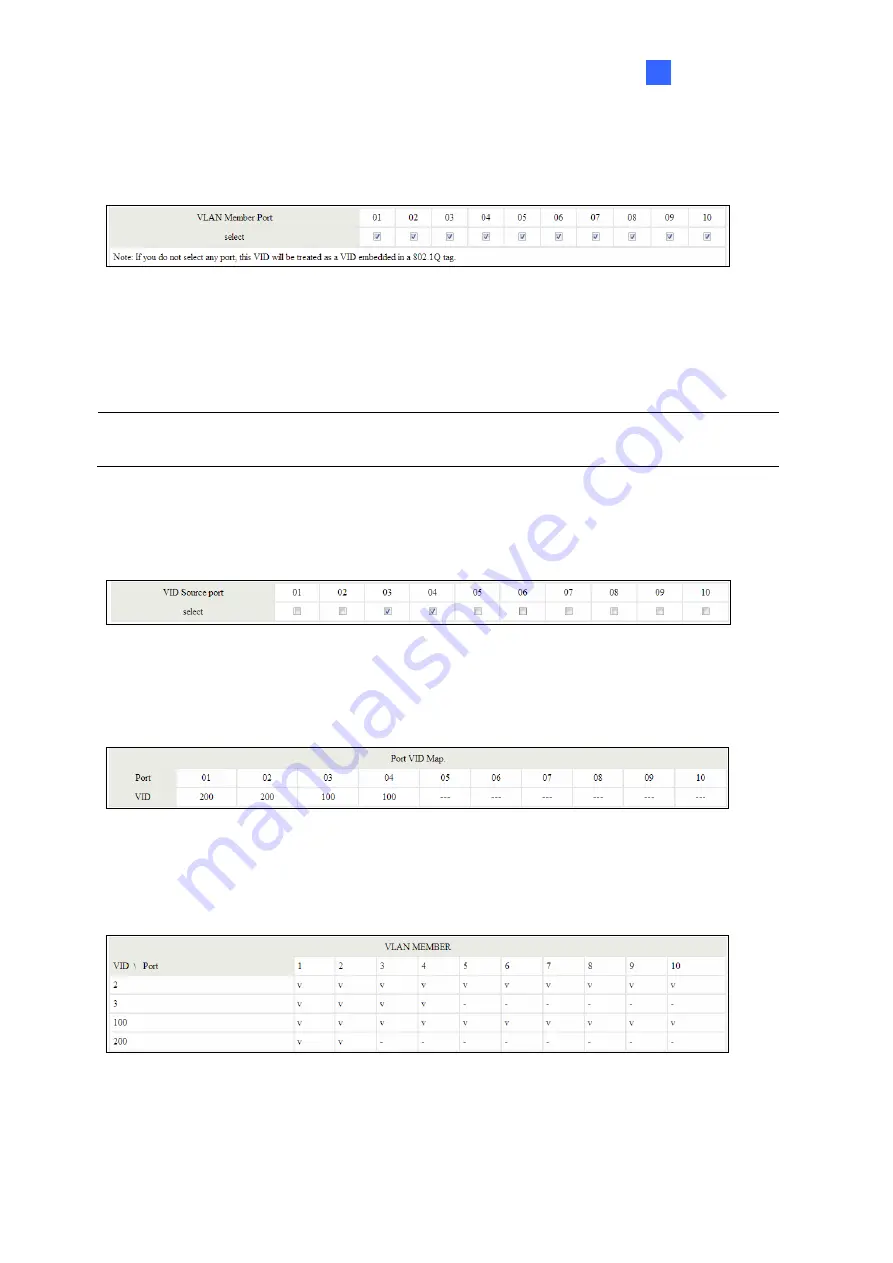
VLAN Setting
25
8
z
VLAN Member Port Select:
Select the VLAN Member here.
Figure 8-6
z
VID Source Port:
This table allows you to configure PVID of the port. Select the port number while you add
VLAN and select VLAN member ports, the selected ports' PVID will be the VID you typed.
Note:
One port only can have one PVID. While one port joins multiple VLAN groups, the
PVID is important to identify where the incoming traffic will be forwarded to.
For example:
Port 3 is the member of VLAN 100 and 200, PVID of it is 100. The traffic
received from the connected PC is usually untagged, the incoming packets will then be
tagged with PVID within the switch and then follow the VID table to forward traffic.
Figure 8-7
z
Port VID Map:
This table shows the PVID of the ports.
Figure 8-8
z
VLAN Member Table:
This table shows the VID and its member ports.
Figure 8-9
















































