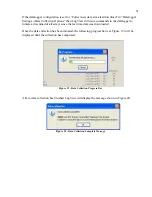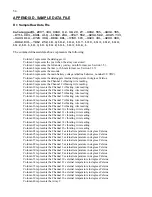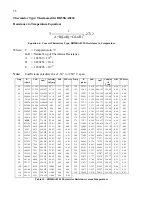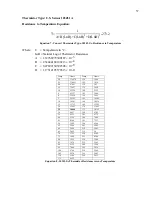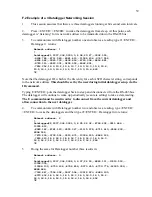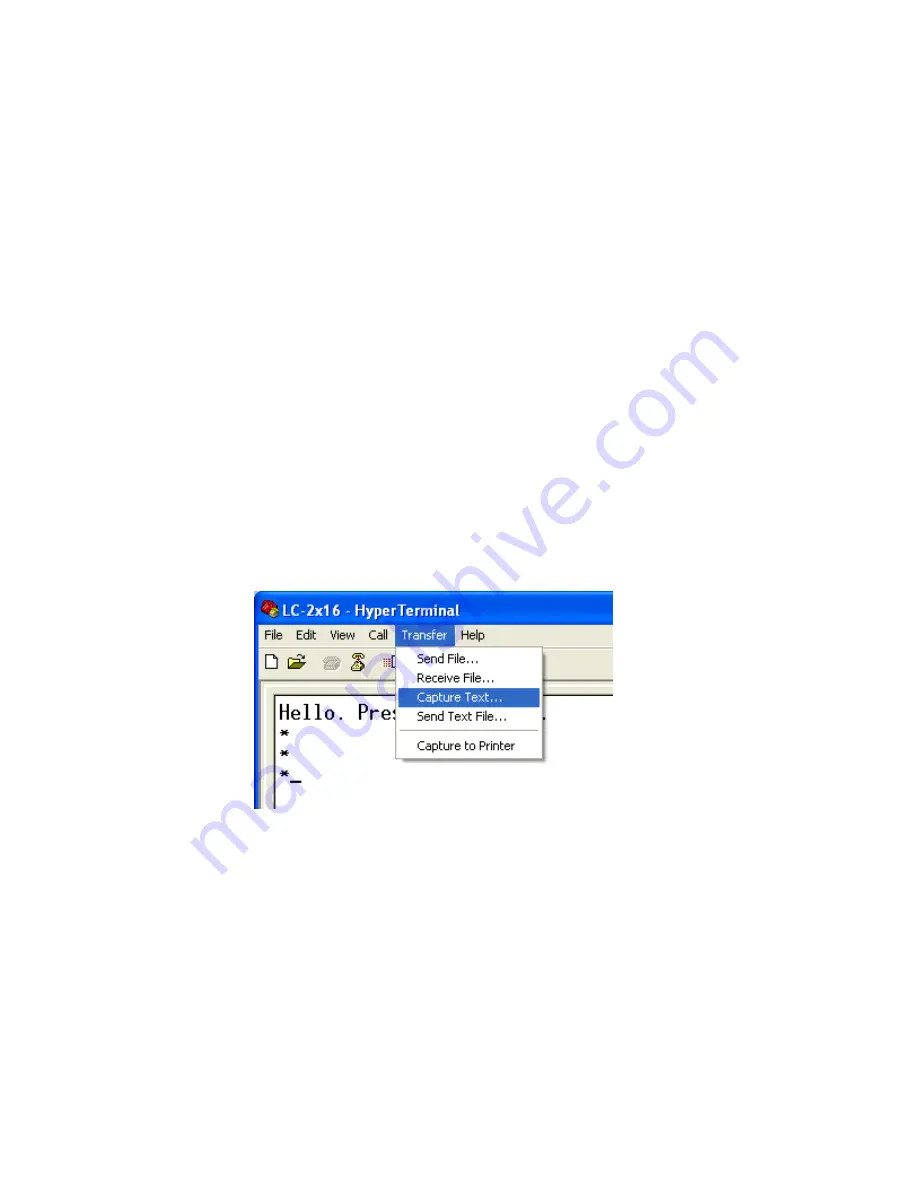
52
C.2 Downloading Data using HyperTerminal (or equivalent)
The steps to download the data using HyperTerminal are as follows:
Launch HyperTerminal: Start
→
Programs
→
Accessories
→
Communications
→
HyperTerminal
1.
Enter a name for the New Connection – Select OK (see Section 2.4, Figure 13,
HyperTerminal Connection Description).
2.
Change the “Connect using” setting to the appropriate COM port (in this case COM1.)
(See Section 2.4, Figure 14, HyperTerminal Connection Selection) – Select OK.
3.
In the COM Properties Dialog, enter the “Port Settings”. Select Apply. Select OK (see
Section 2.4, Figure 15, HyperTerminal COM Port Settings).
4.
With the cursor in the display screen, press the Enter key a few times to verify that
communications has been established. The datalogger should return the power up prompt:
Hello. Press "?" for Help.
*
5.
Upon confirmation of communications, select Transfer | Capture Text (see Figure 21):
Figure 21 - HyperTerminal Trasnfer Menu
6.
Enter the path and name of the file you wish to create, either directly or with the Browse
button then click on the Start button (see Figure 22).
Hint:
It may be helpful to specify “.CSV” as the file extension to allow for direct formatted entry
into a spreadsheet program.
Содержание LC-2x16
Страница 2: ......