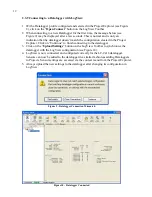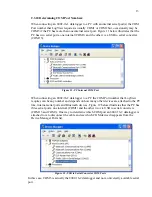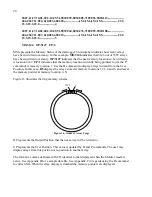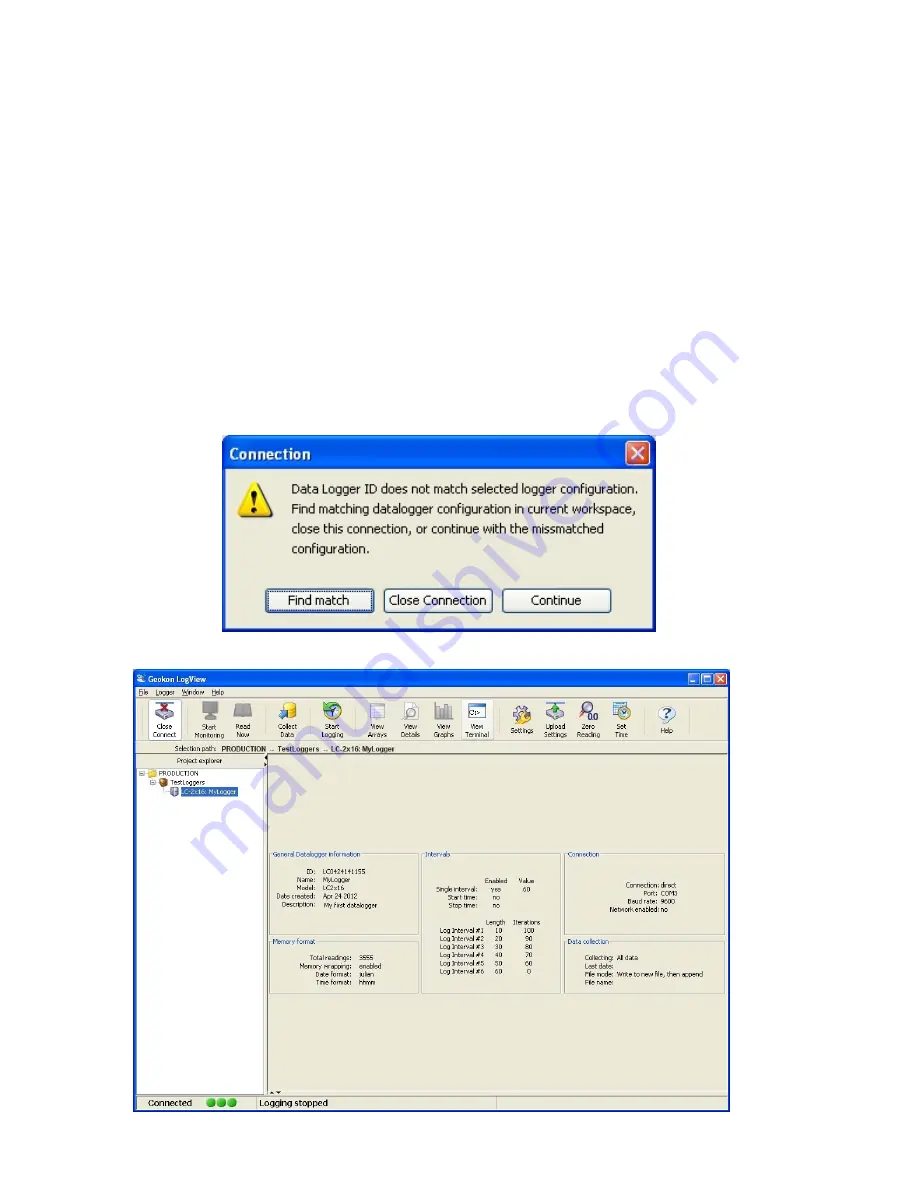
12
2.3.9 Connecting to a Datalogger with LogView:
1.
With a Datalogger profile configured and selected in the Project Explorer (see Figure
8), click on the “
Open Connect
” button on the LogView Toolbar.
2.
When connecting to a new Datalogger for the first time, the message below (see
Figure 9) may be displayed after a few seconds. This is normal and is only an
indication that the datalogger doesn’t match the configuration created in the Project
Explorer. Click on “Continue” to finish connecting to the datalogger.
3.
Click on the “
Upload Settings
” button on the LogView Toolbar to synchronize the
datalogger with the LogView configuration (see Figure 10).
4.
LogView is now connected and configured correctly for the LC-2x16 datalogger.
Sensors can now be added to the datalogger in a similar fashion as adding Dataloggers
to Projects. Sensor settings are accessed via the context menu from the Project Explorer.
5.
Always upload the new settings to the datalogger after changing its configuration in
LogView.
Figure 9 - Datalogger Connection Mismatch
Figure 10 - Datalogger Connected
Содержание LC-2x16
Страница 2: ......