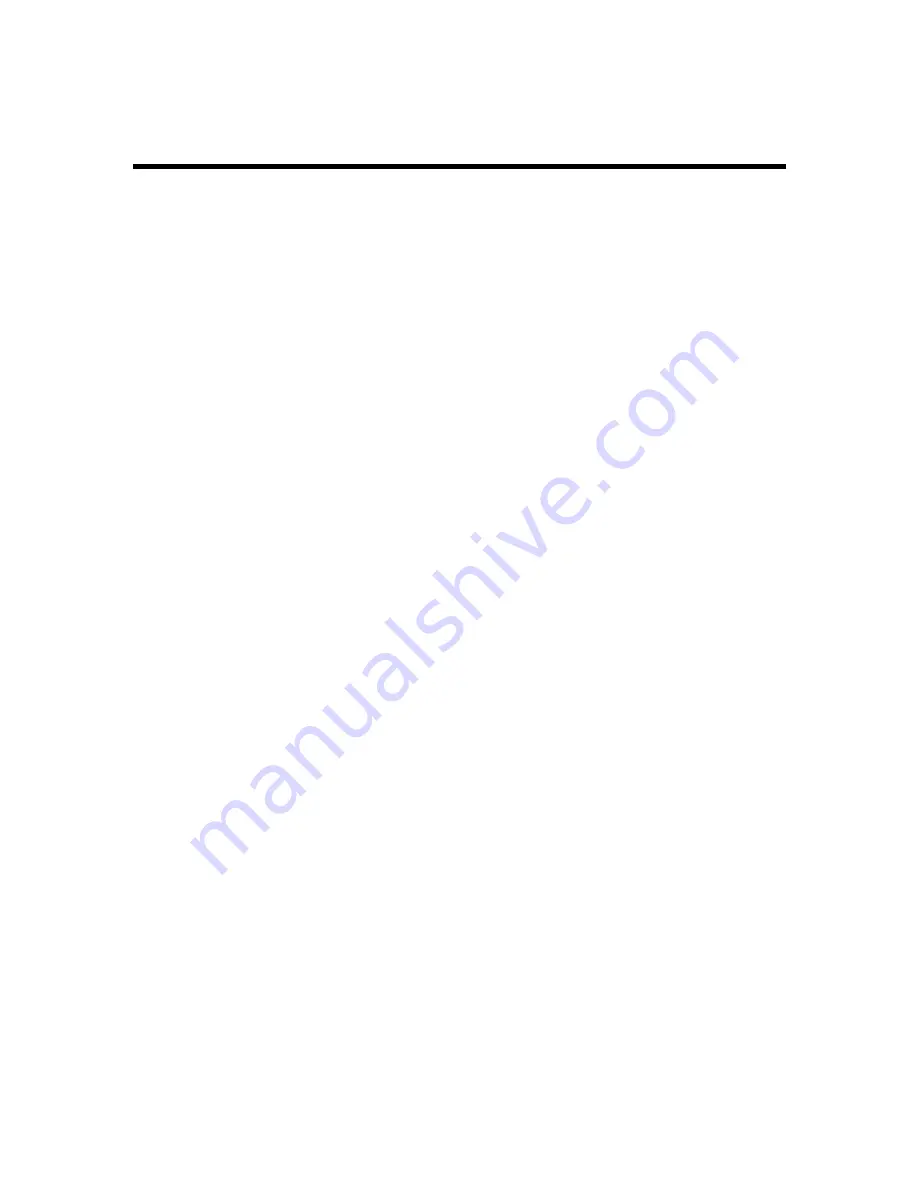
Genius Scanner
32
FCC Radio Frequency Statement
This equipment has been tested and found to comply with the limits for a Class B digital device,
pursuant to part 15 of the FCC rules. These limits are designed to provide reasonable protection
against harmful interference in a residential installation.
This equipment generates, uses and can radiate radio frequency energy and, if not installed and
used in accordance with the instructions, may cause harmful interference to radio
communications. However, there is no guarantee that interference will not occur in a particular
television reception (which can be determined by turning the equipment off and on), the user is
encouraged to try to correct the interference by one or more of the following measures:
√
Reorient or relocate the receiving antenna.
√
Increase the separation between the equipment and receiver.
√
Connect the equipment to an outlet on a circuit different from that which the receiver is
connected.
√
Shielded interconnect cables and shielded power cord which are supplied with this equipment
must be employed with this equipment to ensure compliance with the pertinent RF emission
limits governing this device.
√
Consult the dealer or an experienced radio/TV technician for help if the conditions persist.
√
Changes or modifications not expressly approved by the manufacturer or authorized service
center could void the users authority to operate this equipment.

































