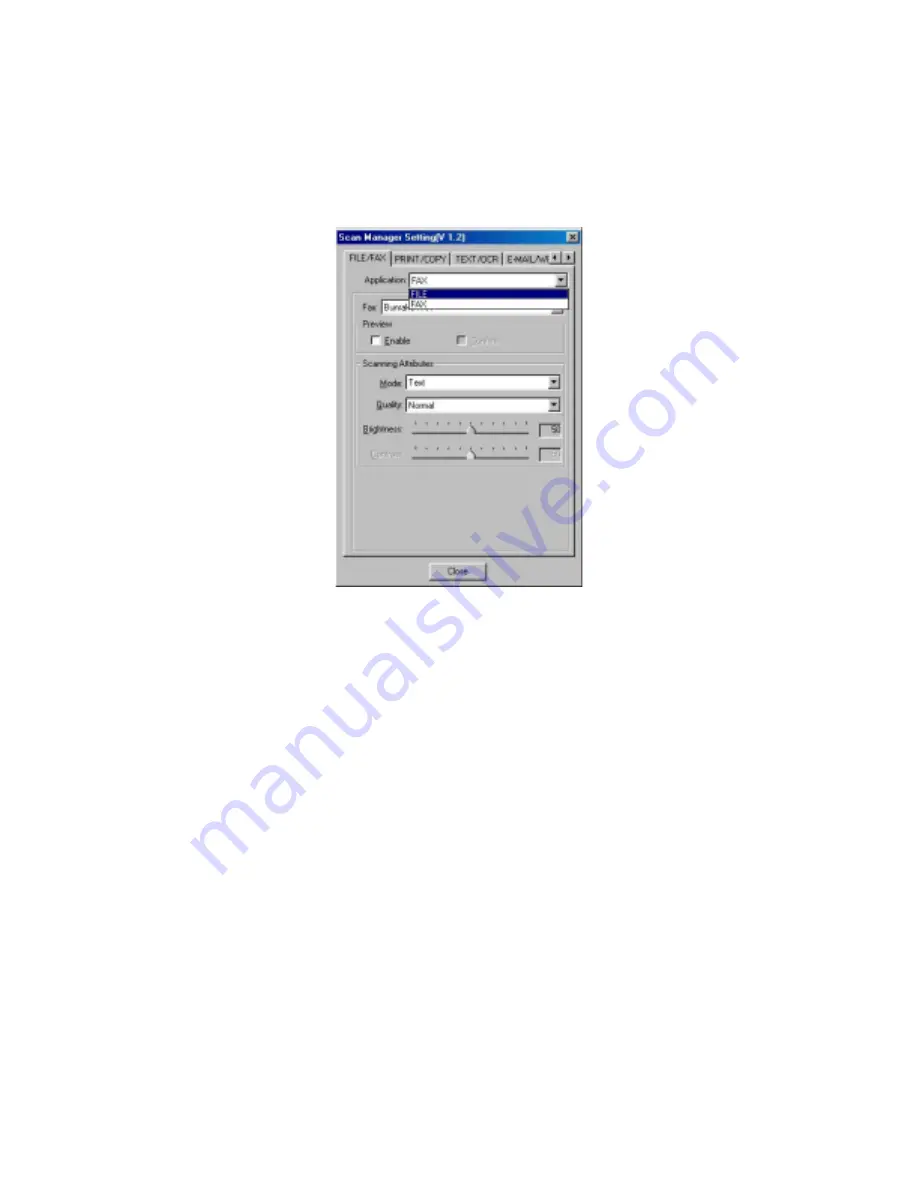
Genius Scanner
26
5. Check
“Enable”
and
“ Confirm”
under
“Preview”
if you require the system to
automatically generate a preview image before proceeding scan.
6.
Adjust or select proper scanning attributes for scanning Reflection Object.
7. Click
“Close”
to complete setting.
To use “FILE/FAX” Button
As “Scan to File” function
1.
Place a document or picture face down on the scanning glass.
2. Press
the
“FILE/FAX”
Button on the scanner,
Note:
Skip to step 5,
if you did not have
“Enable”
and
“Confirm”
checked
under
“Preview”
in Scan Manager.
3.
The scanner will start prescanning automatically.
4.
Click on the
“Scan to Album”
button in the
“PRESCAN”
window to start scanning.
5. Click
on
“Yes”
button to continue scanning the next page.
6. Click
on
“No”
button when you finish scanning.
7.
The Scanned Images will be filed into the default folder of
“PageManager”
.
As “Scan to Fax” function
1.
Place a document or picture face down on the scanning glass.
2. Press
the
“FILE/FAX”
Button on the scanner.






















