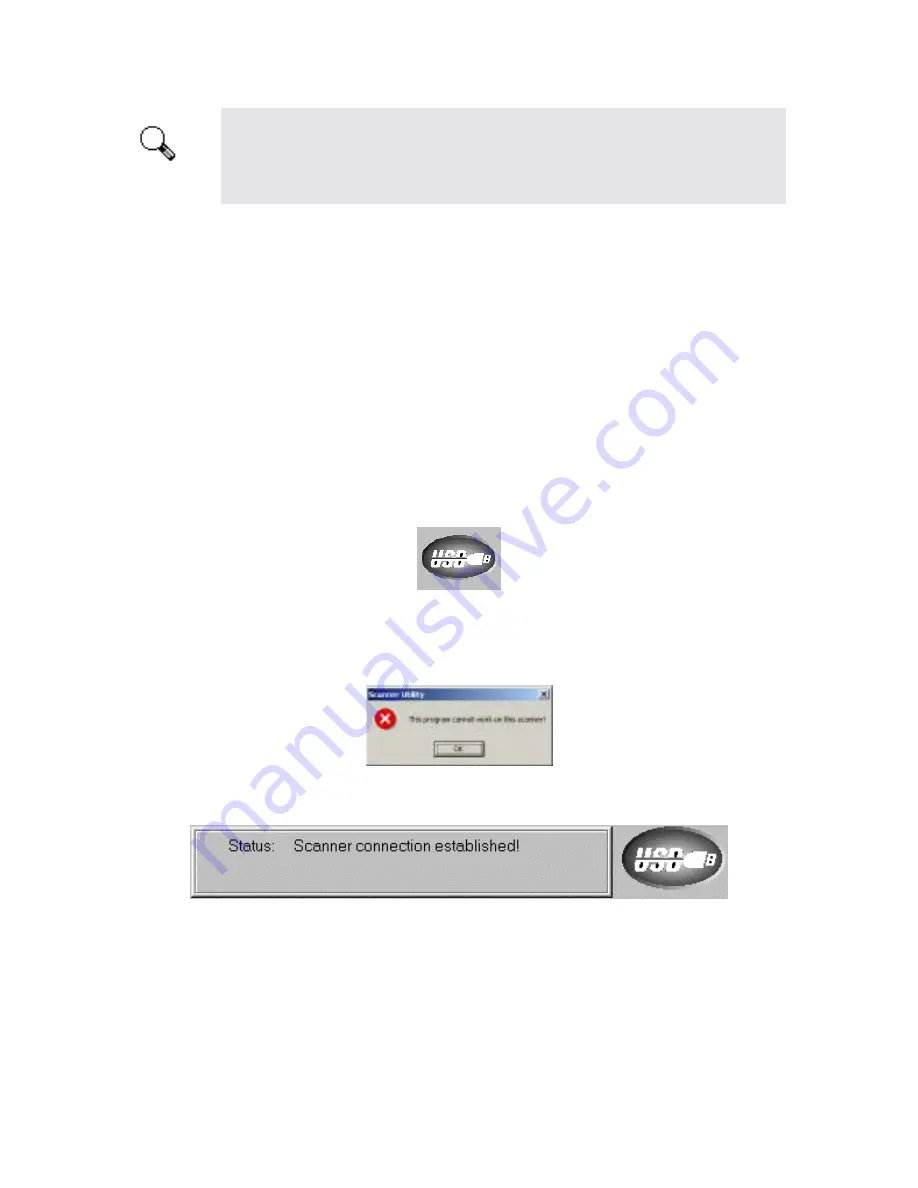
Genius Scanner
16
The Scanner Utility program does NOT affect the quality of scanned images. It is
only used to establish a connection with the scanner. Settings that affect the
scanned image (i.e., color, size, readability, clarity, etc.) can be found in the scanner
software programs and especially the TWAIN interface.
Connection Status
The first step to take when troubleshooting connection problems with your scanner is to check all
physical connections. Make sure your scanner is plugged in and the USB cable is fit snugly into
the rear of your scanner and computer.
Secondly, determine the status of your USB hardware and software configuration. To do this,
please run the Scanner Utility program as described below:
1.
Click on the START button, and then choose PROGRAMS, Genius Scanner (the model
name of your scanner) and then SCANNER UTILITY.
2.
Once the Scanner Utility window is open, locate and click on the USB button shown below:
This will check the status of your USB hardware and software configuration.
3.
If there is a problem with the installation, the following message will appear:
4.
If the connection is OK, the following window will be displayed:
Aligning the Scanner
In most cases, the scanner doesn’t need to be aligned but there are instances when the alignment
might be required. You need to align the scanner only if parts of the scanned document are
missing from any of its edges. For example, the heading of a document might be missing from
the top edge after the document has been scanned.
Attention






























