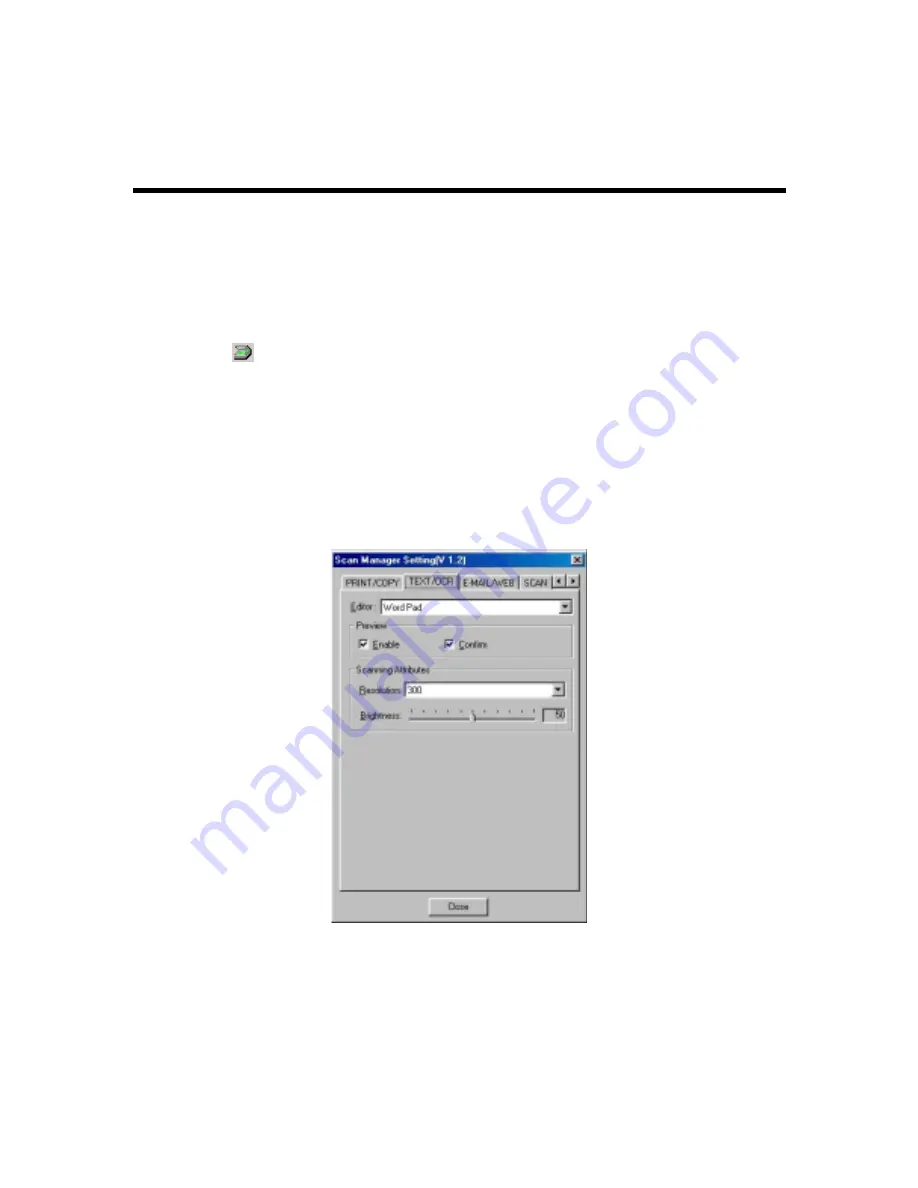
Genius Scanner
23
"TEXT/OCT" Button
Please install and set up
ABBYY FineReader Sprint 4.0
OCR software before using this function.
To Set Up Editor
1. Open
the
“Scan Manager Setting”
window by clicking on the Windows START button and
choose PROGRAM, Genius Scanner (the model name of your scanner), KYESCAN.
2. Click
the
icon on the bottom right corner of the screen to open the
“Scan Manager
Setting”
window.
3.
Click on the
“TEXT/OCR”
tab in the
“Scan Manager Setting”
window.
4.
Choose a proper word processor in the drop-down
“Editor”
menu.
5. Check
“Enable”
and
“Confirm”
under
“Preview”
if you require the system to automatically
generate a preview image before proceeding scan.
6.
Adjust or select proper scanning attributes for scanning Reflection Object, if necessary.
7. Click
on
“Close”
to complete setting.
To Use the “TEXT/OCT” Button
1. Place a typewritten text document face down on the scanning glass.
2. Press
the
“TEXT/OCR”
Button on the scanner
Note:
Skip to step 5,
if you did not have
“Enable”
and
“Confirm”
checked
under
“Preview”
in Scan Manager.

























