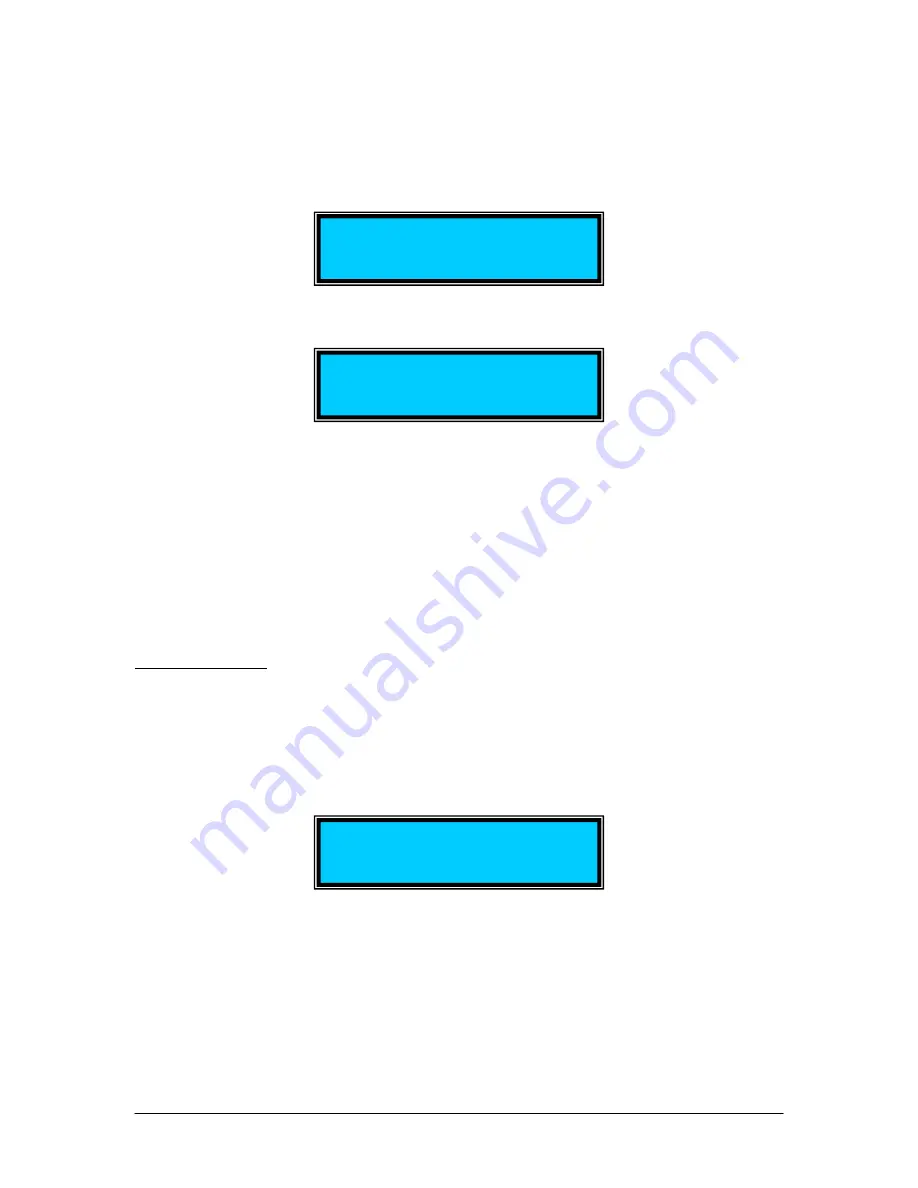
When finished setting all of the Ethernet setup parameters, use the up arrow to move the
cursor back to the “>SET IP (Static)” line and press the ENTER key to write the values to
memory. The screen will display:
>SET IP (Static)
↓
(Please Wait) • • • •
while writing the values, and will then return to the default Static IP setting screen when
finished.
>SET IP (Static)
↓
a. IP: 192.168.000.062
The static IP address and other network parameters can also be set via RS-232 using a
LabView program provided with the instrument. See the Ethernet Setup section for
details.
Once written to memory, the static IP network parameters can be recalled from the front
panel using the “GET STATIC IP” option under the SETUP menu, or via RS-232 using
the Ethernet setup LabView program.
Set GPIB address:
The GPIB address is stored in non-volatile memory. On power-up the stored address is
read and used as the current address.
When the SET GPIB ADDRESS option is selected, the screen displays the current GPIB
address (default value is 5).
GPIB ADDRESS: _5
(Range: 1 to 30)
Use the arrow keys to select the desired address, then press ENTER to update and store
the new address to memory. The GPIB address range is 1 to 30.
From this screen, press the MODE button twice to return to the main screen.
Document #: GP-UM-PDLE-101-11
Page 25 of 61
Содержание PDLE-101
Страница 31: ...3 Click Next 4 Click Next Document GP UM PDLE 101 11 Page 31 of 61 ...
Страница 32: ...5 Check Specify a location then click Next Document GP UM PDLE 101 11 Page 32 of 61 ...
Страница 36: ...12 Click Next 13 Click Finish Document GP UM PDLE 101 11 Page 36 of 61 ...
Страница 38: ...In this example the USB device is connected to COM3 Document GP UM PDLE 101 11 Page 38 of 61 ...
Страница 47: ... Properties on General tab Internet Protocol Properties Document GP UM PDLE 101 11 Page 47 of 61 ...
Страница 49: ... Properties on General tab Document GP UM PDLE 101 11 Page 49 of 61 ...






























