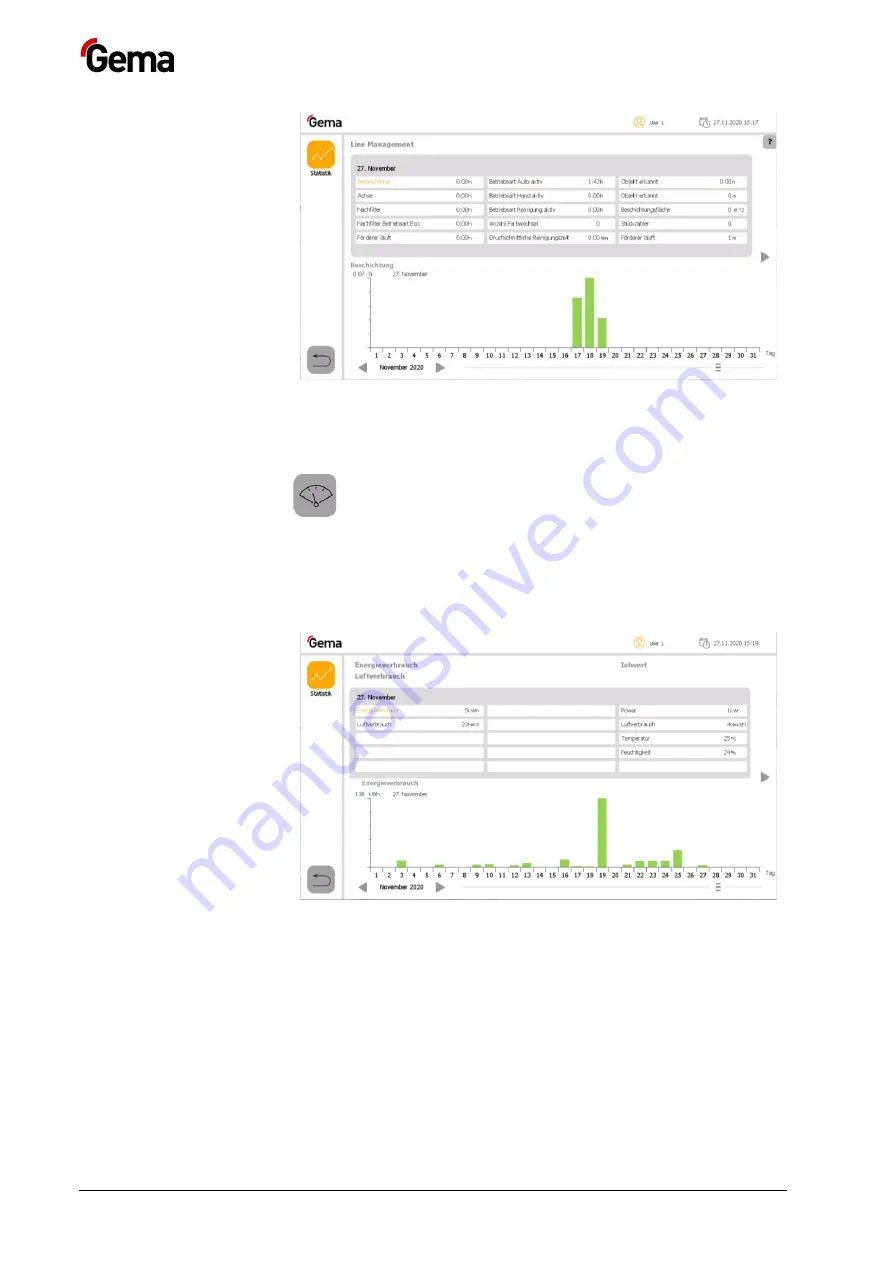
Rev. 01 12/21
26
•
Product description
MagicControl 4.0 (CM40)
Fig. 11:
Power control**
Real-time measurement and visualization of the power and/or
compressed air consumption, as well as the temperature and humidity
curve.
To use this functionality, appropriate measuring devices must be installed
at the supply points of the plant.
Fig. 12:
Содержание CM40
Страница 28: ...Rev 01 12 21 28 Product description MagicControl 4 0 CM40 ...
Страница 64: ...Rev 01 12 21 64 Operation MagicControl 4 0 CM40 ...
Страница 82: ...Rev 01 12 21 82 Maintenance Repairs MagicControl 4 0 CM40 ...
Страница 92: ...Rev 01 12 21 92 Diagnostic MagicControl 4 0 CM40 ...
Страница 120: ...Rev 01 ...






























