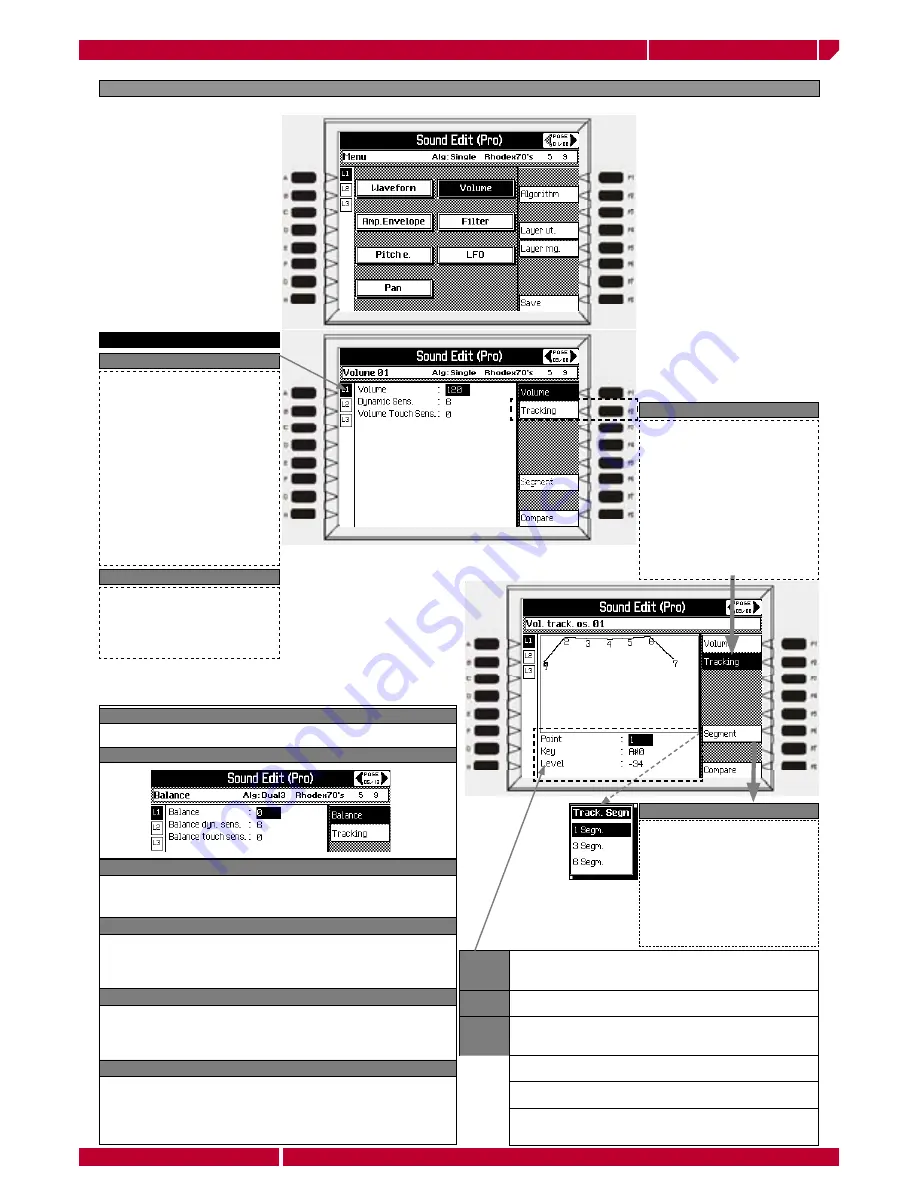
Realtime use of the Genesys xp
Page64
owner's manual
genesys xp
VOLUME
AND
BALANCE
THE VOLUME PARAMETERS
Select the Volume menu then press
ENTER
. The volume control main page appears.
Sets the Volume of waveform 1 or 2.
If the Algorithm comprises the Balance
editor, it controls the general volume
of the layer.
Values range: 0-127
.
Valid for all Algorithms. Dual 1 and
Dual 2 activate Volume 1 and Volume
2, Dual 3 and Dual 4 share a single
Volume editor with a Balance control.
The Volume editor controls the volume
of a single waveform, or the volume of
two waveforms with a Balance control
(Dual 3 & 4). This function corresponds
to the maximum volume level available
of the Sound in any situation.
Valid for all Algorithms. The tracking
allows you to determine how the
volume varies across the keyboard.
Here you can enhance the presence
of a sound across the keyboard in
order to simulate to a greater degree
than in reality. For example, an
acoustic piano can reach a higher
sound level in the bass region, while
the higher notes are less intensive.
Point 1
Represents the lowest note of the keyboard. The highest note of
the keyboard is represented by the last Point (depending on the
number of inserted segments )
Key
Defines the note at the selected Point. The extreme points (A#0,
C8) cannot be modified.
Level
The value of this parameter is a relative value which represents the
change in volume with respect to the actual setting of the Volume
function. Values range: 0 –127.
Level= 0 corresponds to the maximum setting of the Volume
function and all other values are negative.
Value =127 corresponds to 0 volume at the note defined by the
selected Point.
A straight line running from point 1 to point 2 corresponds to the
lowest possible resolution.
F1 VOLUME
Links the Volume response to velocity
variations.
Values range: +/-7.
Positive values increase the Volume with
increased key velocity, while negative
values create the inverse effect. 0 = no
DYNAMIC SENSITIVITY
F2 VOLUME TRACKING
F6 SEGMENT
Using the SEGMENT option, you can
divide the Tracking curve into several
different segments, in order to obtain
a more refined Tracking across the
keyboard. POINT, KEY, LEVEL The
Tracking curve can be defined using
the 3 display parameters, Point, Key
and Level. Point: corresponds to one
of the extreme ends of a segment.
BALANCE
Balances the Volume of the two oscillators of the current layer. Values
range: +/–127. Positive values render the first Waveform louder, negative
values enhance the second Waveform.
BALANCE DYN. SENSITIVITY
Links the Balance response to the key velocity variations. Values range: –7+7.
Positive values enhance the presence of the first Waveform with increased key
velocity while negative values enhance the presence of the second Waveform
with increased key velocity. 0 = no response.
BALANCE TOUCH SENSITIVITY
Links the Balance response to the aftertouch variations. Value range: +/-7.
Positive values enhance the presence of the first Waveform with increased
Aftertouch pressure while negative values enhance the presence of the
second Waveform with increased Aftertouch pressure. 0 = no response.
F2 BALANCE TRACKING
Balance Tracking allows to program a Balance offset, or the variation
of the Balance (programmed in the Balance page) across the keyboard.
The option and parameters used to shape the Balance tracking curve,
(Segment, Point, Key and Level), are identical to those explained for the
Volume Tracking.
Valid for
Dual 3
and
Dual 4
Algorithms only.
BALANCE
THE BALANCE PARAMETERS
Содержание genesys xp
Страница 1: ...D I G I T A L K E Y B O A R D S English owner s manual genesys xp ...
Страница 8: ......
Страница 56: ......
Страница 64: ......
Страница 81: ...owner s manual genesys xp Realtime use of the Genesys xp Page73 GENESYS XP RESOURCES ARCHITECTURE ...
Страница 119: ...Copyright by Generalmusic all right reserved 2004 Release 1 0 ...
















































