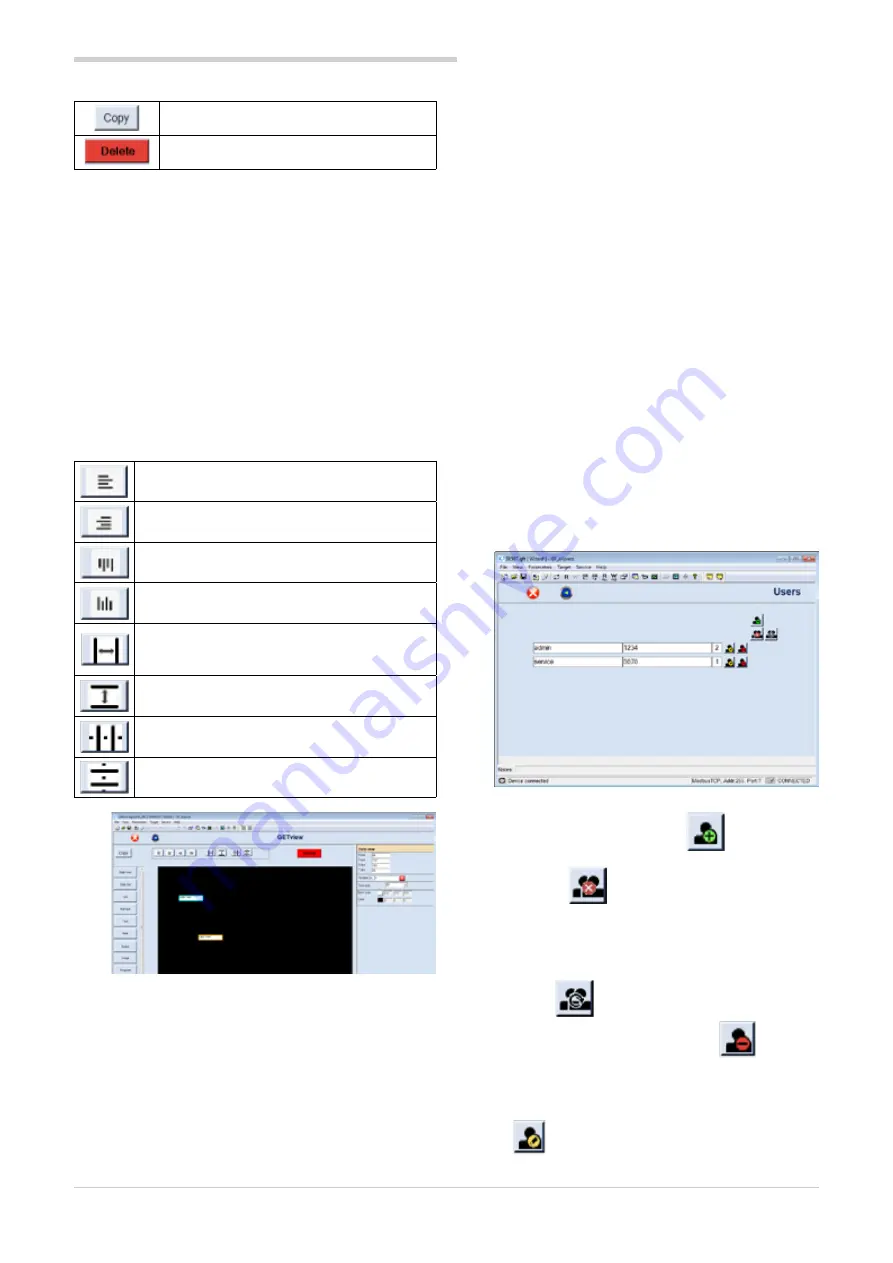
135
9. 2850T-3850T configuration in GF_eXpress
80703B_MHW_2850T/3850T_02-2019_ENG
The upper part of the page contains buttons for:
copying the selected components
deleting
the selected components
To copy a page:
1. select all the graphic components of the source page
2. press “Copy” in the upper part of the screen
3. select a new page (preferably empty) and use the
buttons to position the cursor in the lower part of the
screen
4. click the left mouse button on the recipient page
To delete the contents of a page:
1. select all the graphic components in the page to be
deleted
2. press “Delete” in the upper part of the screen
Press the “Esc” button on the keyboard to deselect all the
graphic components selected in the current page and go
back to the condition shown in the image in the previous
paragraph.
If more than one component is selected in the page, a series
of buttons will appear in the upper part of the screen for:
aligning all the selected components, and only
these components, on the left
aligning all the selected components, and only
these components, on the right
aligning all the selected components, and only
these components, at the top
aligning all the selected components, and only
these components, at the bottom
making the width of all the selected
components, and only these components, the
same
making the height all the selected components,
and only these components, the same
equally spacing all the selected components,
and only these components, horizontally
equally spacing all the selected components,
and only these components, vertically
If more than one component is selected in the page, when
the following buttons are pressed at the same time:
• the “CTRL” button and the right arrow on the keyboard,
you can increase the horizontal size of all the selected
components, and only these components, on the page
• the “CTRL” button and the left arrow on the keyboard,
you can decrease the horizontal size of all the selected
components, and only these components, on the page
• the “CTRL” button and the up arrow on the keyboard,
you can increase the vertical size of all the selected
components, and only these components, on the
page
• the “CTRL” button and the down arrow on the
keyboard, you can decrease the vertical size of all the
selected components, and only these components,
on the page
• the “SHIFT” button and the right arrow on the
keyboard, you can move all the selected components,
and only these components, on the page to the right
(one pixel at a time)
• the “SHIFT” button and the left arrow on the keyboard,
you can move all the selected components, and only
these components, on the page to the left (one pixel
at a time)
• the “SHIFT” button and the up arrow on the keyboard,
you can move all the selected components, and only
these components, on the page upwards (one pixel
at a time)
• the “SHIFT” button and the DOWN arrow on the
keyboard, you can move all the selected components,
and only these components, on the page downwards
(one pixel at a time)
When more than one component is selected in the page,
if you edit one of the properties/settings of the generic
component, the same property/setting will automatically be
changed for all the selected components.
9.4.4. “USERS” section
As stated above, with the “USERS” button you can set the
2850T-3850T product sections regarding users
Press the button to go into the user configuration page (see
image below)
At this point, you may:
• add a new user with the button
• remove all users, restoring the default conditions, with
the button
• cancel all changes made since:
- last entering the page
- last saving the page
- last sending the file to the target
with the button
• remove a single user with the button
• change :
-
Username
-
Password
of one of the users already entered with the button
Содержание 2850T
Страница 2: ......
Страница 6: ...80703B_MHW_2850T 3850T_02 2019_ENG 4...
Страница 10: ...80703B_MHW_2850T 3850T_02 2019_ENG 8...
Страница 20: ...80703B_MHW_2850T 3850T_02 2019_ENG 18...
Страница 34: ...80703B_MHW_2850T 3850T_02 2019_ENG 32...
Страница 104: ...80703B_MHW_2850T 3850T_02 2019_ENG 102...
Страница 106: ...80703B_MHW_2850T 3850T_02 2019_ENG 104...
Страница 124: ...80703B_MHW_2850T 3850T_02 2019_ENG 122...
Страница 128: ...80703B_MHW_2850T 3850T_02 2019_ENG 126...
Страница 156: ...80703B_MHW_2850T 3850T_02 2019_ENG 154...
Страница 162: ...80703B_MHW_2850T 3850T_02 2019_ENG 160...






























