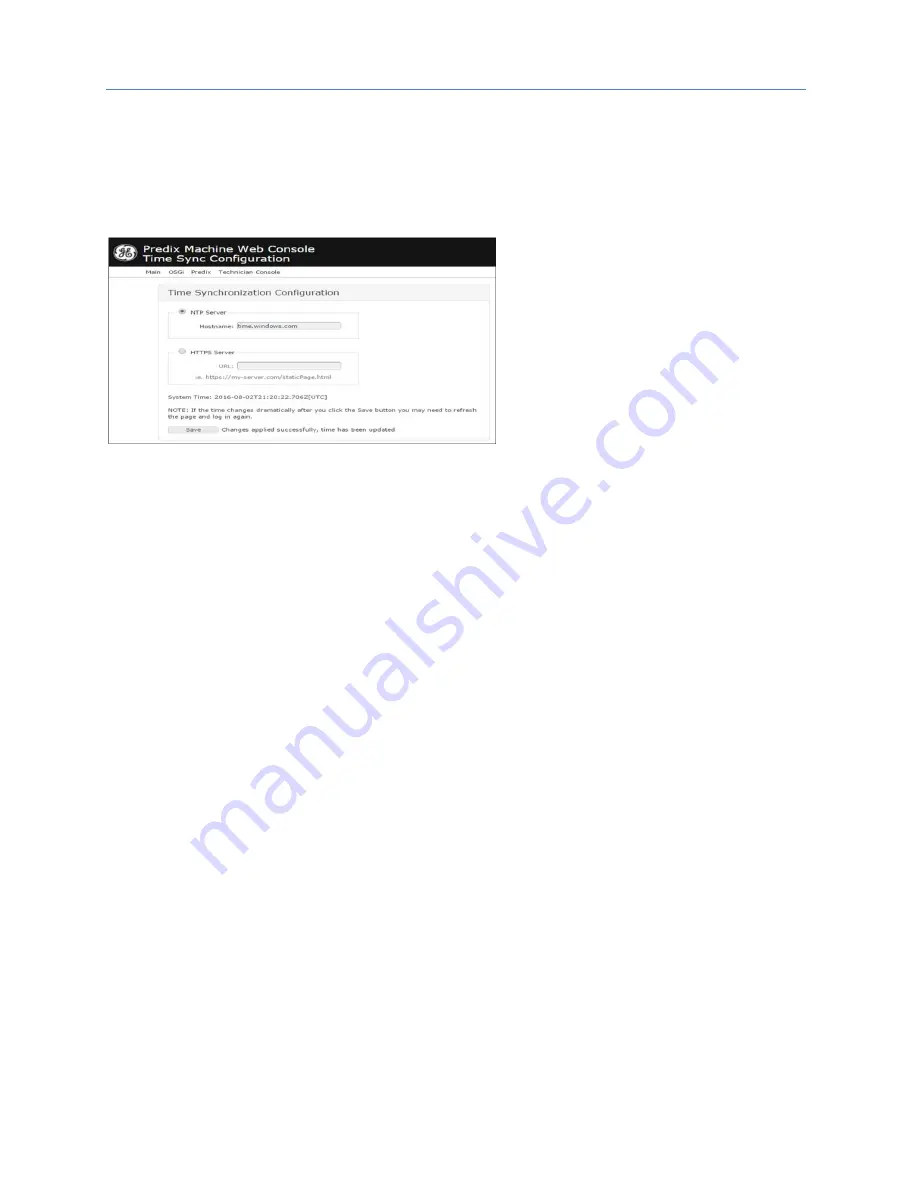
Chapter 2. CPU Features & Specifications
50
PACSystems* RX7i, RX3i and RSTi-EP CPU Reference Manual
GFK-2222AD
Configure Time Synchronization
In order for industrial data time-stamping and Field Agent diagnostic information to operate reliably, it
is important for the Field Agent to have an accurate time source. The Field Agent has two methods of
synchronizing time
–
either by using a Network Time Protocol (NTP) server or by pulling time from a web
page hosted by an HTTPS web server with its own reliable time source. Either method can be configured
in the Web Console under
Technician Console, Time Sync Configuration
.
Figure 12: Technician Console, Time Sync Configuration
Using NTP Time Synchronization
By default, time synchronization is configured to use the time.windows.com NTP Server. If a valid network
path to the Internet exists, time will be synchronized when the Field Agent boots and continuously while
running. The current date and time on the Field Agent is displayed above the Save button on the Time
Sync Configuration page when the page loads, and can be updated by pressing the Save button or
reloading the page.
To change the NTP server to use for time synchronization enter the new NTP server URL in the NTP Server
textbox and press the Save button. If the new server was successfully configured, a success statement
will be displayed and the updated time will be displayed. If the time and date was more than 20 minutes
out of date prior to time synchronization occurring after pressing the Save button, the Web Console
session may end and an error message may be presented indicating that the session’s timeout had been
reached. Log back into the Web Console to verify the time was updated as expected.
Using HTTPS Time Synchronization
Time synchronization can also be configured to use an HTTPS web server's time by pulling it from the
header of the web page it serves. To configure HTTPS time synchronization, select the HTTPS Server radio
button on the Time Sync Configuration page, enter a valid HTTPS URL, and press the Save button. If a
network proxy is in use, this time synchronization method will only work with HTTPS URLs that do not
require a network proxy in order to reach them.
If the new HTTPS URL was successfully configured after pressing the Save button, a success statement
will be displayed and the updated time will be displayed. If the time and date was more than 20 minutes
out of date prior to time synchronization occurring after pressing the Save button, the Web Console
session may end and an error message may be presented indicating that the session’s timeout had been
reached. Log back into the Web Console to verify the time was updated as expected.






























