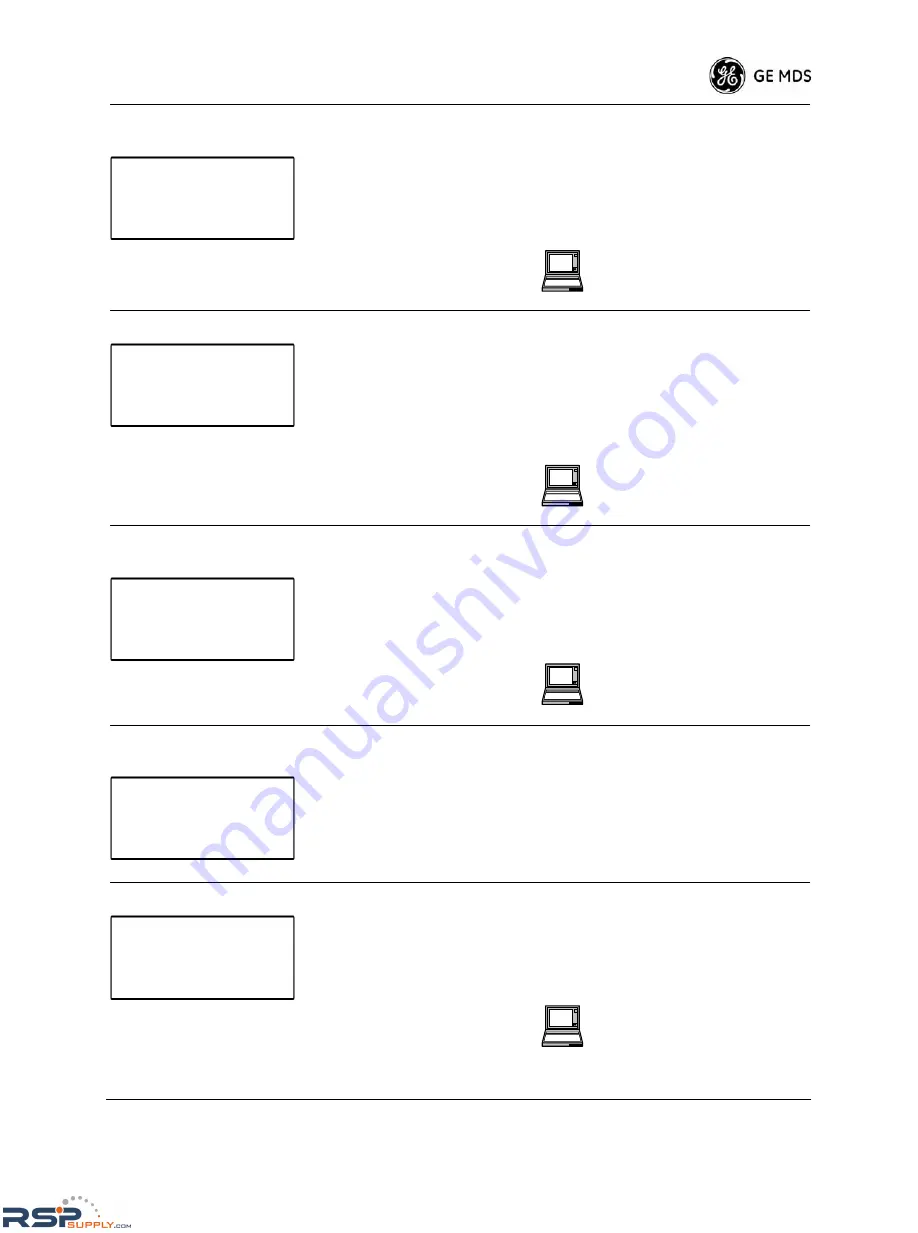
MDS 05-3438A01, Rev. F
MDS 4790/9790 Series I/O Guide
71
Soft-Carrier
De-key Delay
Use this screen to set or show the Soft-Carrier Dekey Delay. This specifies the
amount of time to wait after a de-key request before actually de-keying the radio.
When the delay is 0, the radio de-keys immediately following removal of a keying
signal.
To change the delay, press ENTER, then use the left/right arrow buttons to select
the digit to change. Use the up/down arrow buttons to increase or decrease the
digit. Repeat for the other digits if necessary. Press ENTER again to make the
change.
Transmit Timeout
Use this screen to show the Transmit Timeout setting, and to enable or disable this
timer. When you enable this timer, it disables the transmitter after a set period of
time to prevent unnecessary use of the frequency. If you configure the radio for
continuous keying (see
“Continuous Keying” on Page 72
), the Transmit Timeout
Timer is automatically disabled.
To enable or disable the timer, press ENTER, then use the up/down arrow buttons
to display ENABLED or DISABLED. Press ENTER to make the change.
See the following command to change the timer delay.
Transmit Timeout
Duration
Use this screen to set or show the Transmit Timeout duration. This is the amount
of time to wait before disabling the transmitter to prevent unnecessary use of the
frequency. If you configure the radio for continuous keying (see
“Continuous
Keying” on Page 72
), Transmit Timeout is automatically disabled.
To change the duration, press ENTER, then use the left/right arrow buttons to
select the digit to change. Use the up/down arrow buttons to increase or decrease
the digit. Repeat for the other digit if necessary. Press ENTER again to make the
change.
RX Timeout
[NONE, 1-1440]
Use this screen to set or show the RX Timeout Timer duration. This is the amount
of time to wait (in minutes) after the last data receipt before switching to the
stand-by transceiver board and generating an alarm.
To change the duration, press ENTER, then use the left/right arrow buttons to
select the digit to change. Use the up/down arrow buttons to increase or decrease
the digit. Repeat for the other digit if necessary. Press ENTER again to make the
change.
To disable the Receive Timeout Timer, set the duration to NONE.
Repeater Mode
Use this screen to set or show the radio’s operation as a repeater. When the radio
is set to operate as a repeater, the screen shows “enabled” (repeater mode is
enabled). When the radio is a non-repeater, the screen shows “disabled” (repeater
mode is disabled).
To change the operating mode, press ENTER, then use the up/down arrow buttons
to select ENABLE (repeater mode) or DISABLE (non-repeater mode). Press
ENTER again to make the change.
S o f t C a r r i e r D e - k e y
0 m i l l i s e c o n d s
SCD [0-255] command
,
Page 54
T r a n s m i t T i m e o u t
e n a b l e d
TOT [ON/OFF, 1-255]
command
,
Page 58
T r a n s m i t T i m e o u t
3 0 s e c o n d s
TOT [ON/OFF, 1-255]
command
,
Page 58
R X T i m e o u t
n o n e
R e p e a t e r M o d e
e n a b l e d
REPEATER [ON/OFF]
command
,
Page 51
RSPSupply - 1-888-532-2706 - www.RSPSupply.com
http://www.RSPSupply.com/p-8457-MDS-UP-9790X.aspx






























