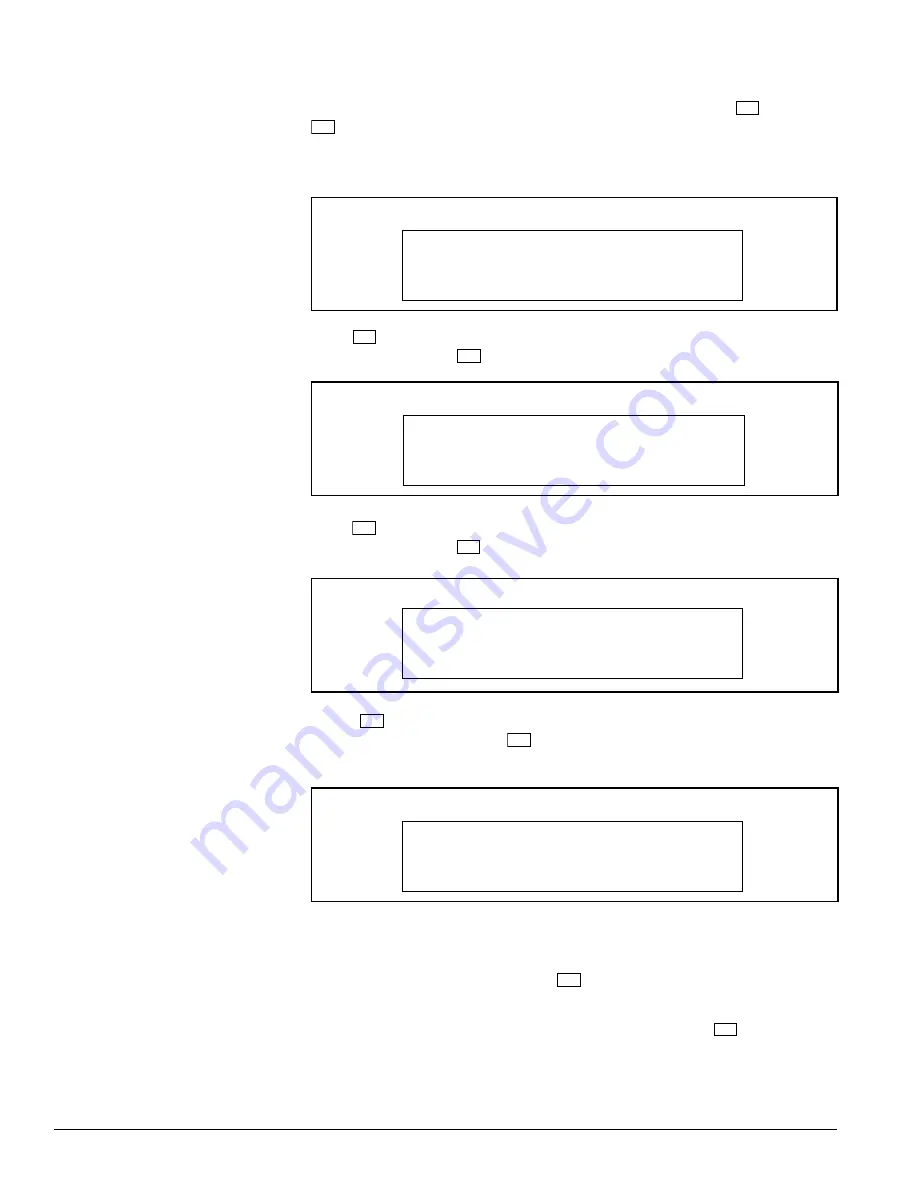
18
D0404SG0_B
KTD-404 Controller Keypad Installation and Operations Guide
Zoom Direction
Focus Direction
Iris Direction
Step 9)
This selection allows the pan and tilt directions to be reversed in an application
where a camera must be mounted in an inverted position. Press
1
to invert, or
0
for normal pan/tilt operation. The next display will appear.
Step 10)
The next three menus provide choices for defining the polarity of the output voltage
for the motorized lens connected to the receiver.
Press
0
if the lens requires positive voltage for zoom in and negative voltage
for zoom out. Press
1
if the opposite is the case. The next display will appear.
Step 11)
Press
0
if the lens requires positive voltage for iris open and negative voltage
for iris close. Press
1
if the opposite is the case. The next display will appear.
Step 12)
Press
0
if the lens requires positive voltage for focus near, and negative
voltage for focus far. Press
1
if the opposite is the case. The next display will
appear.
Step 14)
With the CLR RCV MEM option, the KTD-404 will instruct the P/T/Z receiver to
erase all data in its nonvolatile memory and reload factory default values.
To clear the receivers memory, press
1
. The display will automatically advance
to the menu shown in Figure 39.
Clear Receiver Memory
Figure 35: Zoom Direction Display
ZOOM DIRECTION
0=POS 1=NEG SEQ=NEXT
Figure 36: Iris Direction Display
IRIS DIRECTION
0=POS 1=NEG SEQ=NEXT
Figure 37: Focus Direction Display
FOCUS DIRECTION
0=POS 1=NEG SEQ=NEXT
Figure 38: First Clear Memory Display
CLR RCVR MEM? CAM 000
0=NO 1=YES SEQ=NEXT
If the clear receiver memory function is not to be used, press
0
to return to the
Receiver Site Selection menu display (Figure 29).












