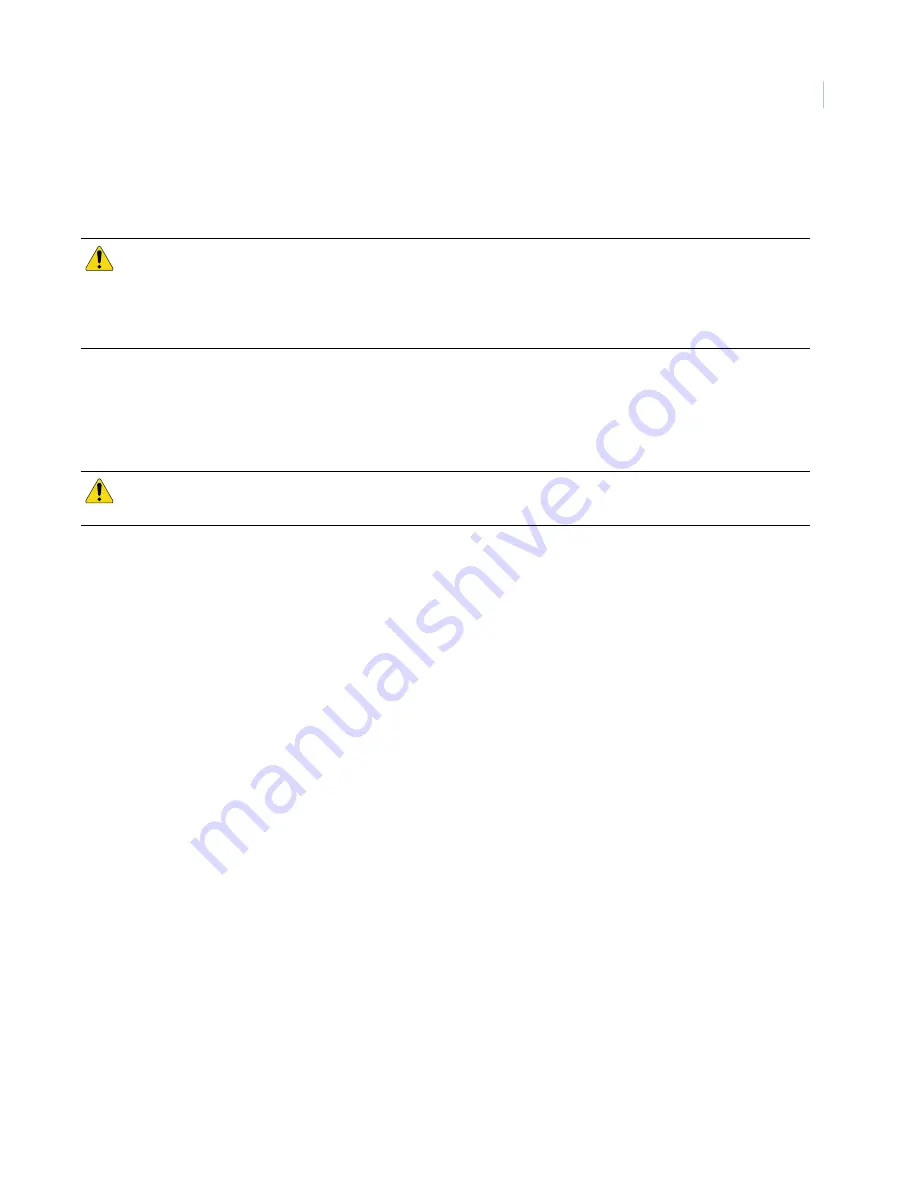
99
Upgrading from v1.8.5 to v1.8.6
To upgrade the software from v1.8.5 to v1.8.6, do the following:
1. Download the filename
v.1.8.6.gz
from
www.gesecurity.com
to your computer. You can at the same
time also download
v2.1.9.ge
to have it readily available.
2. If possible, set up your computer and video monitor near each other so that you can view all upgrade
messaging.
3. Connect a computer (laptop or desktop) to the Ethernet connection on the housing board in the housing.
•
Use a crossover cable if you are connecting the computer directly to the dome.
•
Use a standard Ethernet cable if you are connecting the computer to the dome through a
hub device.
4. Make sure that the computer you are using has the same IP subnet and the same IP range as the dome.
The default addresses are:
•
IP for domes: 192.168.208.XXX, where XXX is the site number (or camera address) of the dome.
•
Subnet mask for domes: 255.255.255.0.
5. Open Microsoft Internet Explorer.
6. Enter your dome’s IP address into the address box in the form of http:
//XXX.XXX.XXX.XXX/
update.htm.
7. Press
Enter
or click
Go
.
8. If this is the first time you are accessing the web browser for the dome after it has rebooted, you will be
asked to log on to the dome. See
•
Only installers have passcode permission to upgrade software.
•
You need to type in the user name, which is
Installer
, with a capital letter
I
.
•
Finally, you need to use the same passcode as is used for accessing the dome’s programming
interface. If the Installer passcode was not specified for the programming interface, leave the
passcode box blank.
CAUTION:
DO NOT interrupt the upgrade process until it has completed. Don’t use the keypad, don’t break the network
connection, and don’t cycle the power to the dome.
CAUTION:
When flashing software upgrades to the dome over a standard IP network via the dome’s Ethernet connection,
ensure that the network is secured from unauthorized access. Consider connecting the Ethernet cable only
when you are flashing the dome, unless you have the dome connected to a secure, isolated network.
CAUTION:
Do not use the TFTP programming interface option from the
Firmware Update
feature of the
System
menu for this software upgrade. This upgrade will be removing that option.
Содержание IDP-1111
Страница 1: ...Legend User Manual ...
Страница 6: ...Legend User Manual vi ...
Страница 14: ...Legend User Manual 6 ...
Страница 18: ...Legend User Manual 10 ...
Страница 28: ...Legend User Manual 20 ...
Страница 86: ...Legend User Manual 78 ...
Страница 90: ...Legend User Manual 82 ...
Страница 100: ...Legend User Manual 92 ...
Страница 104: ...Legend User Manual 96 ...
Страница 110: ...Legend User Manual 102 ...
Страница 114: ...Legend User Manual 106 ...






















