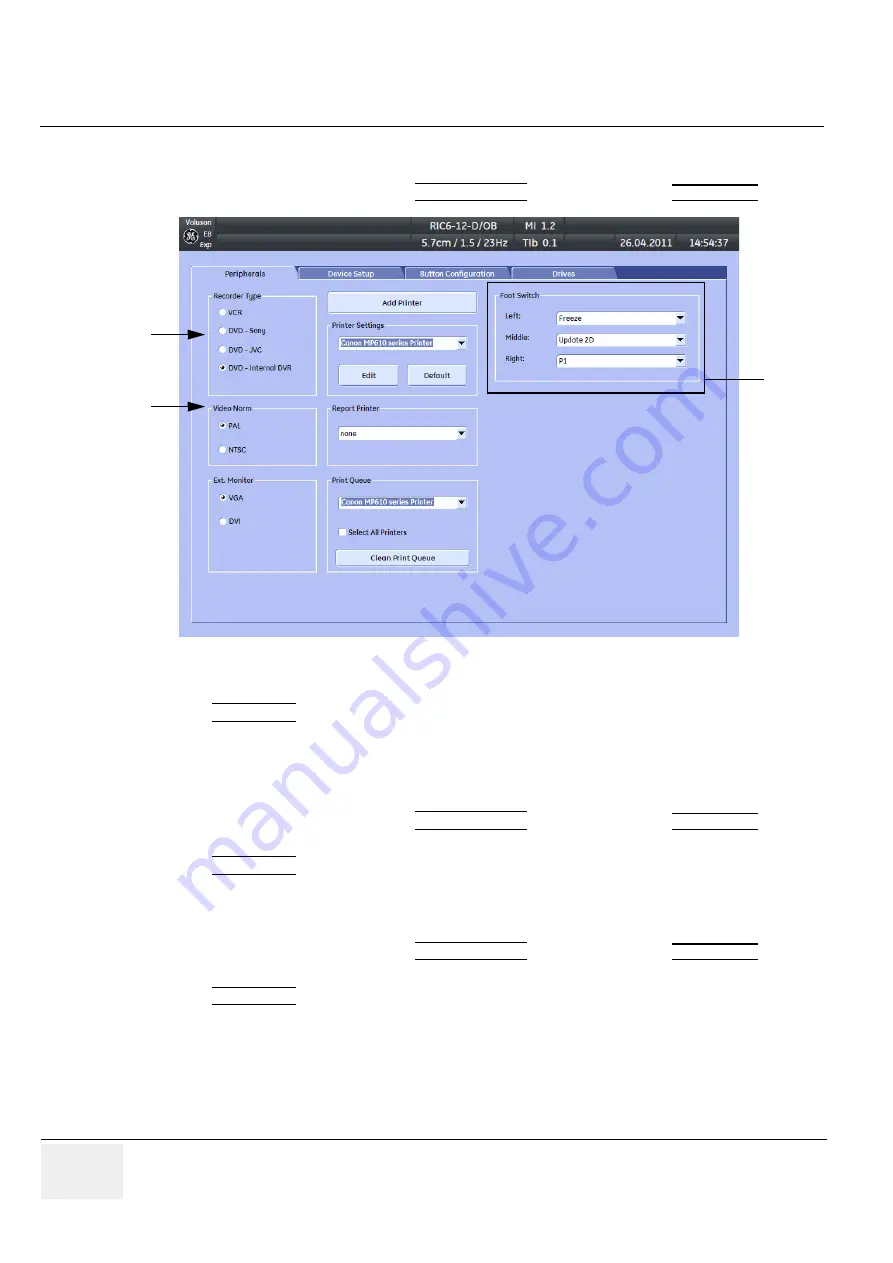
GE H
EALTHCARE
RAFT
V
OLUSON
E8 / V
OLUSON
E6
D
IRECTION
KTD102576, R
EVISION
7
DRAFT (A
UGUST
23, 2012)
S
ERVICE
M
ANUAL
3-52
Section 3-8 - System Configuration
3-8-1-6
How to change Video Norm
1.) Invoke System Setup as described in
.
2.) On the left side of the screen select CONNECTIVITY and then click on the
PERIPHERALS
tab.
3.) If not currently selected, click the desired field PAL (50Hz) or NTSC (60Hz).
4.) Click SAVE&EXIT to save Settings and exit System Setup.
5.) The system will reboot.
3-8-1-7
How to change Recorder Type
1.) Invoke System Setup as described in
.
2.) On the left side of the screen select CONNECTIVITY and then click on the
PERIPHERALS
tab.
3.) Depending on the used Recorder type, click the field VCR, DVD (Sony, JVC or internal DVR-Drive).
4.) Click SAVE&EXIT to save Settings and exit System Setup.
3-8-1-8
How to adjust function of the Footswitch
1.) Invoke System Setup as described in
.
2.) On the left side of the screen select CONNECTIVITY and then click on the
PERIPHERALS
tab.
3.) Select desired function of the Footswitch.
4.) Click SAVE&EXIT to save Settings and exit System Setup.
3-8-1-9
How to change the Keyboard Layout
Chapter 6 - Modification of Keyboard Layout, on page 6-9
3-8-1-10
How to configure Service Platform
Chapter 7 - How to configure the Service Platform, on page 7-15
.
Figure 3-53 System Setup - Connectivity - PERIPHERALS page
select
Recorder Type
select
Video Norm
Foot
Switch
















































