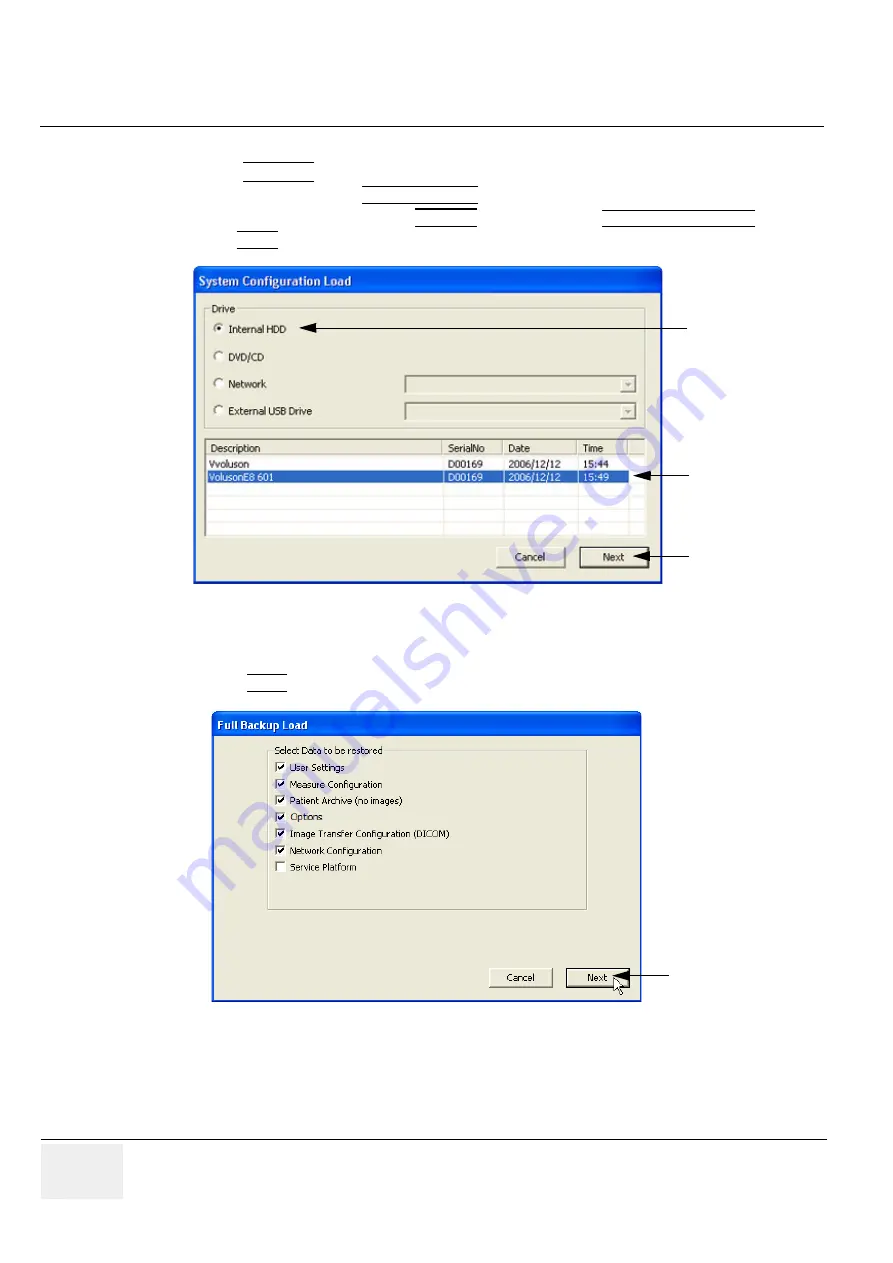
GE H
EALTHCARE
RAFT
V
OLUSON
E8 / V
OLUSON
E6
D
IRECTION
KTD102576, R
EVISION
7
DRAFT (A
UGUST
23, 2012)
S
ERVICE
M
ANUAL
4-40
Section 4-5 - Backup and Restore Database, Preset Configurations and Images
Load Full System Configuration (Full Backup)
1.) Press the
UTILITIES
key on the control panel.
2.) In the “Utilities” menu touch SYSTEM SETUP to invoke the setup desktop on the screen.
3.) On the left side of the screen select BACKUP and then click the
SYSTEM CONFIGURATION
tab.
4.) Click the LOAD button of the “Full System Configuration” group.
5.) Choose the Destination.
6.) Click on the backup to be restored (additional information is displayed in the table).
7.) Select the NEXT button. The following window will be displayed.
8.) Select the data to be restored to the Voluson E8 / Voluson E6 system.
NOTE:
For description of the check box names refer to:
A backup of the Full System Configuration always contains the following data
Figure 4-31 System Configuration Load
Figure 4-32 Select Data to be restored
choose destination
select backup
click [Next]
click [Next]






























