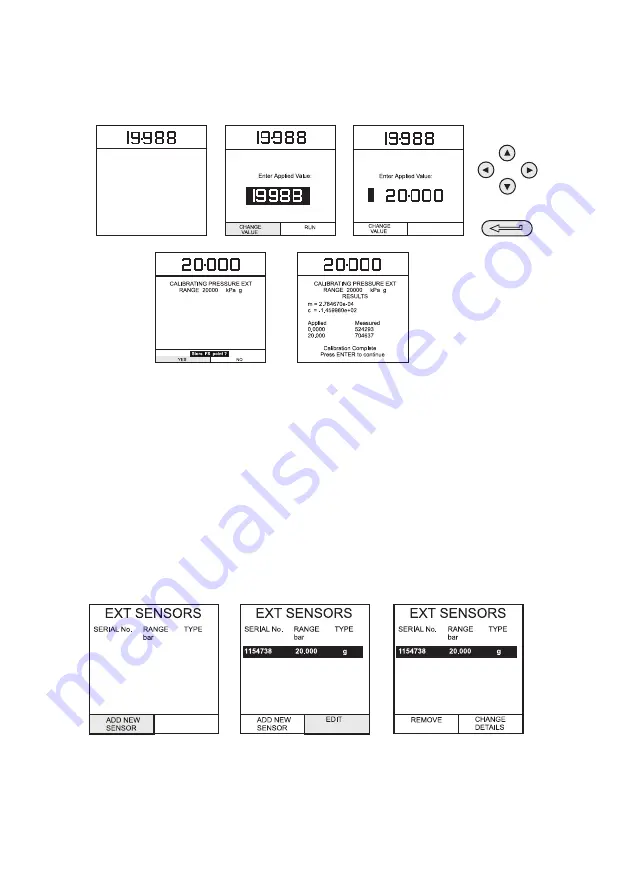
K0430 Issue No. 2
56
(6)
Apply the full-scale pressure to the external transducer and store the full-scale
(FS) point.
(7)
Release the applied pressure and disconnect the pressure reference. Press the
ENTER
key to accept the calibration. Press the
EXIT
key once to return to the
calibration menu or four times to quit the
CALIBRATION
and
SETUP
modes.
(8)
Check the calibration of the external transducer by applying the test pressures as
detailed in Table 1, page 42.
Add External Sensor
To add an external sensor to the directory of external sensors, proceed as follows:
• Connect the required external transducer to the EXT TRANSDUCER socket
located on the rear of the instrument.
Digitally compensated transducers will be downloaded into the directory as soon as the
F1 key is operated. Data for other types can be edited by selecting
EDIT
(F2). If the data
cannot be edited a warning message (INVALID ACTION) is displayed.
CALIBRATING PRESSURE EXT
RANGE 20000
kPa g
CALIBRATING PRESSURE EXT
RANGE 20000
kPa g
CALIBRATING PRESSURE EXT
RANGE 20000
kPa g
Apply nominal FS value
Press ENTER key w
h
en
applied value is stable
+
CHANGE VALUE
Test Equipment Depot - 800.517.8431 - 99 Washington Street Melrose, MA 02176
TestEquipmentDepot.com
Содержание Druck DPI 615 IS
Страница 3: ...K0430 Issue No 2 ii ...
Страница 66: ...57 K0430 Issue No 2 Hydraulic Calibrator Versions 3 ...
Страница 67: ...K0430 Issue No 2 58 This page intentionally left blank ...
Страница 73: ...K0430 Issue No 2 64 This page intentionally left blank ...
Страница 74: ...65 K0430 Issue No 2 Appendix 1 DATA LOG FILE EXAMPLE ...
Страница 75: ...Test Equipment Depot 800 517 8431 99 Washington Street Melrose MA 02176 TestEquipmentDepot com ...
Страница 78: ...69 K0430 Issue No 2 Appendix 2 ATEX Certificate of Conformity ...
Страница 79: ...K0430 Issue No 2 70 intentionally left blank ...
Страница 80: ...71 K0430 Issue No 2 ...
Страница 81: ...K0430 Issue No 2 72 ...
Страница 82: ...73 K0430 Issue No 2 ...
Страница 83: ...K0430 Issue No 2 74 ...
Страница 84: ...75 K0430 Issue No 2 ...
Страница 85: ...Test Equipment Depot 800 517 8431 99 Washington Street Melrose MA 02176 TestEquipmentDepot com ...
Страница 86: ...77 K0430 Issue No 2 ...
Страница 87: ...K0430 Issue No 2 78 ...
Страница 88: ...79 K0430 Issue No 2 ...
Страница 89: ...K0430 Issue No 2 80 ...
Страница 90: ...81 K0430 Issue No 2 ...
Страница 91: ...K0430 Issue No 2 82 ...
Страница 92: ...83 K0430 Issue No 2 ...
Страница 93: ...K0430 Issue No 2 84 ...
Страница 94: ...85 K0430 Issue No 2 ...
Страница 95: ...Test Equipment Depot 800 517 8431 99 Washington Street Melrose MA 02176 TestEquipmentDepot com ...






























