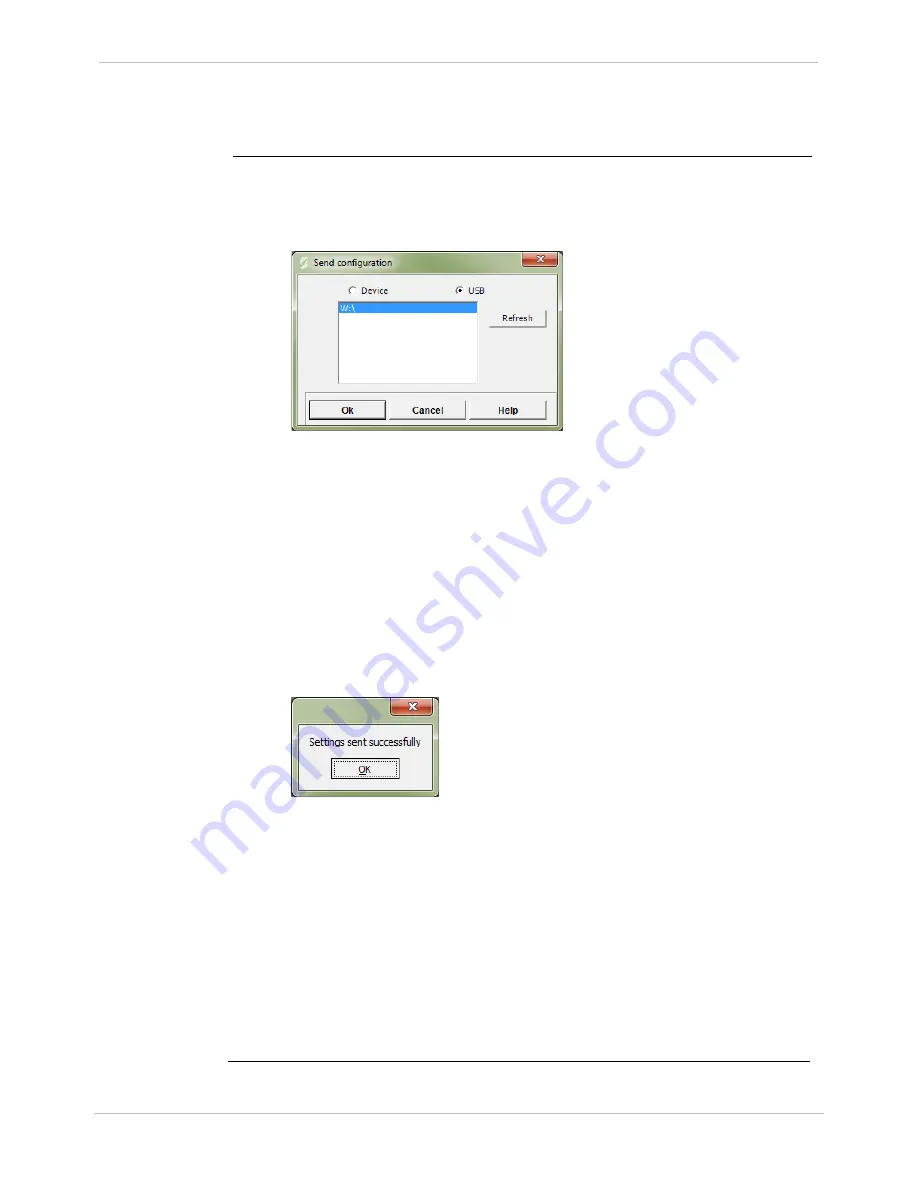
GE Grid Solutions
D25
User's Manual
GE Information
994-0081-3.00-21
31
Set Up of a Color GDP (CGDP),
Continued
To load a
configuration
file onto the
CGDP from a
USB flash
drive:
1.
On your PC, open your project in the SBC Tool 300.
2.
From the SBC Tool 300 menu, click
Transfer
>
Send configuration
.
Result: The Send Configuration window appears.
3.
Select the
USB
option.
4.
Connect a USB flash drive to your computer.
5.
Click the
Refresh
button in the Send configuration window.
Result: The connected drives are listed.
6.
Select the location to which the configuration file is to be downloaded from
the USB drive. If you:
•
Single-click the drive designation, the project is downloaded to the
root directory of the drive, creating a folder with the project name.
•
Double-click, the system prompts you to select the exact path to
which the configuration file is to be downloaded from the USB flash
drive and creates a folder with the project name.
7.
Click the
Ok
button.
Result: When the configuration file has been downloaded, an
acknowledgement window appears.
8.
Click
OK
.
9.
Power down the D25 and open the front panel.
10.
Insert the USB flash drive into the CGDP.
11.
Power on the D25 and copy the project folder from the USB flash drive to
the CGDP’s path.
12.
Power down the D25, unplug the USB flash drive, and close the D25 front
panel.
13.
Power on the D25 and select the configuration you just downloaded from the
CGDP screen.
Note
: Alternatively, the configuration can be loaded through Ethernet. For details,
refer to the Section 4.5 in the “GDP 300 Operation and Configuration Manual”
(Digital document number 16300-MOC-13-4).
Содержание D25
Страница 170: ......
















































