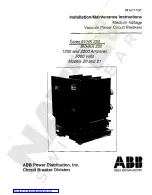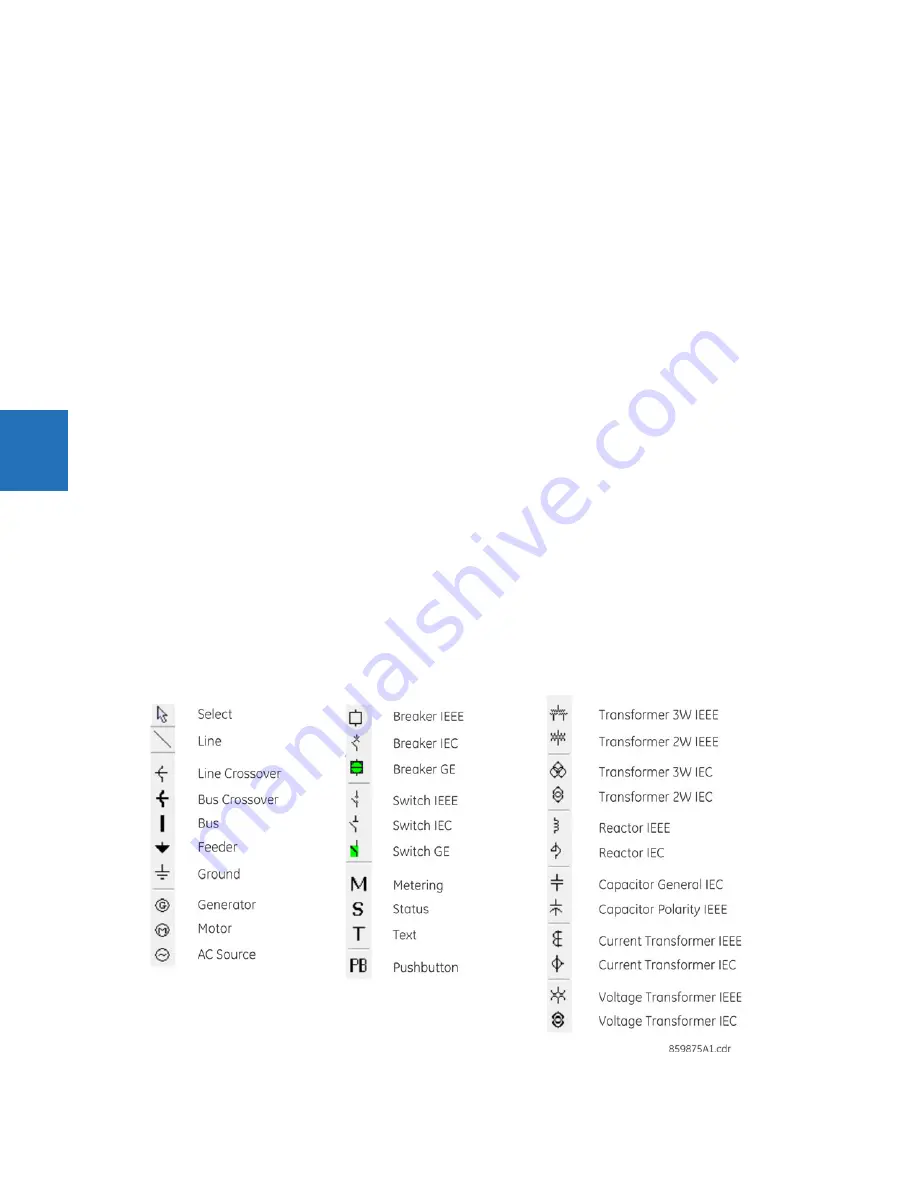
4-20
B30 BUS DIFFERENTIAL SYSTEM – INSTRUCTION MANUAL
FRONT PANEL INTERFACE
CHAPTER 4: INTERFACES
4
Rolling mode
After a user-defined period of inactivity, the graphical front display rolls among up to 10 user-selected pages. The roll-to-
pages are selected in the EnerVista software, with the defaults being the product information page. Each page displays for
less than five seconds. Also, the display backlight intensity is lowered after a configurable period to a user-defined level (0,
10, 20, or 30%); lower intensity extends the life of the display.
Configure rolling mode in the software under
Settings > Product Setup > Graphical Panel > Rolling Mode
.
Operation works as follows:
•
Press the
Home
pushbutton or
ESCAPE
pushbutton twice to cancel rolling, restore full backlight intensity, and return
to the Home page
•
Press the
ENTER
,
ESCAPE
, or a pushbutton to pause rolling once and restore full backlight intensity
Rolling is disabled by setting the delay to 0.
The following buttons display at the top of the window:
•
Save
— Updates the connected device if online or the open setting file if offline with changes made
•
Restore
— Undoes changes that have not been saved
•
Default
— Changes all rolling mode settings to their factory default values
•
Reset
— Displays factory default values. Previous changes are not lost unless you save the reset window.
Single-line diagrams
A single-line diagram, or mimic diagram, is a line drawing of elements in an electrical system. The graphical front panel
displays up to five single-line diagrams. Each can be configured to show the arrangement of a portion of the power
system, the status of circuit breakers and of ground and disconnect switches, user-programmable pushbuttons, and
metering and status values. Each also enables control of the displayed power system devices.
One diagram is provided by default, single_bus_line_dsc.mif, which can be modified.
Configure the diagrams under
Settings > Product Setup > Graphical Panel > Single Line Diagram Editor
.
Each single-line diagram page has a user-configurable name that appears in the header and in the footer Tab pushbutton
label. Factory default names are SLD 1 to SLD 5. Pages that have no configured content have a blank Tab pushbutton
label, and the Tab pushbutton does nothing. The label for the current page has a blue background.
Figure 4-24: Toolbar options for single-line diagram
Содержание b30
Страница 10: ...x B30 BUS DIFFERENTIAL SYSTEM INSTRUCTION MANUAL TABLE OF CONTENTS ...
Страница 14: ...1 4 B30 BUS DIFFERENTIAL SYSTEM INSTRUCTION MANUAL FOR FURTHER ASSISTANCE CHAPTER 1 INTRODUCTION 1 ...
Страница 50: ...2 36 B30 BUS DIFFERENTIAL SYSTEM INSTRUCTION MANUAL SPECIFICATIONS CHAPTER 2 PRODUCT DESCRIPTION 2 ...
Страница 208: ...4 86 B30 BUS DIFFERENTIAL SYSTEM INSTRUCTION MANUAL FLEXLOGIC DESIGN USING ENGINEER CHAPTER 4 INTERFACES 4 ...
Страница 441: ...CHAPTER 5 SETTINGS CONTROL ELEMENTS B30 BUS DIFFERENTIAL SYSTEM INSTRUCTION MANUAL 5 233 5 Figure 5 123 Time out mode ...
Страница 486: ...5 278 B30 BUS DIFFERENTIAL SYSTEM INSTRUCTION MANUAL TESTING CHAPTER 5 SETTINGS 5 ...
Страница 514: ...6 28 B30 BUS DIFFERENTIAL SYSTEM INSTRUCTION MANUAL PRODUCT INFORMATION CHAPTER 6 ACTUAL VALUES 6 ...
Страница 528: ...7 14 B30 BUS DIFFERENTIAL SYSTEM INSTRUCTION MANUAL TARGETS MENU CHAPTER 7 COMMANDS AND TARGETS 7 ...
Страница 554: ...9 14 B30 BUS DIFFERENTIAL SYSTEM INSTRUCTION MANUAL OUTPUT LOGIC AND EXAMPLES CHAPTER 9 THEORY OF OPERATION 9 ...
Страница 600: ...A 16 B30 BUS DIFFERENTIAL SYSTEM INSTRUCTION MANUAL FLEXANALOG ITEMS APPENDIX A FLEXANALOG OPERANDS A ...
Страница 608: ...C 6 B30 BUS DIFFERENTIAL SYSTEM INSTRUCTION MANUAL COMMAND LINE INTERFACE APPENDIX C COMMAND LINE INTERFACE C ...
Страница 616: ...iv B30 BUS DIFFERENTIAL SYSTEM INSTRUCTION MANUAL ABBREVIATIONS ...
Страница 632: ...xvi B30 BUS DIFFERENTIAL SYSTEM INSTRUCTION MANUAL INDEX ...