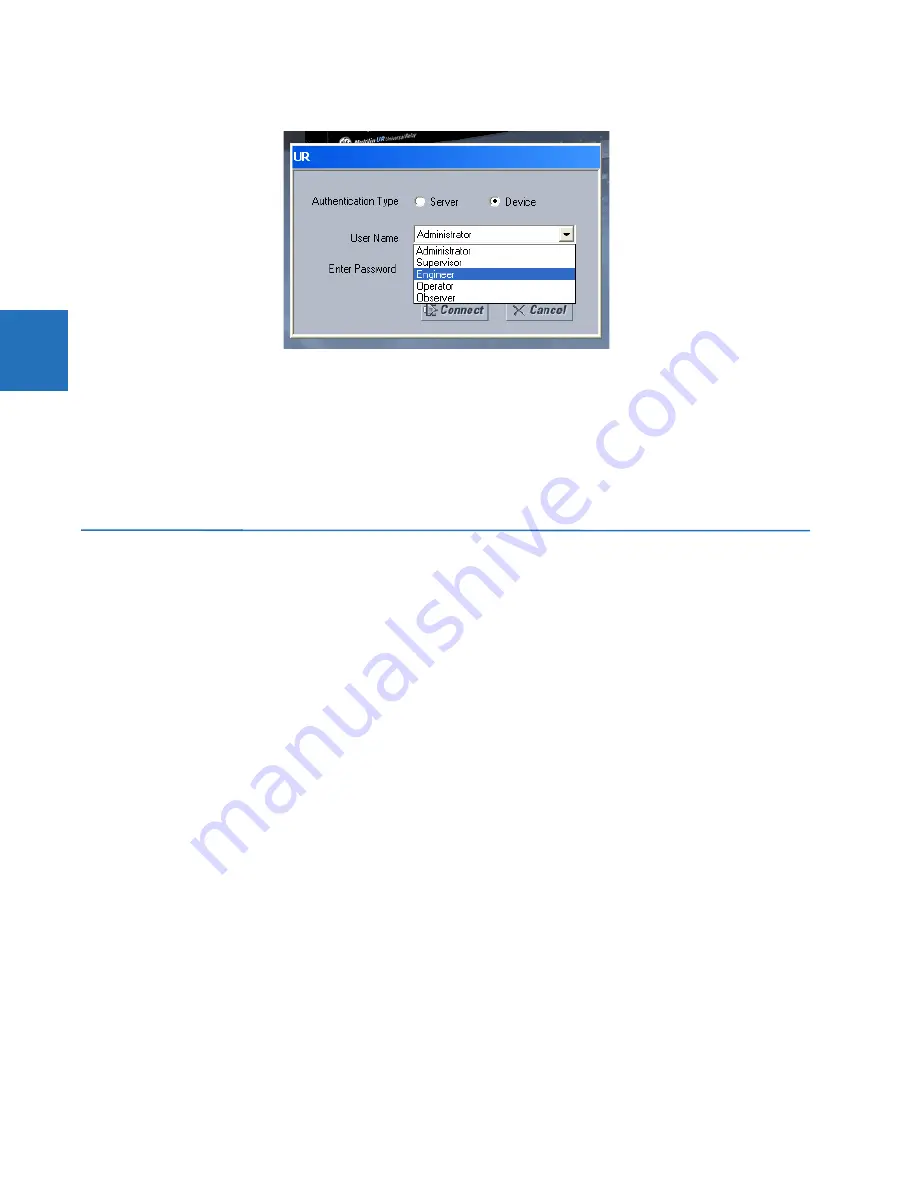
3-70
B30 BUS DIFFERENTIAL SYSTEM – INSTRUCTION MANUAL
IMPORT SETTINGS
CHAPTER 3: INSTALLATION
3
Figure 3-72: Login screen for CyberSentry
During the commissioning phase, you have the option to bypass the use of passwords. Do so by enabling the
Bypass
Access
setting under
Settings > Product Setup > Security > Supervisory
. Be sure to disable this bypass setting after
commissioning the device.
You can change the password for any role either from the front panel or through EnerVista. If using EnerVista, navigate to
Settings > Product Setup > Security
. Change the
Local Administrator Password
, for example. It is strongly recommended
that the password for the Administrator be changed from the default. Changing the passwords for the other three roles is
optional.
3.10 Import settings
The following file types can be imported:
•
URS — UR settings file (firmware version7.3x or earlier)
•
IID — Instantiated IED capability description file — Actual settings on UR
•
CID — Configured IED description file — Settings sent to the UR (may or may not be actual settings)
The import is done in the Offline Window area.
To import a settings file:
1.
In the Offline Window area, right-click the device and select the
Add Device from File
option. The device is that from
which you want to import settings.
2.
If required, change the
Files of type
drop-down list.
3.
Select the file to import.
To apply the settings to a live device:
1.
Drag-and-drop the device entry from the Offline Window area to its entry in the Online Window area.
Individual settings also can be dragged and dropped between Online and Offline Window areas.
The order codes much match.
This is what happens:
•
CID — For version 7.30 or later, a new URS file generates and moves into a new device folder, generating SCL files from
the new URS file. Files in the folder have new time stamps. The CID file retains its time stamp.
•
URS — When not IEC 61850 and version is lower than 7.30, the file is added and time stamp is unchanged. When
clicking in the software on the tree element, a device folder is created, the original file moves into it, and time stamp is
on the URS file is retained.
Содержание b30
Страница 10: ...x B30 BUS DIFFERENTIAL SYSTEM INSTRUCTION MANUAL TABLE OF CONTENTS ...
Страница 14: ...1 4 B30 BUS DIFFERENTIAL SYSTEM INSTRUCTION MANUAL FOR FURTHER ASSISTANCE CHAPTER 1 INTRODUCTION 1 ...
Страница 50: ...2 36 B30 BUS DIFFERENTIAL SYSTEM INSTRUCTION MANUAL SPECIFICATIONS CHAPTER 2 PRODUCT DESCRIPTION 2 ...
Страница 208: ...4 86 B30 BUS DIFFERENTIAL SYSTEM INSTRUCTION MANUAL FLEXLOGIC DESIGN USING ENGINEER CHAPTER 4 INTERFACES 4 ...
Страница 441: ...CHAPTER 5 SETTINGS CONTROL ELEMENTS B30 BUS DIFFERENTIAL SYSTEM INSTRUCTION MANUAL 5 233 5 Figure 5 123 Time out mode ...
Страница 486: ...5 278 B30 BUS DIFFERENTIAL SYSTEM INSTRUCTION MANUAL TESTING CHAPTER 5 SETTINGS 5 ...
Страница 514: ...6 28 B30 BUS DIFFERENTIAL SYSTEM INSTRUCTION MANUAL PRODUCT INFORMATION CHAPTER 6 ACTUAL VALUES 6 ...
Страница 528: ...7 14 B30 BUS DIFFERENTIAL SYSTEM INSTRUCTION MANUAL TARGETS MENU CHAPTER 7 COMMANDS AND TARGETS 7 ...
Страница 554: ...9 14 B30 BUS DIFFERENTIAL SYSTEM INSTRUCTION MANUAL OUTPUT LOGIC AND EXAMPLES CHAPTER 9 THEORY OF OPERATION 9 ...
Страница 600: ...A 16 B30 BUS DIFFERENTIAL SYSTEM INSTRUCTION MANUAL FLEXANALOG ITEMS APPENDIX A FLEXANALOG OPERANDS A ...
Страница 608: ...C 6 B30 BUS DIFFERENTIAL SYSTEM INSTRUCTION MANUAL COMMAND LINE INTERFACE APPENDIX C COMMAND LINE INTERFACE C ...
Страница 616: ...iv B30 BUS DIFFERENTIAL SYSTEM INSTRUCTION MANUAL ABBREVIATIONS ...
Страница 632: ...xvi B30 BUS DIFFERENTIAL SYSTEM INSTRUCTION MANUAL INDEX ...






























