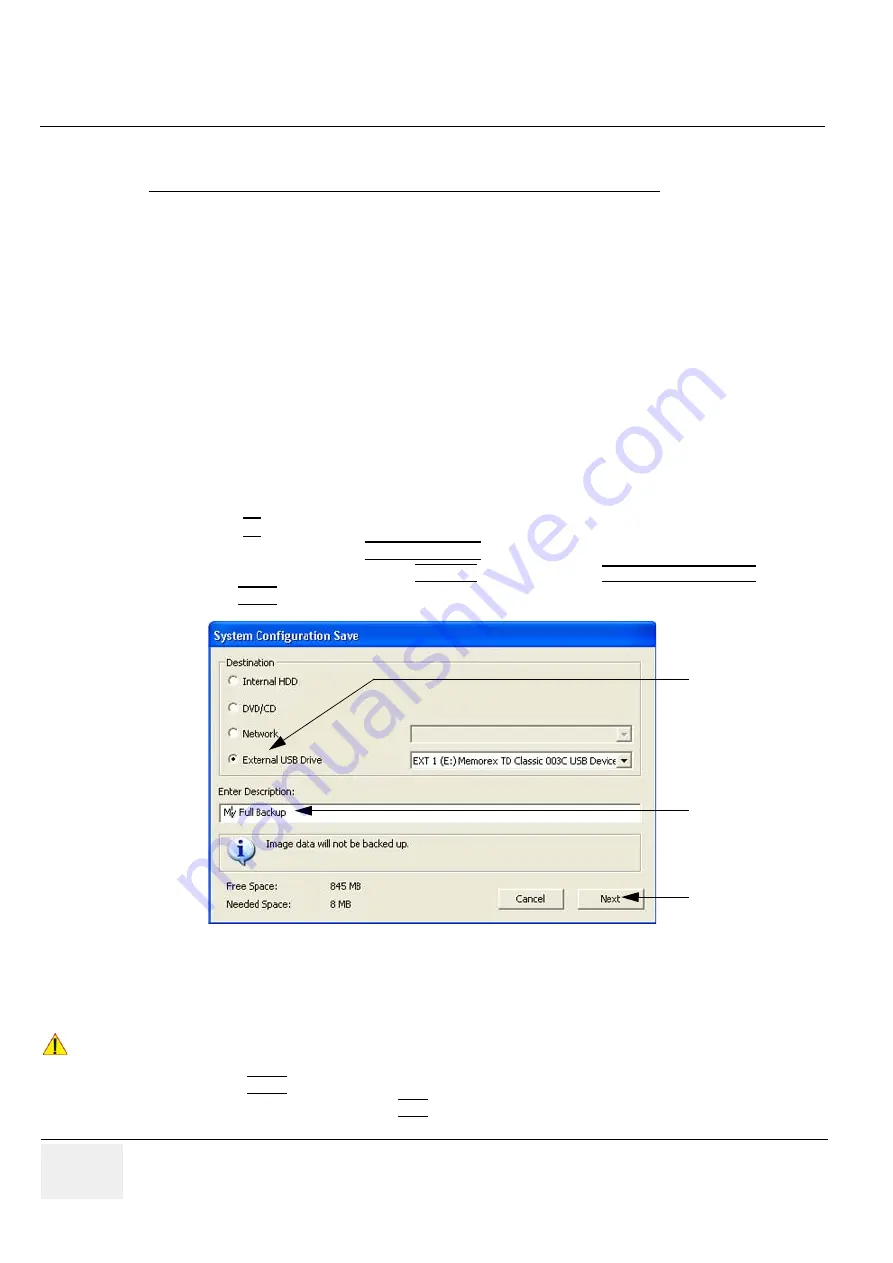
GE
RAFT
V
OLUSON
™ P8 / V
OLUSON
™ P6
DIRECTION 5723243, R
EVISION
6
DRAFT (M
AY
23, 2018)
B
ASIC
S
ERVICE
M
ANUAL
4-16
Section 4-5 - Backup and Restore Database, Preset Configurations and Images
4-5-3
Save Full System Configuration (Full Backup)
A backup of the Full System Configuration always contains the following data
•
User Settings (databases and files containing User Programs, 2D/3D/4D Programs, Auto Text
entries, gray curves and complete System settings such as language, time/date format, etc.)
•
System Settings ( general “Setup” settings such as Language, Time/Date format, Button
configuration, Annotation settings, Biopsy lines, Peripheral data, Video Norm, Archive
configuration, etc.)
•
Measure Configuration (user specific measure setup settings)
•
Patient Archive (database containing patient demographic data and measurements) -
no
images
•
Options (Permanent Key that is specific for enabled software options and Demo Key)
•
Image Transfer Configuration (DICOM settings e.g., DICOM servers, AE Title, Station Name, etc.)
•
Network Configuration (network settings including the computer name)
•
Service Platform (state of the Service Software)
NOTE:
It is recommended to “Full Backup” system configuration data before upgrading the software and/or
image settings (presets). This ensures that if settings need to be reloaded, will be the same ones the
customer was using prior to service.
1.) Press the
F2
key on the control panel.
2.) In the “Utilities” menu select SYSTEM SETUP to invoke the setup desktop on the screen.
3.) On the left side of the screen select BACKUP and then click the
SYSTEM CONFIGURATION
tab.
4.) Click the SAVE button of the “Full System Configuration” group.
5.) Choose the Destination.
6.) Enter the description of the full backup.
7.) Select the NEXT button.
8.) To start the backup process click YES.
After copying the data, the Voluson™ P8 / Voluson™ P6 reboots and the application starts again.
Figure 4-15 System Configuration Save
CAUTION
!! CAUTION:
Image data will not be backed up!
To backup the Image Archive, refer to
.
choose destination
enter description
click [Next] button






























