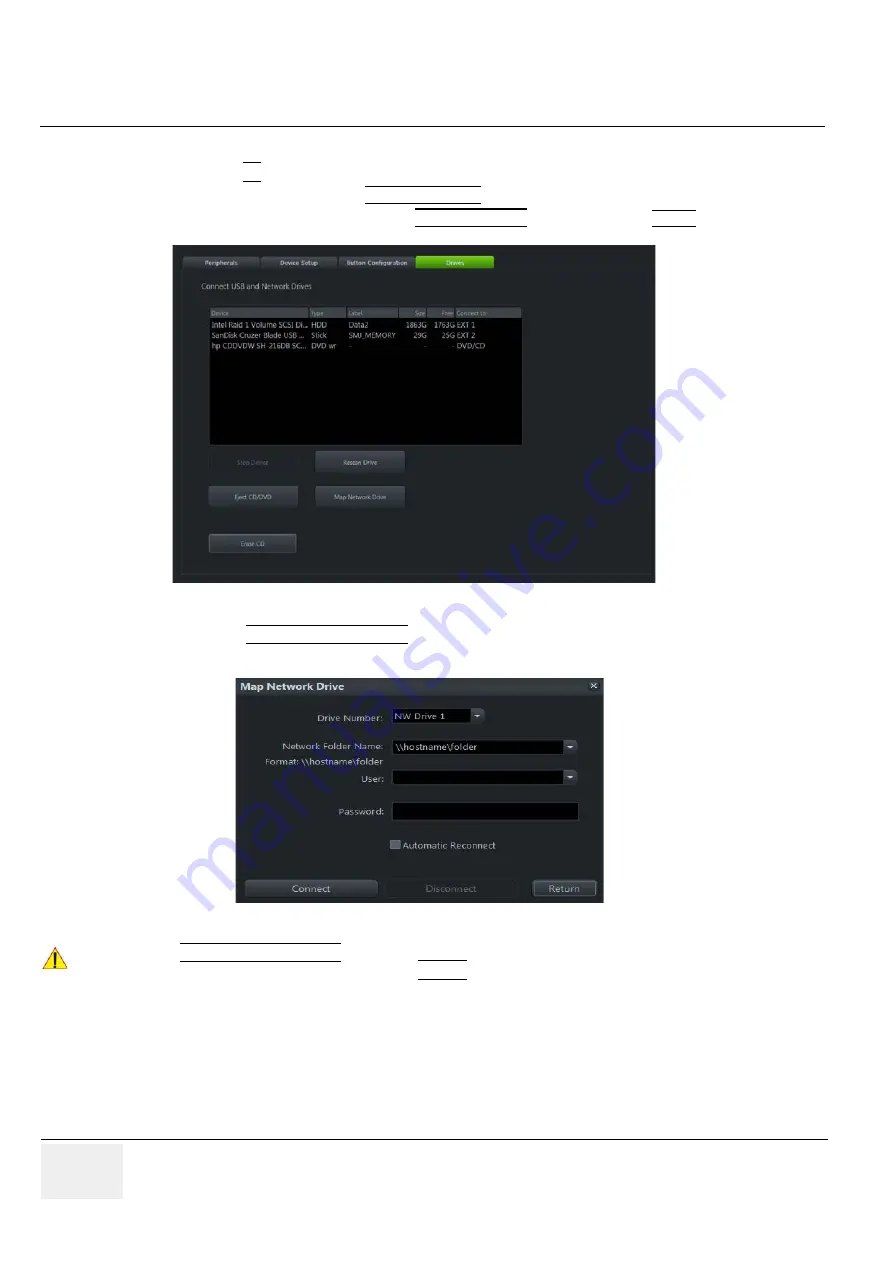
GE
RAFT
V
OLUSON
™ P8 / V
OLUSON
™ P6
DIRECTION 5723243, R
EVISION
6
DRAFT (M
AY
23, 2018)
B
ASIC
S
ERVICE
M
ANUAL
3-88
Section 3-13 - Network Configuration
3-13-7
Map Network Drive
1.) Press the
F2
key on the control panel.
2.) In the “Utilities” menu select SYSTEM SETUP to invoke the setup desktop on the screen.
3.) On the left side of the screen select CONNECTIVITY and then click the
DRIVES
tab.
4.) Select the MAP NETWORK DRIVE button to open a dialog where the system can be connected to
a shared network drive of another server.
5.) Enter the name of the shared network folder in the „Network Folder Name” field.
6.) Supply a valid user name and a password for this folder.
NOTE:
If you check the „Automatic Reconnect“ box, the system tries to establish the connection
again when starting up. Otherwise, the connection must be re-established manually after a shutdown
or reboot.
Figure 3-89 System Setup - Connectivity - DRIVES page
Figure 3-90 Map Network Drive window
NOTICE
!! NOTICE:
The MAP NETWORK DRIVE button is also accessible in the “Connect USB and Network Drives” dialog
window that appears when pressing the
EJECT
(= F3) key on the alphanumeric keyboard.
















































