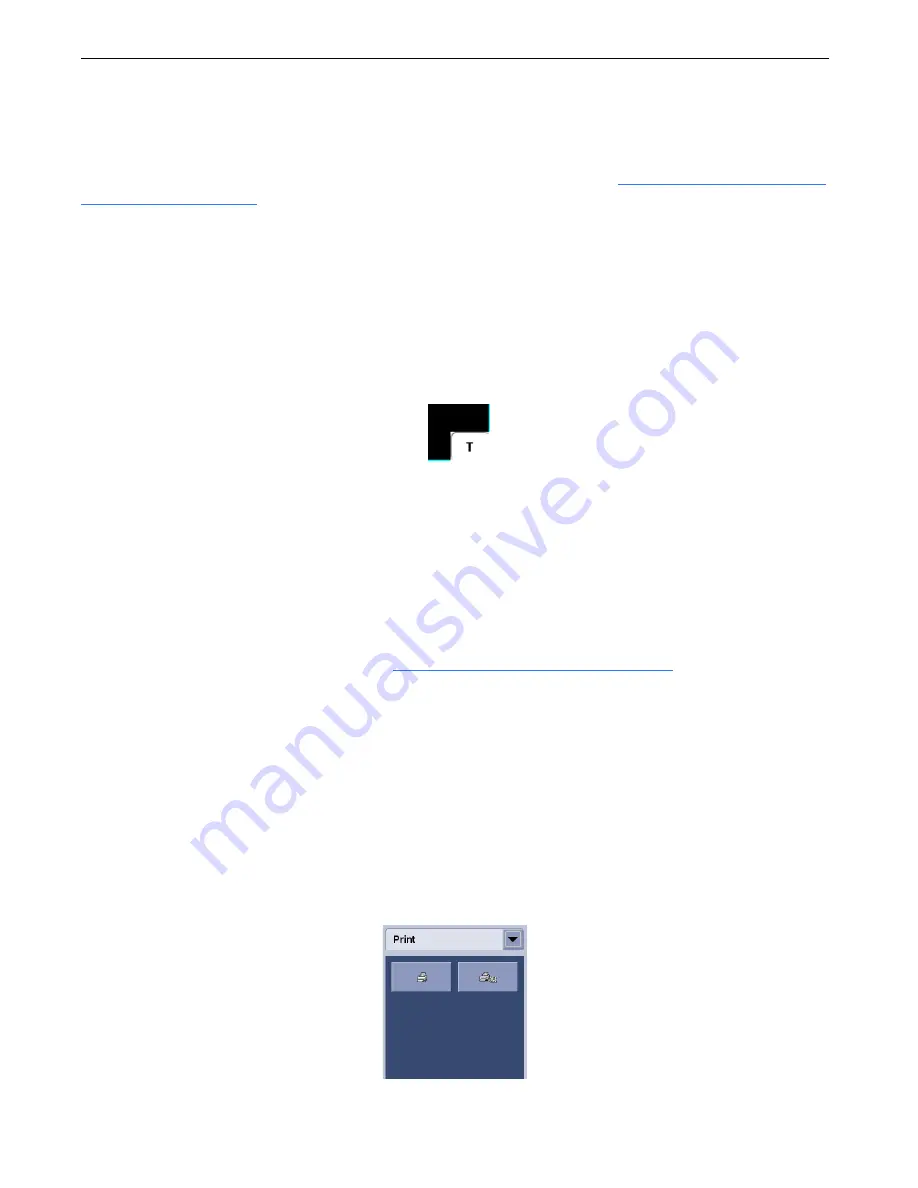
Chapter A5: Image Viewer
Definium AMX 700 X-Ray System
5161515-1EN
Rev. 6 (10 February 2008)
A5-22
Operator Manual
© 2008 General Electric Company. All rights reserved.
Apply Quality Check Indicator (Auto Tag)
If Auto Tag is enabled, the quality check symbol indicates that an image is of acceptable quality and
allows the image to be auto printed and auto pushed (if enabled). Refer to
(p. A7-19) to enable Auto Tag.
The quality check indicator is a “T” that appears in a white box at the bottom right corner of the image
(Figure A5-17). The quality check indicator is on by default. Removing the indicator means that the image
is not acceptable and will not be auto printed or auto pushed and will remain on the local database only.
NOTE:
The quality check indicator is only available in live exams.
• To remove the quality check indicator, press the white box so that the “T” disappears.
• To restore the quality check indicator, press the white box so that the “T” reappears.
Figure A5-17
Quality check indicator
Print Images
Images can be printed from the system in two ways: Manual Print and Auto Print.
Auto Print
The system can be configured to perform an automatic print upon closure of the exam. Preferences are
accessed from the Utilities screen. Refer to
Chapter A7: Set Preferences-Auto Print
information on configuring Auto Print.
For mobile units, printing will begin the next time the unit is connected to the network.
Manual Print
Film Manager and Manual Print allow you to print images on demand.
Mobile units must be connected to the network to be able to print.
• Film Manager allows configuration and printing of multiple images in a series.
• Manual Print allows configuration and printing of the currently selected image.
Figure A5-18
Print panel
FOR
TRAINING
PURPOSES
ONLY!
NOTE:
Once
downloaded,
this
document
is
UNCONTROLLED,
and
therefore
may
not
be
the
latest
revision.
Always
confirm
revision
status
against
a
validated
source
(ie
CDL).






























