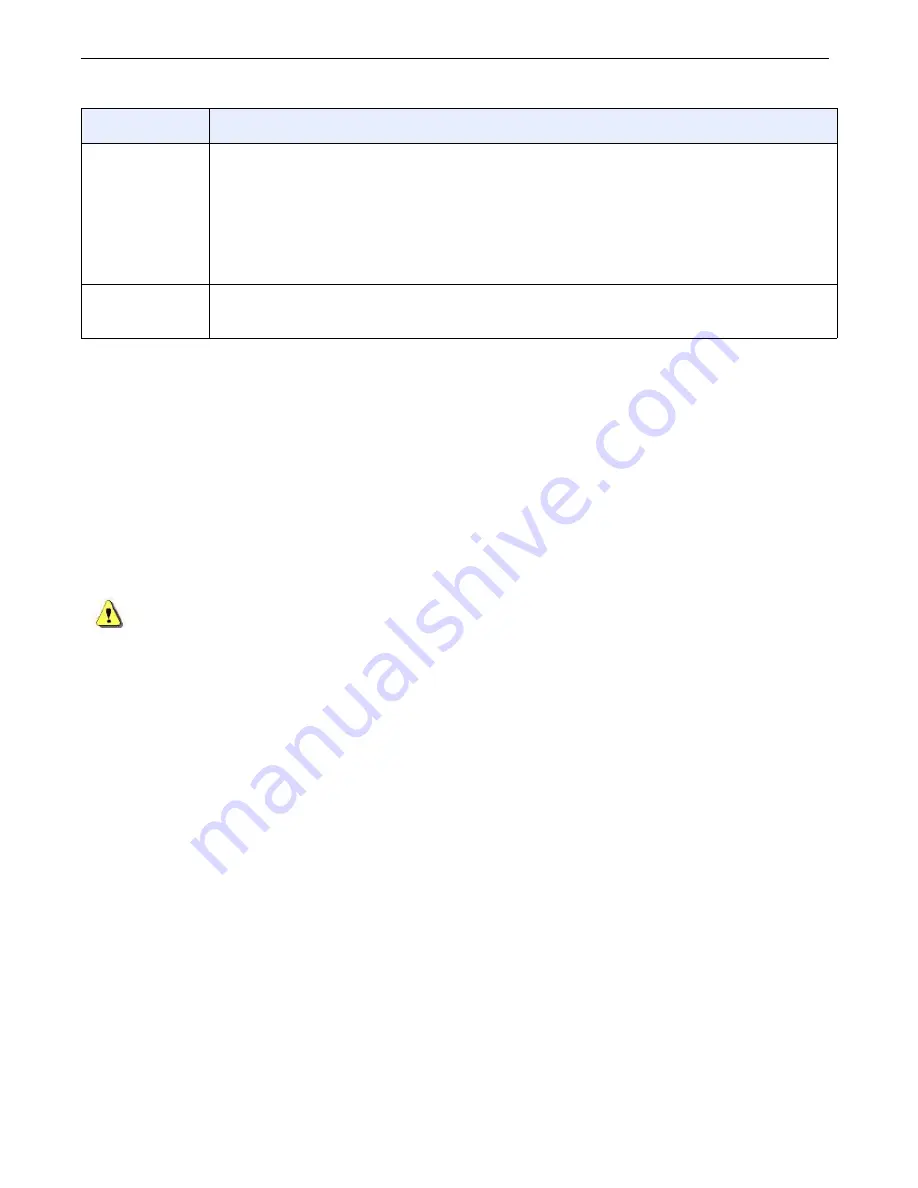
Chapter A3: Worklist
Definium AMX 700 X-Ray System
5161515-1EN
Rev. 6 (10 February 2008)
A3-18
Operator Manual
© 2008 General Electric Company. All rights reserved.
Add Patient
Use this procedure to enter the patient’s information into your system.
1. Open the Worklist screen.
The Patient Worklist screen appears.
2. Press [ADD PATIENT].
The Add Patient screen appears.
3. Enter the patient information.
CAUTION:
Make sure the patient’s name, ID number, birth date, and gender information are entered
correctly.
4. Press [SAVE] or [START EXAM].
Press [SAVE] to add the patient to the Worklist and return to the Worklist screen.
Press [START EXAM] (if available) to add the patient to the Worklist and begin Acquisition.
Press [CANCEL] to close the Add Patient screen without saving changes.
NOTE:
For a new exam on a existing patient, the patient information cannot be edited.
[SAVE]
Adds the patient to the Worklist or saves changes and closes the Add Patient/
Patient Information screen.
• If the Save button is selected but all of the data fields have not been filled in, a
new patient is created anyway.
• If no patient name has been entered, then the patient name will be listed as “New
Patient”. This allows you to start an exam quickly.
[CANCEL]
Erases all newly entered information and closes the Add Patient/Patient Information
screen without updating the Worklist.
Function
Description
FOR
TRAINING
PURPOSES
ONLY!
NOTE:
Once
downloaded,
this
document
is
UNCONTROLLED,
and
therefore
may
not
be
the
latest
revision.
Always
confirm
revision
status
against
a
validated
source
(ie
CDL).






























