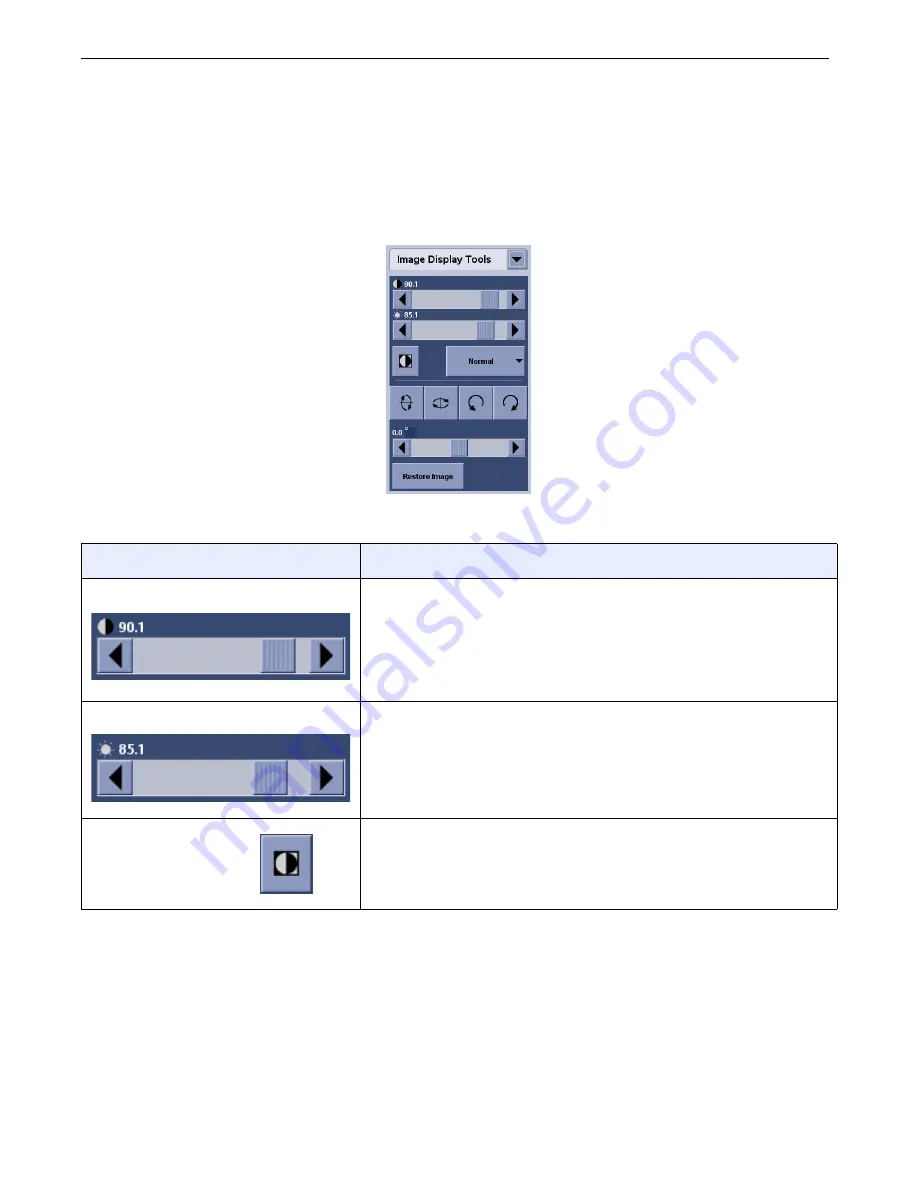
Chapter A5: Image Viewer
Definium AMX 700 X-Ray System
5161515-1EN
Rev. 6 (10 February 2008)
A5-7
Operator Manual
© 2008 General Electric Company. All rights reserved.
Adjust Images
The Image Display Tools panel (Figure A5-5) contains the tools to flip, rotate, adjust brightness, adjust
contrast, invert, and apply windowing to the selected image. Table A5-3 describes each tool and how it
functions.
Figure A5-5
Image Display Tools panel
Table A5-3
Image Display Tools descriptions
Tool
Description
Contrast
Adjusts the differences between dark and light on the selected
image.
• Move the slider right for more contrast (towards pure black
and white).
• Move the slider left for less contrast (towards uniform gray).
Brightness
Lightens or darkens the selected image.
• Move the slider right for a lighter image.
• Move the slider left for a darker image.
Invert
Reverses light and dark areas of the selected image.
FOR
TRAINING
PURPOSES
ONLY!
NOTE:
Once
downloaded,
this
document
is
UNCONTROLLED,
and
therefore
may
not
be
the
latest
revision.
Always
confirm
revision
status
against
a
validated
source
(ie
CDL).















































