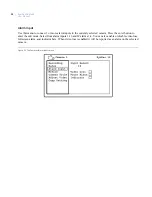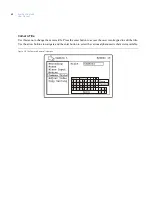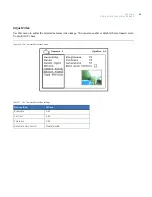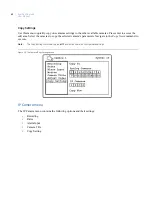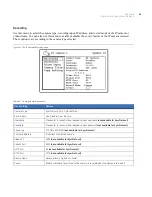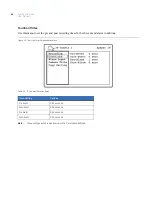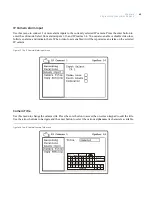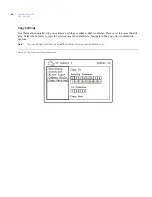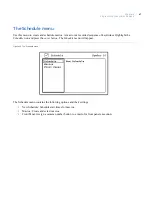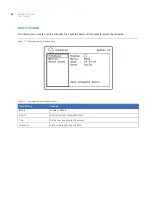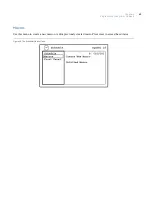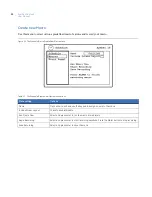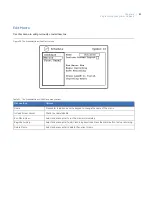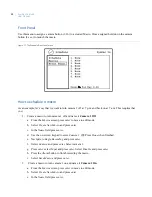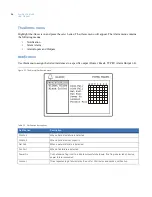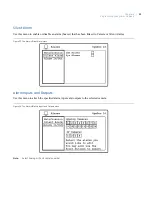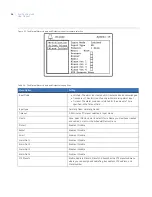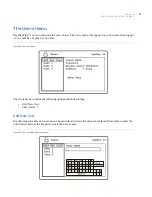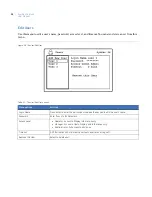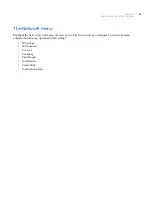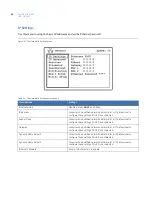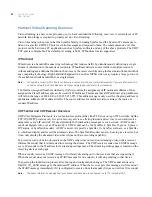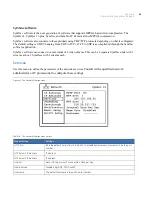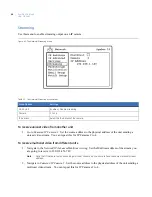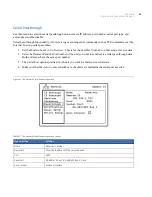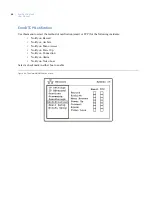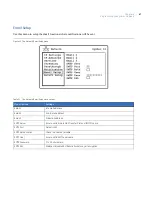SymDec 16 plus 4
User Manual
52
Front Panel
Use this menu to assign a camera button (1-16) to a created Macro. Once assigned hold down the camera
button (2 sec.) to launch the macro.
Figure 31. The Schedule/Front Panel menu
How to schedule a macro
As an example, let’s say that we want to turn camera 1 off at 7 p.m. and back on at 7 a.m. This requires that
you:
1. Create a macro to turn camera 1 off and name it
Camera 1 Off
.
a.
From the
Macros
screen press
enter
to move to edit mode.
b. Select
Create New Macro
and press
enter
.
c.
In the
Name
field press
enter
.
d. Use the on-screen keypad to enter
Camera 1 Off.
Press
Done
when finished.
e.
Navigate to
Begin Recording
and press
enter.
f.
Select
Camera
and press
enter.
Select camera 1.
g. Press
enter,
select
Input
and press
enter.
Select
Disable
and press
enter.
h. Press the
Alarm
button to finish recording the macro.
i.
Select
Save Macro
and press
enter.
2. Create a macro to turn camera 1 on and name it
Camera 1 On
.
a.
From the
Macros
screen press
enter
to move to edit mode.
b. Select
Create New Macro
and press
enter
.
c.
In the
Name
field press
enter
.
Содержание SymDec 16 plus 4
Страница 1: ...SymDec 16 plus 4 User Manual ...
Страница 9: ...ix Chapter 8 Maintenance support 141 Contacting technical support 142 Online publication library 142 ...
Страница 10: ...SymDec 16 plus 4 User Manual x ...
Страница 18: ...SymDec 16 plus 4 User Manual 8 ...
Страница 29: ...Chapter 2 Connections and Controls 19 Figure 6 Sample network diagram ...
Страница 99: ...Chapter 5 SymNav and SymBrowser 89 Figure 63 The SymNav main operation screen ...
Страница 132: ...SymDec 16 plus 4 User Manual 122 Network Figure 99 About network page Log Figure 100 About log page ...
Страница 134: ...SymDec 16 plus 4 User Manual 124 ...
Страница 144: ...SymDec 16 plus 4 User Manual 134 ...
Страница 150: ...SymDec 16 plus 4 User Manual 140 ...