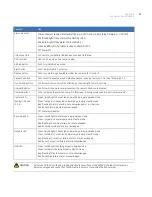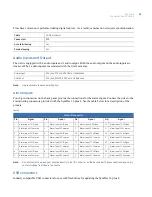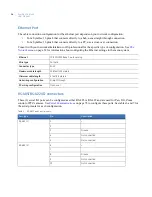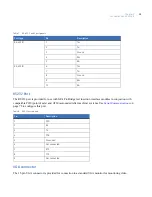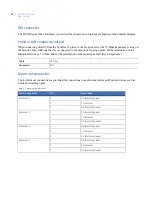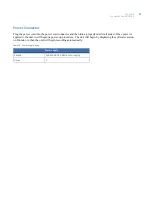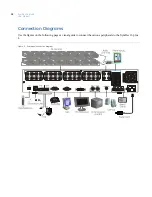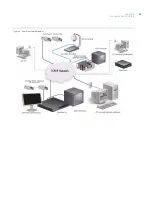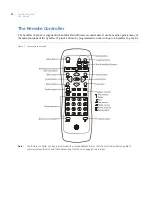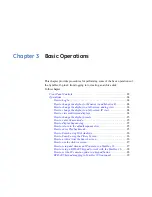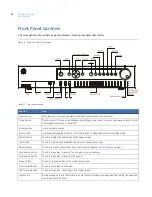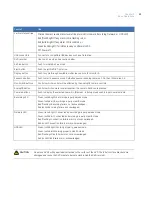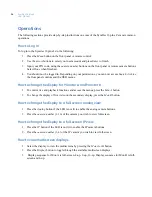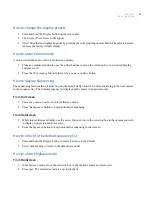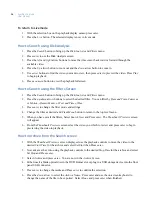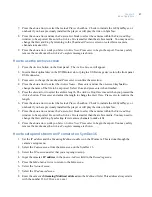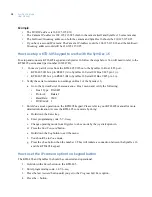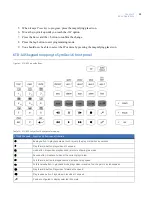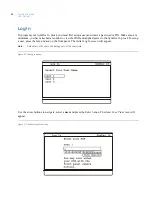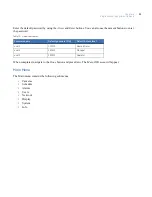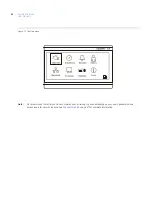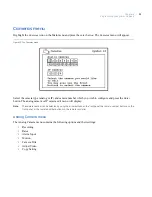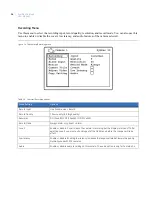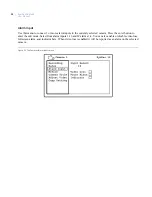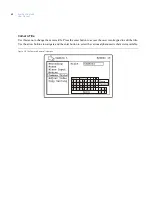Chapter 3
Basic Operations
25
How to change the display presets
1. Press and hold the
Display
button on the front panel.
2. The
Display Preset
screen will appear.
3. Select from the ten displayed options by pressing the corresponding camera button.The selected screen
replaces the factory default display.
How to enter Cameo mode
A cameo is defined as any cell in a multiscreen display.
1. From any multiscreen display, use the arrow buttons to move the selection box to a selected display
and press
enter.
2. Press the
IP
or
Analog
button followed by a
camera number
button.
How to display Sequencing
The sequencing feature allows a camera to be displayed briefly on-screen, before advancing to the next camera
in the sequence list. The default sequence list displays each camera in numerical order.
From Full Screen
1. Press any
camera number
to enter fullscreen mode.
2. Press the
Sequence
button to begin automatic sequencing.
From Multiscreen
1. While in a multiscreen display, use the
arrow
buttons to move the selection box to the camera you wish
to display sequencing and press
enter.
2. Press the
Sequence
button to begin automatic sequencing in that cameo.
How to return to the default sequence list
1. Press and hold the
Display
button to reset all screens to the default.
2. Select number nine to return to the default screen list.
How to enter Playback mode
From Multiscreen
1. In multiscreen mode, move the selection box to the desired camera and press
enter.
2. Press
play.
The selected camera is now in playback.
Содержание SymDec 16 plus 4
Страница 1: ...SymDec 16 plus 4 User Manual ...
Страница 9: ...ix Chapter 8 Maintenance support 141 Contacting technical support 142 Online publication library 142 ...
Страница 10: ...SymDec 16 plus 4 User Manual x ...
Страница 18: ...SymDec 16 plus 4 User Manual 8 ...
Страница 29: ...Chapter 2 Connections and Controls 19 Figure 6 Sample network diagram ...
Страница 99: ...Chapter 5 SymNav and SymBrowser 89 Figure 63 The SymNav main operation screen ...
Страница 132: ...SymDec 16 plus 4 User Manual 122 Network Figure 99 About network page Log Figure 100 About log page ...
Страница 134: ...SymDec 16 plus 4 User Manual 124 ...
Страница 144: ...SymDec 16 plus 4 User Manual 134 ...
Страница 150: ...SymDec 16 plus 4 User Manual 140 ...